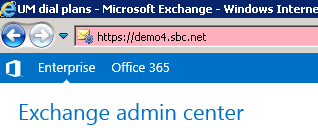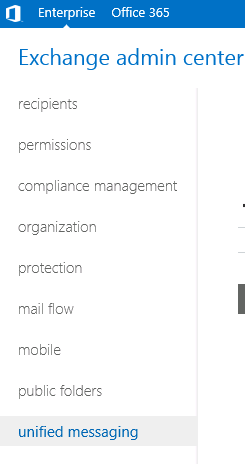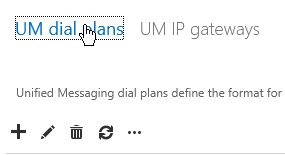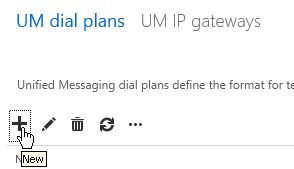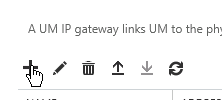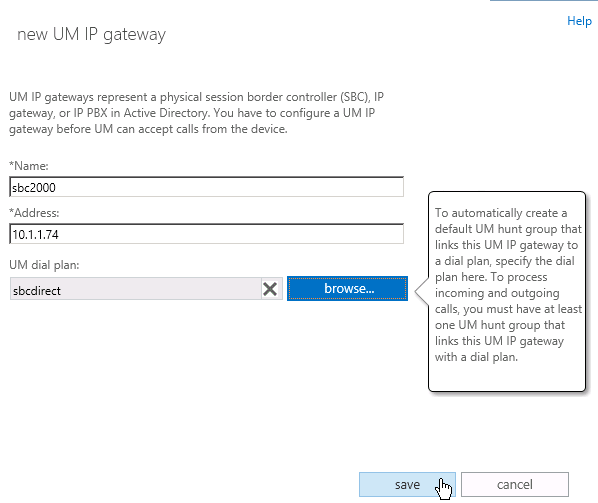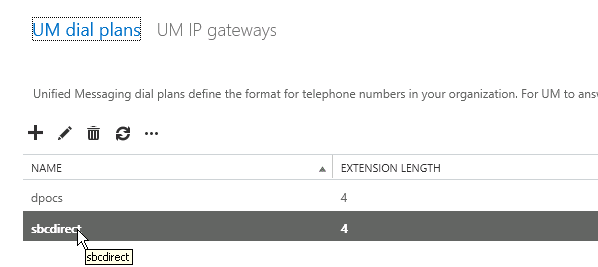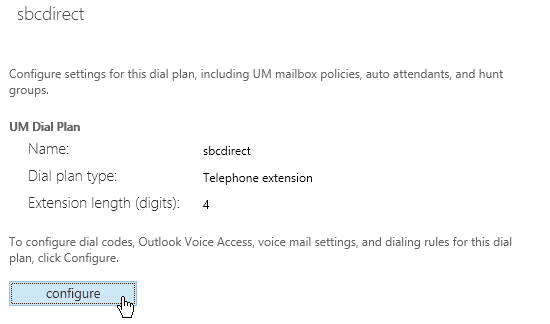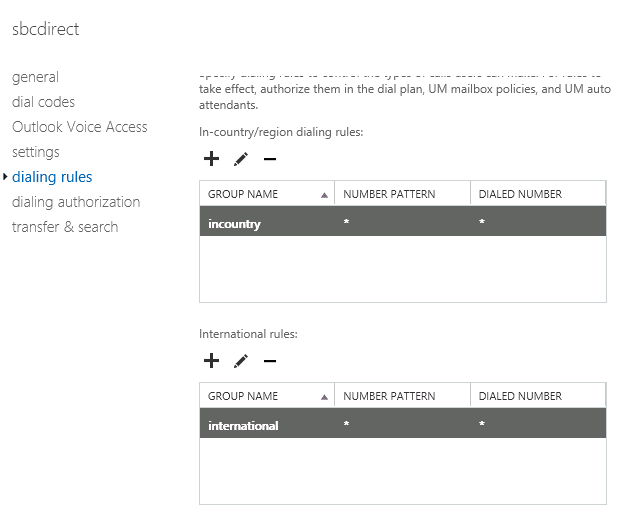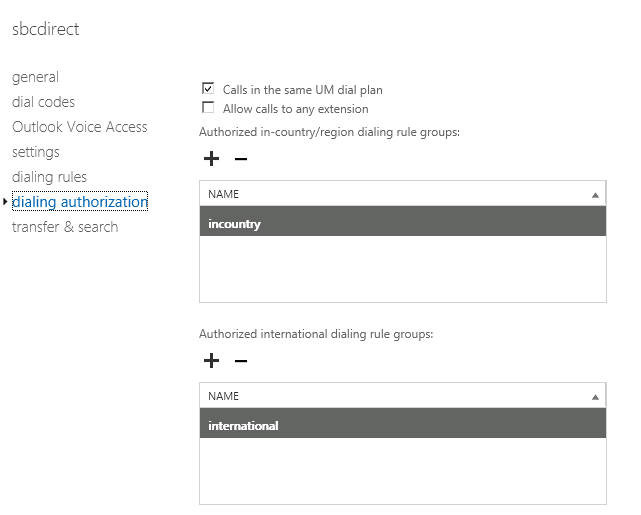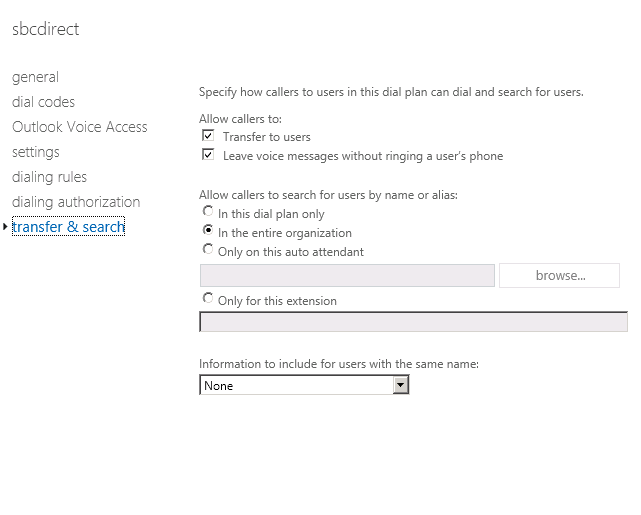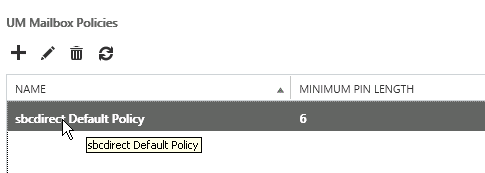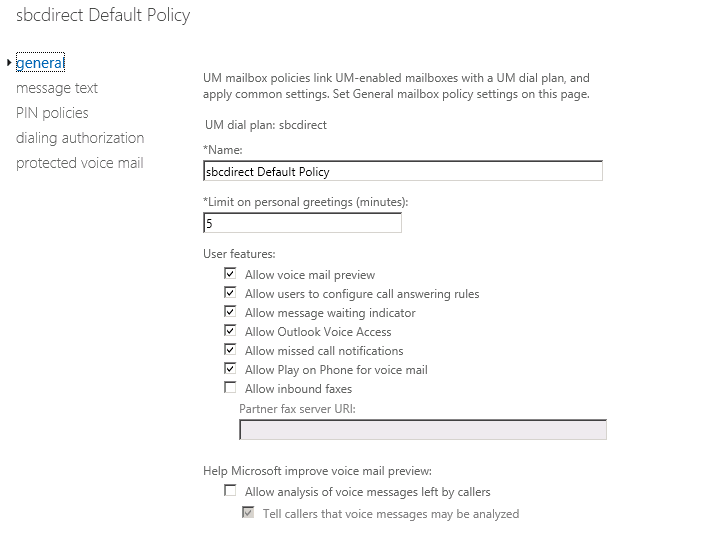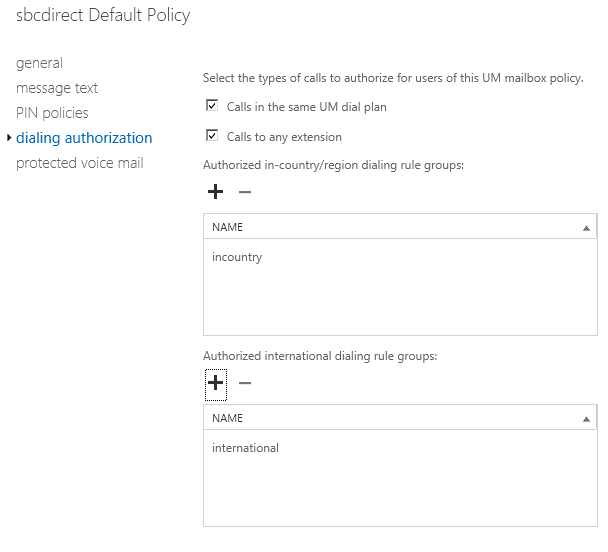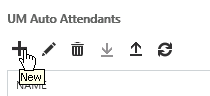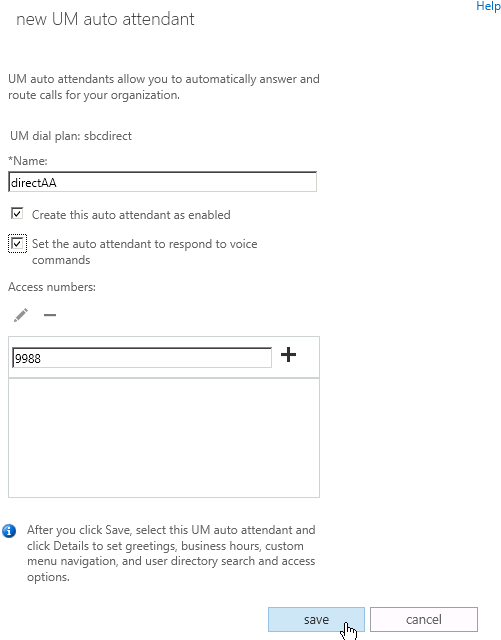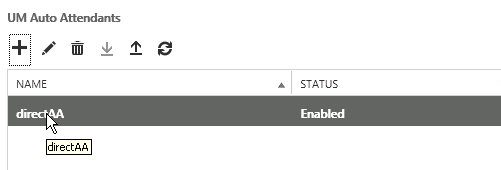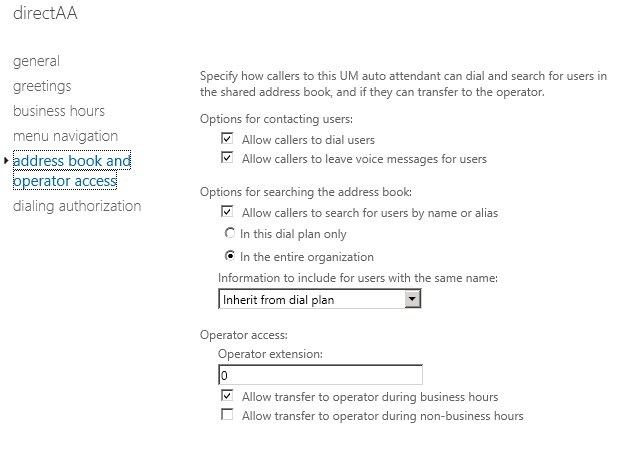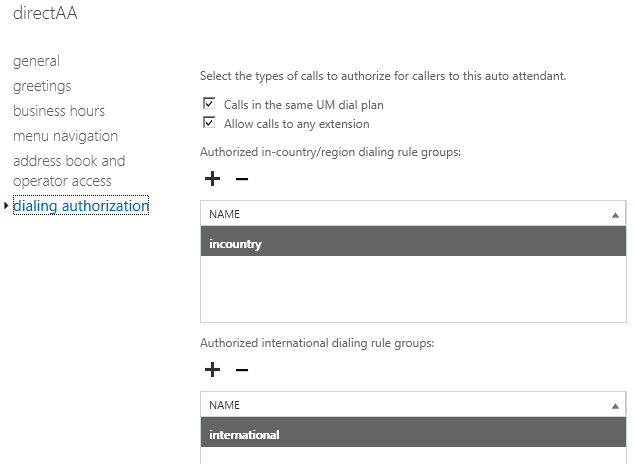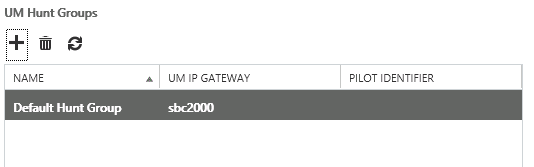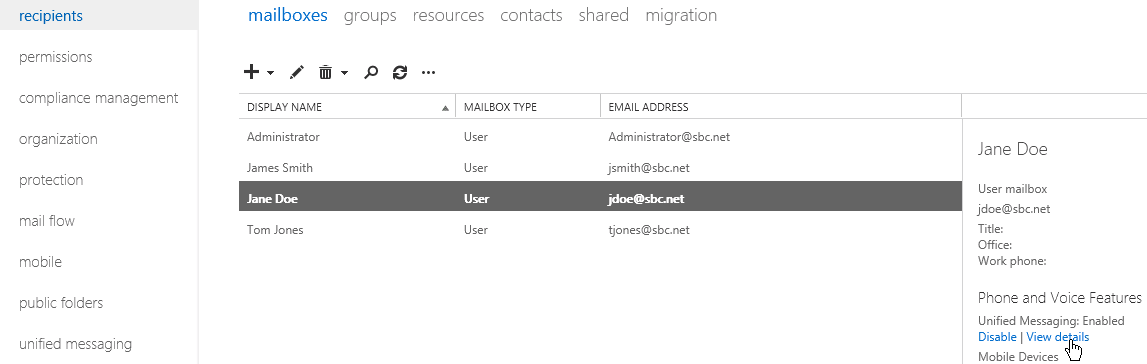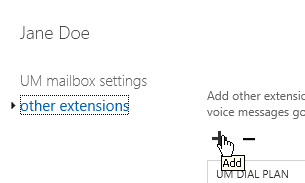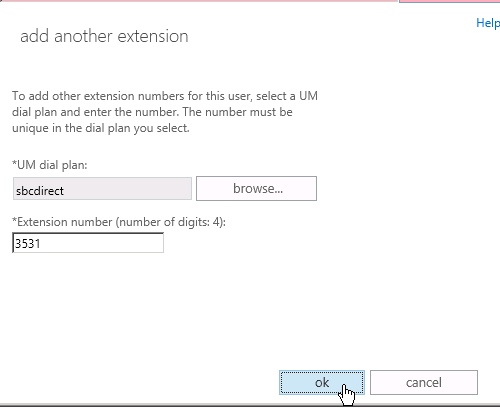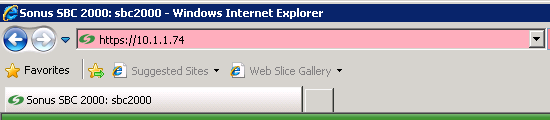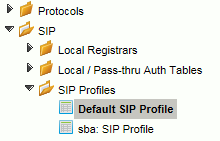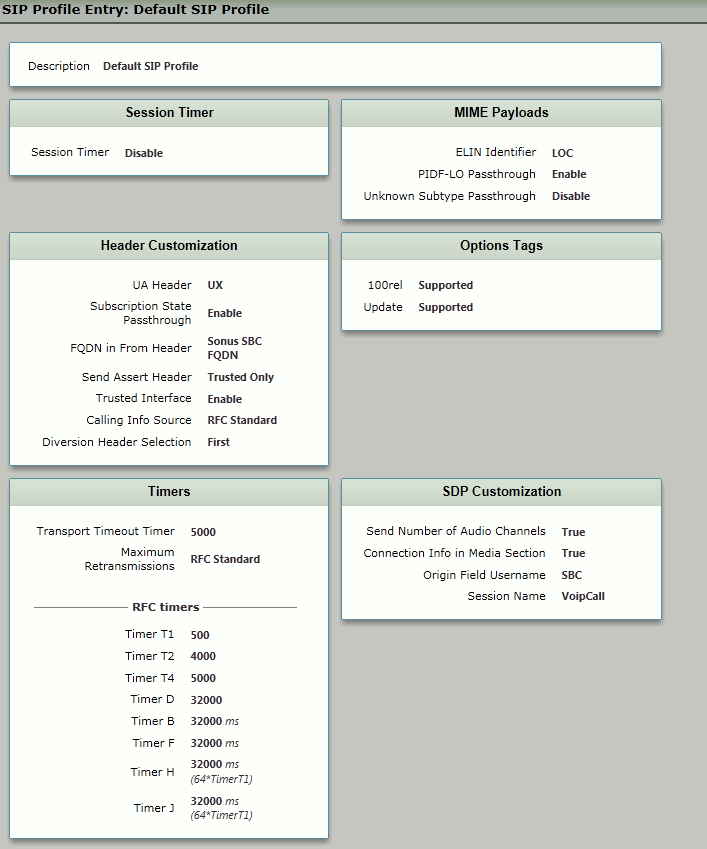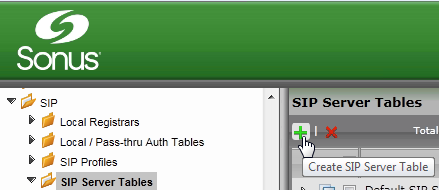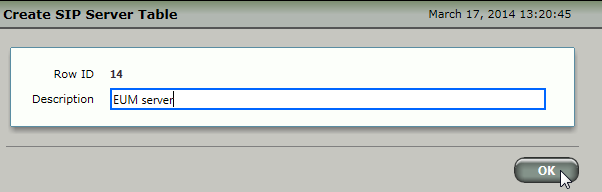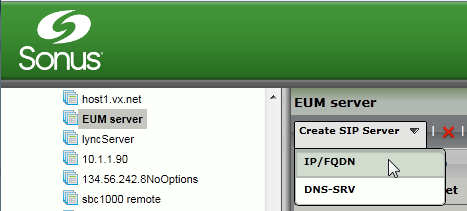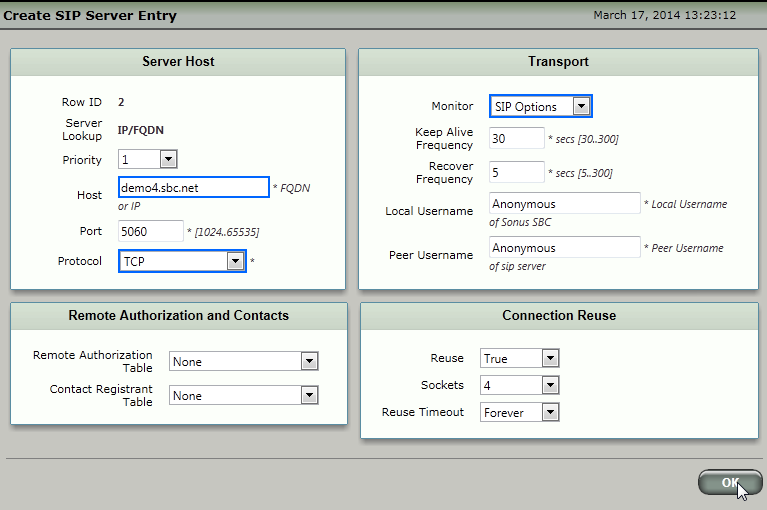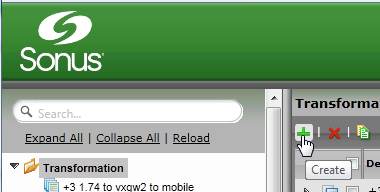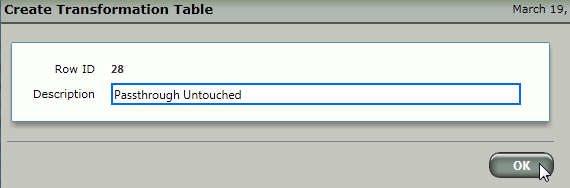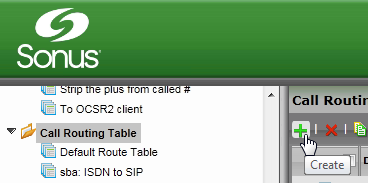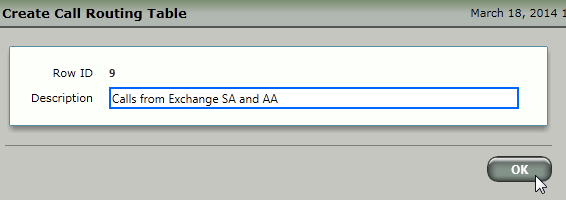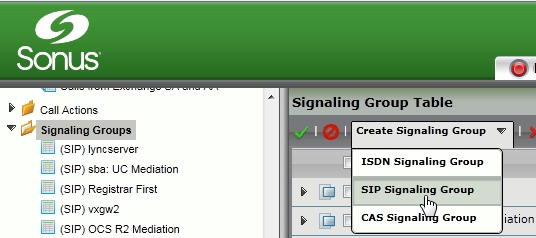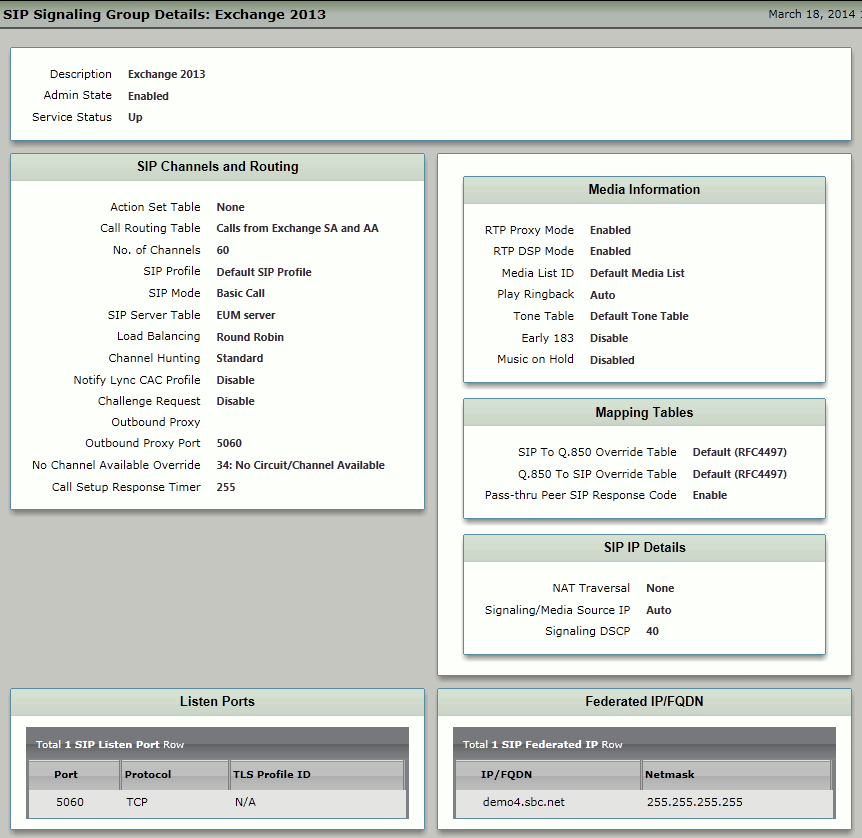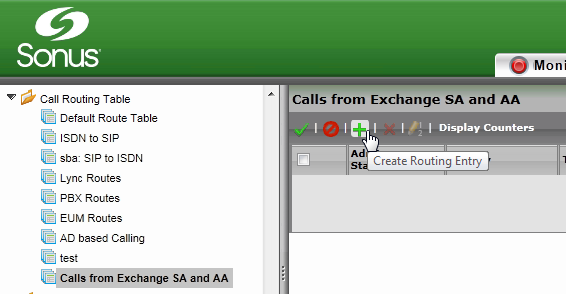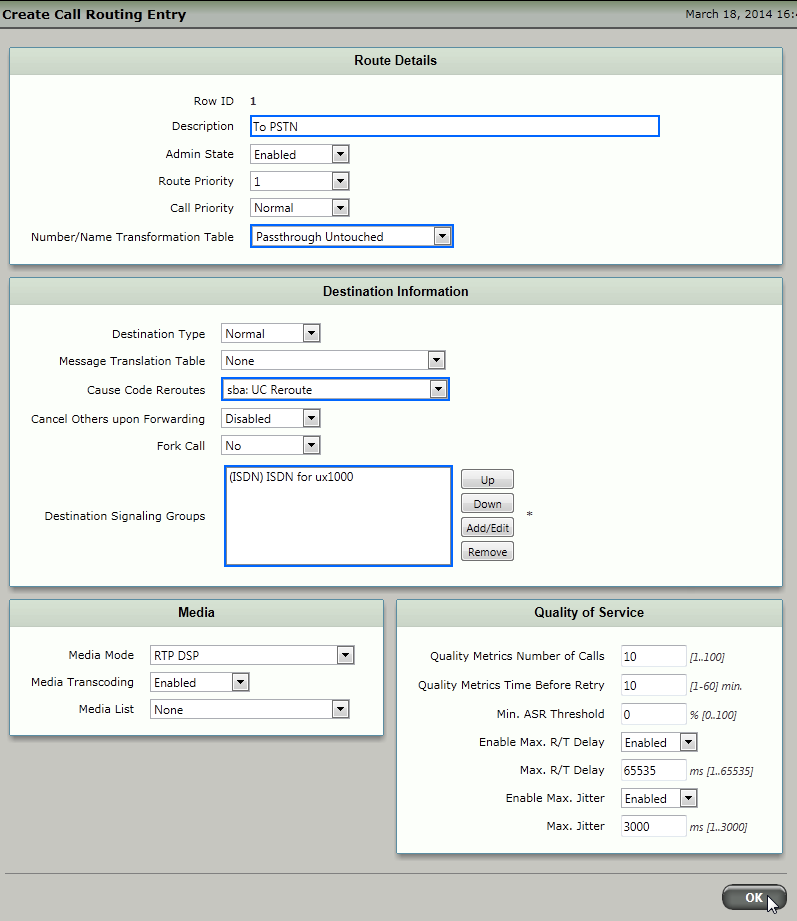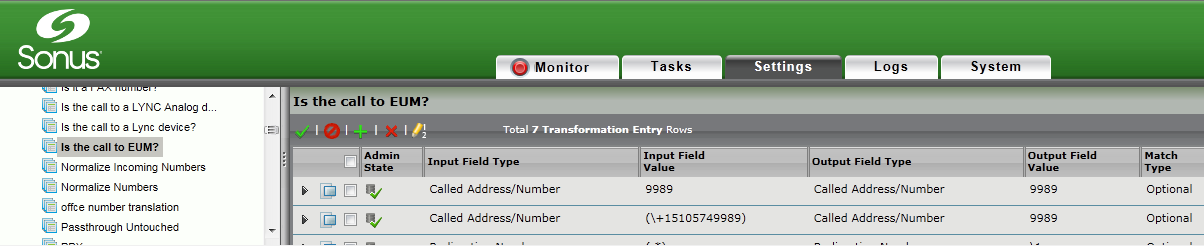- This Interoperability Note describes how to integrate a SBC 1000/2000 directly to Exchange 2013
- This document presumes the reader is familiar with configuring Exchange and the SBC 1000/2000
Prerequistes
Requires Sonus SBC1000/2000 Version 3.0
Exchange 2013
Interoperation Notes
The following instructions detail configuring both Exchange 2013 and Sonus SBC Edge to interoperate via TCP. It is suggested that any integration attempt begin with TCP and move to TLS, if required, only after ensuring the Exchange <> SBC connection is fully functional.
- Exchange = demo4.sbc.net (10.1.1.4)
- SBC = sbc2000.sbc.net (10.1.1.74)
Exchange 2013 Configuration
Use the following to configure Exchange 2013 to accept and process calls sent directly from SBC Edge.
Connect to the Exchange Admin interface via your web browser.
Connect to Exchange Admin
Select Unified Messaging.
Unified Messaging
Select UM dial plans.
UM Dial Plans
Add a new UM dial plan. Add a dia plan to support the Exchange <> SBC connection.
Lync and PBX dial plans are different. You should not attempt to use a Lync dial plan to support the Exchange <> SBC connection.
Add New UM Dial Plan
New UM Dial Plan
Create a UM IP gateway. Create an entry in Exchange for the SBC gateway.
UM IP Gateway
Add New UM IP Gateway
New UM IP Gateway
Modify the newly created UM dial plan.
UM Dial Plan
Modify New UM Dial Plan
Configure/verify Outlook Voice Access.
Configure Dial Plan
Outlook Voice Access
Dialing Rules
Dialing Authorization
Transfer and Search
Add a UM Mailbox Policy to the dial plan.
Add UM Mailbox Policy
New UM Mailbox Policy
Modify/verify the newly created UM Mailbox Policy.
Modify New UM Mailbox Policy
General
Dialing Authorization
Add a UM Auto Attendant.
Add UM Auto Attendant
New UM Auto Attendant
Modify/verify the newly created UM Auto Attendant.
Modify New UM Auto Attendant
Address Book and Operator Access
Dialing Authorization
If a UM Hunt Group if a default does not already exist.
UM Hunt Group
Add users to the newly created SBC dial plan. Adding extensions is accomplished via a user's Unified Messaging configuration.
Add Users
Other Extensions
Add Another Extension
Configure the SBC Edge
The next section covers configuring the SBC Edge to interface to the Exchange server.
Browse to the Sonus SBC Edge.
Browse to Sonus SBC 1000/2000
Create/verify SIP Profile.
Create SIP Profile
SIP Profile Entry
Create a SIP Server Table for the Exchange Server.
SIP Server Table
Create SIP Server Table
Add the Exchange Server to the newly created SIP Server Table.
Add Exchange Server
Create SIP Server Entry
Create a Transformation Table and Transformation Entries to be used to process calls sent from Exchange's Subscriber Access (SA) and Automated Attendant (AA) to the SBC. In the example below, no manipulation is performed on the calls received from Exchange. Adjust your configuration according to your specific needs.
Transformation Table
Create Transformation Table
Passthrough Untouched
Create a Call Routing Table to process incoming calls from the Exchange SA and AA.
Call Routing Table
Create Call Routing Table
Create a SIP Signaling Group to process incoming SIP calls from the Exchange Subscriber Access and Automated Attendant.
SIP Signaling Group
SIP Signaling Group Details
Create entries in the Call Route Table. These call route entries process incoming calls from the Exchange Subscriber Access and Auto Attendant. Create a call route for every possible destination for Exchange SA/AA calls.
Create Routing Entry
Create Call Routing Entry
In addition to the above configuration that supports incoming calls from Exchange, you will need to create corresponding configurations to route calls to Exchange from other sources (such as PSTN and PBXs). It is strongly recommended that transformations for Exchange SA/AA appear at the top any transformation table. These entries not only handle the initial calls to Exchange, but also the 302 from Exchange (used during the call setup).
Not placing the Exchange transformations at the top of the transformation table may cause the 302 to fail, which will cause the calls to Exchange to fail.
Call to EUM
When configuring for TLS, in Exchange Configuration, Step 5, change the SBC address to the SBC's FQDN rather than IP.
It has been reported that when a Exchange user has extensions for both Lync and direct-to-SBC dial plans that Exchange will send Message Waiting Indicator status only to the Lync extension. Exchange will not send MWI to a user's telephone extension when that user also has a Lync extension.