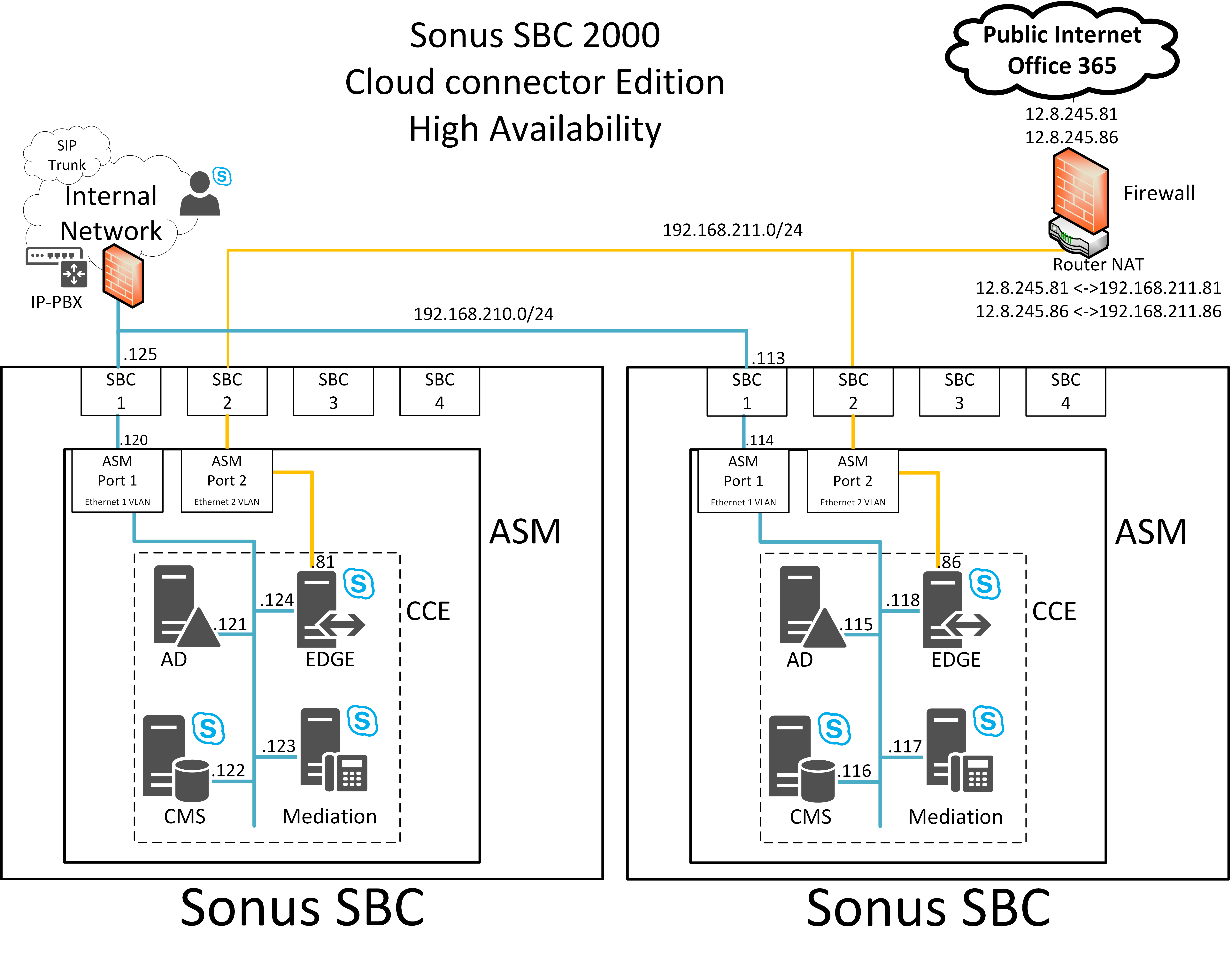...
| Add_workflow_for_techpubs |
|---|
| AUTH1 | UserResourceIdentifier{userKey=8a00a0c85b2726c2015b58aa779d00038a00a02355cd1c2f0155cd26cb8305e9, userName='null'} |
|---|
| JIRAIDAUTH | SYM-2287924215 |
|---|
| REV5 | UserResourceIdentifier{userKey=8a00a0c85b2726c2015b58aa779d00038a00a02355cd1c2f0155cd26cb8305e9, userName='null'} |
|---|
| REV6 | UserResourceIdentifier{userKey=8a00a0c85b2726c2015b58aa779d00038a00a02355cd1c2f0155cd26cb8305e9, userName='null'} |
|---|
| REV3 | UserResourceIdentifier{userKey=8a00a02355cd1c2f0155cd26c87d0111, userName='null'} |
|---|
| REV1 | UserResourceIdentifier{userKey=8a00a02355cd1c2f0155cd26cc5207f0, userName='null'} |
|---|
|
...
| Note |
|---|
SBC Edge will support new deployment with CCE 2.1.0 in Release |
| Info |
|---|
For details on troubleshooting, see Troubleshooting Cloud Connector 6.1.25. |
| Multiexcerpt include |
|---|
| MultiExcerptName | BeforeYouStart |
|---|
| PageWithExcerpt | Configuring the SBC Edge for a Single CCE |
|---|
|
Scenario 1 and Scenario 2 are covered in Configuring the SBC Edge for a Single CCE. This document contains steps for Scenario 3 and Scenario 4 .
| Multiexcerpt include |
|---|
| MultiExcerptName | PreRequisites |
|---|
| PageWithExcerpt | Configuring the SBC Edge for a Single CCE |
|---|
|
Network Settings
| Note |
|---|
We recommend deploying both Appliances on the same subnet with a resilient connection. |
Before this release, if your CCE auto-updates to CCE 2.1.0: - To rerun the step “Transfer Credential from SBC”, it will require Release 6.1.5.
- To rerun the step “Register Appliance”, you need to install .NET4.6.2 using Windows Update.
|
| Info |
|---|
For details on troubleshooting, see Troubleshooting Cloud Connector 6.1.2. |
| Multiexcerpt include |
|---|
| MultiExcerptName | BeforeYouStart |
|---|
| PageWithExcerpt | Configuring the SBC Edge for a Single CCE |
|---|
|
Scenario 1 and Scenario 2 are covered in Configuring the SBC Edge for a Single CCE. This document contains steps for Scenario 3 and Scenario 4 .
| Multiexcerpt include |
|---|
| MultiExcerptName | PreRequisites |
|---|
| PageWithExcerpt | Configuring the SBC Edge for a Single CCE |
|---|
|
Network Settings
| Note |
|---|
We recommend deploying both Appliances on the same subnet with a resilient connection. |
For the purposes of this document, the CCE is deployed in the following network:
| Caption |
|---|
| 0 | Figure |
|---|
| 1 | Typical Deploments |
|---|
|
 Image Added Image Added
|
For the purposes of this document, the CCE is deployed in the following network:| Caption |
|---|
| 0 | Figure |
|---|
| 1 | Typical Deploments |
|---|
|
 Image Removed Image Removed
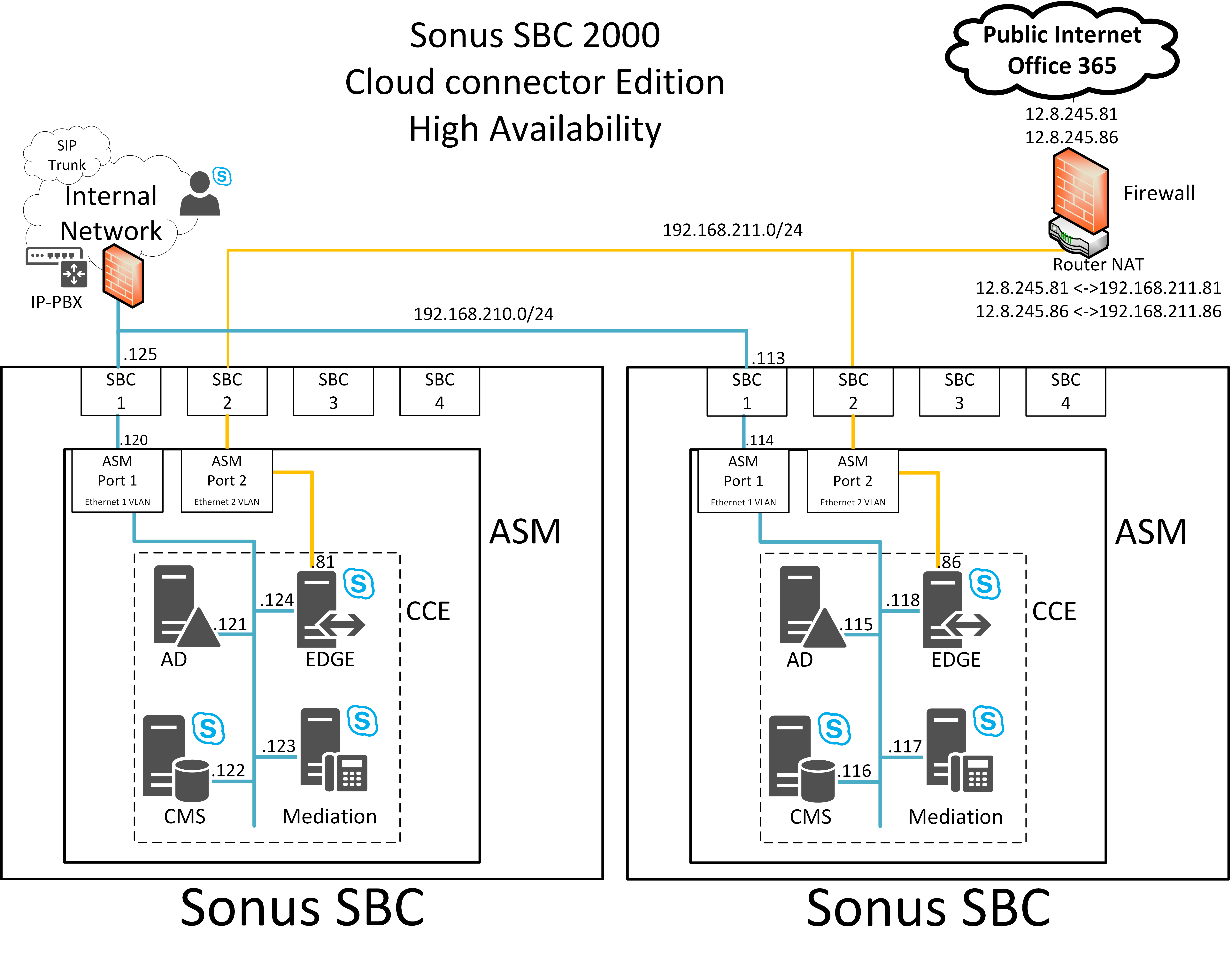
|
Firewall Settings
In this best practice the router/firewall is configured with the following rules:
| Caption |
|---|
| 0 | Table |
|---|
| 1 | Internal Firewall Rules for CCE |
|---|
|
Source IP | Destination IP | Source Port | Destination Port |
|---|
Cloud Connector Mediation component – 192.168.210.123 & 192.168.210.117 | Internal clients | TCP 49 152 – 57 500* | TCP 50,000-50,019 (Optional) | Cloud Connector Mediation component – 192.168.210.123 & 192.168.210.117 | Internal clients | UDP 49 152 – 57 500* | UDP 50,000-50,019 | Internal clients | Cloud Connector Mediation component – 192.168.210.123 & 192.168.210.117 | TCP 50,000-50,019 | TCP 49 152 – 57 500* | Internal clients | Cloud Connector Mediation component – 192.168.210.123 & 192.168.210.117 | UDP 50,000-50,019 | UDP 49 152 -57 500* |
|
| Caption |
|---|
| 0 | Table |
|---|
| 1 | External Firewall Rules for CCE |
|---|
|
Source IP | Destination IP | Source Port | Destination Port |
|---|
Cloud Connector Edge External Interface – 192.168.211.81 & 192.168.211.86 | Any | Any | TCP 5061 | Cloud Connector Edge External Interface – 192.168.211.81 & 192.168.211.86 | Any | Any | TCP 80 | Cloud Connector Edge External Interface – 192.168.211.81 & 192.168.211.86 | Any | Any | UDP 53 | Cloud Connector Edge External Interface – 192.168.211.81 & 192.168.211.86 | Any | Any | TCP 53 | Cloud Connector Edge External Interface – 192.168.211.81 & 192.168.211.86 | Any | TCP 50,000-59,999 | Any | Cloud Connector Edge External Interface – 192.168.211.81 & 192.168.211.86 | Any | UDP 3478 | Any | Cloud Connector Edge External Interface – 192.168.211.81 & 192.168.211.86 | Any | UDP 50,000-59,999 | Any | Any | Cloud Connector Edge External Interface – 192.168.211.81 & 192.168.211.86 | Any | TCP 5061 | Any | Cloud Connector Edge External Interface – 192.168.211.81 & 192.168.211.86 | Any | TCP 443 | Any | Cloud Connector Edge External Interface – 192.168.211.81 & 192.168.211.86 | Any | TCP 50,000-59,999 | Any | Cloud Connector Edge External Interface – 192.168.211.81 & 192.168.211.86 | Any | UDP 3478 | Any | Cloud Connector Edge External Interface – 192.168.211.81 & 192.168.211.86 | Any | UDP 50,000 - 59,99 |
|
| Caption |
|---|
| 0 | Table |
|---|
| 1 | Host Firewall Rules - Internal or External Access |
|---|
|
| Source IP | Destination IP | Source Port | Destination Port |
|---|
| ASM | Any | Any | TCP 53 | | ASM | Any | Any | TCP 80 | | ASM | Any | Any | TCP 443 |
|
| Multiexcerpt include |
|---|
| MultiExcerptName | DNSSettings |
|---|
| PageWithExcerpt | Configuring the SBC Edge for a Single CCE |
|---|
|
...
Update the SBC Edge firmware to the latest release version.
| Note |
|---|
- Ensure the Node FQDN is definitive. Changing this information requires the CCE to be redeployed.
- Ensure that an NTP server is configured.
|
Sonus recommends starting with a clean and empty configuration.
...
| Step | Action |
|---|
| 1 | Login to the WebUI of each SBC Edge. |
| 2 | Open the Tasks tab and click Setup Cloud Connector Edition in the navigation pane. |
| 3 | Click the Prepare CCE tab. |
| 4 | Click the Prepare CCE button. A confirmation will request you to enter the password again for the password again for the new password. Only the Tenant credentials are already existing. The same password should be used on all Appliances in the site. Click OK as shown below. | 5 | To complete the deployment, continue with Activating the CCE.new password. Only the Tenant credentials are already existing. The same password should be used on all Appliances in the site. Click OK as shown below. |
| 5 | To complete the deployment, continue with Activating the CCE. |
| Info |
|---|
If you receive this error message: | Code Block |
|---|
Additional Information: Got an exception deploying CCE: Certificate Chain is broken. Root and Intermediate Certificate needs to be imported on ASM Operating System: A certificate chain could not be built to a trusted root authority. |
...refer to Manually Loading the Root and Intermediate Certificates on the CCE |
Activating the CCE
This step stores the Microsoft product keys, and activates the CCE VM (which is not yet activated).
...
| Step | Action |
|---|
| 1 | Login to the WebUI of each SBC Edge. |
| 2 | Open the Tasks tab and click Setup Cloud Connector Edition in the navigation pane. |
| 3 | Click the Activate CCE tab. |
| 4 | In Domain Controller and Central Management Store VM > Windows Product Key 1, enter the first Microsoft Product Key. To identify the Product Key, see Identify Microsoft Product Key. |
| 5 | In Under Mediation Server and Edge Server VM > Windows Product Key 2, enter the second Microsoft Product Key. To identify the Product Key, see Identify Microsoft Product Key. |
| 6 | Click Activate. |
| 7 | Access Tasks> Operational Status to verify Windows Activation. If activation fails, see Troubleshooting. |
| 8 | |
...
| Step | Action |
|---|
| 1 | Login to the WebUI of SBC Edge-2. |
| 2 | Navigate to Tasks > SBC Easy Setup and then click the Easy Configuration Wizard. |
| 3 | Follow steps 1, 2, and 3 and then click Finish. The wizard configures the necessary settings for SBC Edge-2 and CCE integration, after which you can see all relevant configuration items in Settings tab. |
...