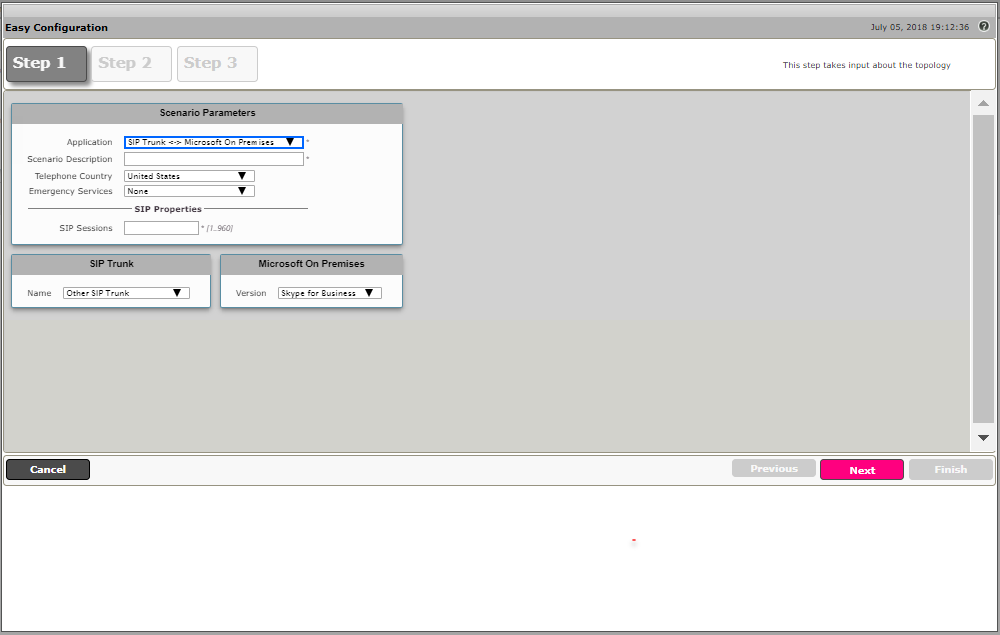The
Running the Wizard
Run the
Navigating the Wizard
Once the
Step 1. Choose the provider and user endpoint to create the topology.
- Provider. Service Provider end the Unable to show "metadata-from": No such page "_space_variables"will connect to.
- User Endpoint. Mediation Service, IP-PBX, or IP Phones the Unable to show "metadata-from": No such page "_space_variables"connects to at the customer premises.
Step 2. Configure the items required for the endpoint selected (these items depend on the endpoint selection in Step 1).
Step 3. The endpoint data is validated and a read-only summary of the configuration items is displayed (these are the items that will be configured on the system). This form can be submitted, or you can return to previous steps and change any data.
The wizard contains the following buttons for navigation:
- Previous: Moves back to the previous step.
- Next: Advances to the next step.
- Finish: Submits the data to the Unable to show "metadata-from": No such page "_space_variables".
- Cancel. Cancels the Easy Configuration data entered and redirects to the main WebUI.
User input is validated at every step of the wizard. The user is prevented from navigating to the next step if the current step is not valid.
Navigation can also be performed through the Step buttons. The steps ahead of the current step are disabled, but once the step is complete, click on the desired step to go back.
Step Buttons
Selecting a Template
Up to six application scenarios are available (through the Application drop down list, available in Step 1.)
- SIP Trunk ↔ Microsoft UC
- SIP Trunk ↔ ISDN PBX
- SIP Trunk ↔ IP Phones
- SIP Trunk ↔ IP PBX
- ISDN PSTN ↔ Microsoft UC
- FXO ↔ Microsoft UC (available for Unable to show "metadata-from": No such page "_space_variables"and FXO Analog only)
Once the scenario is selected, the corresponding template is displayed.