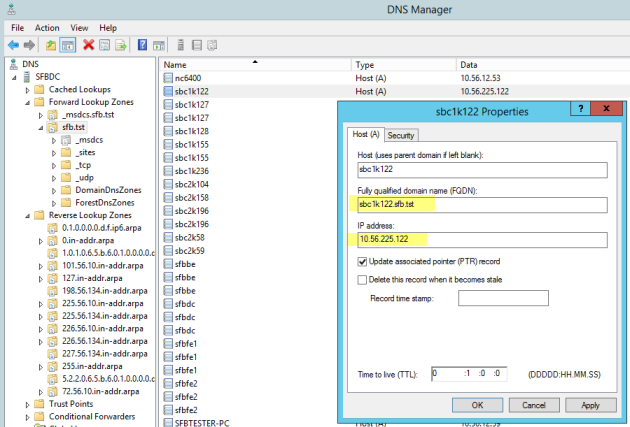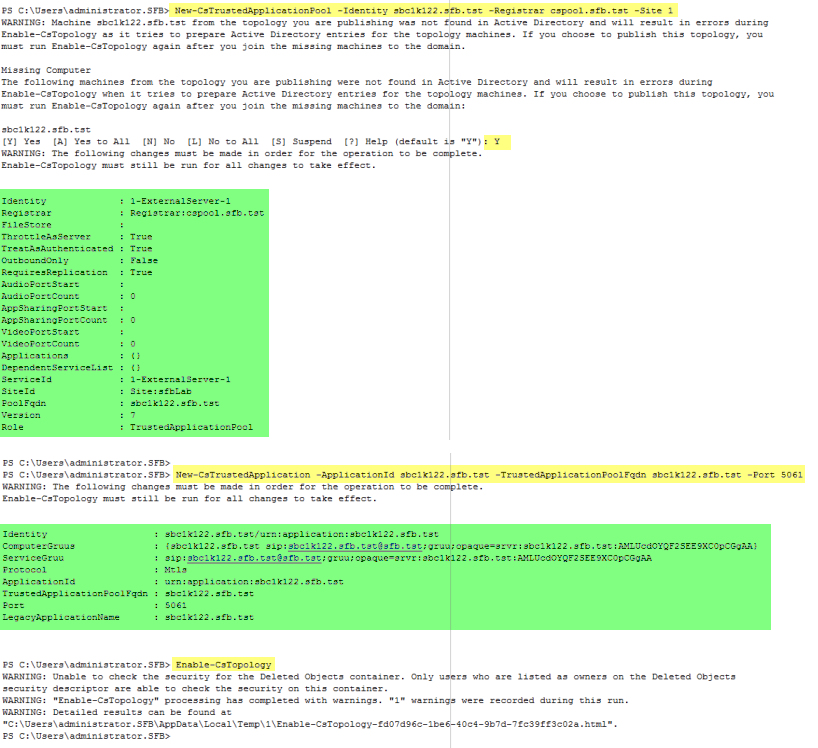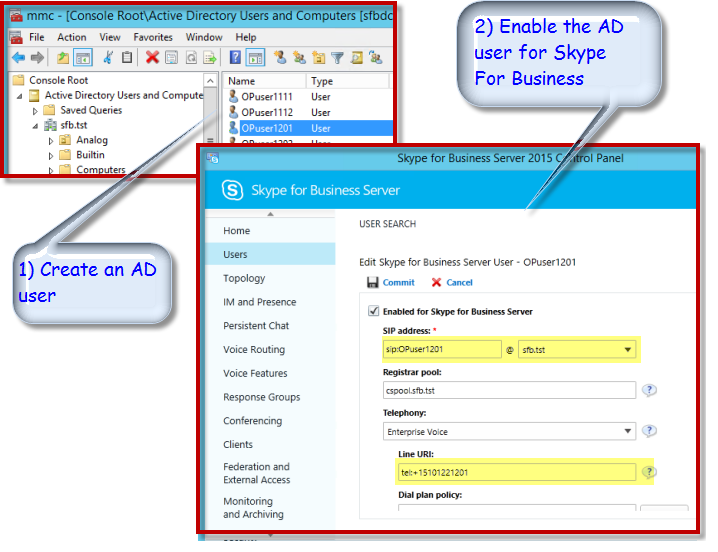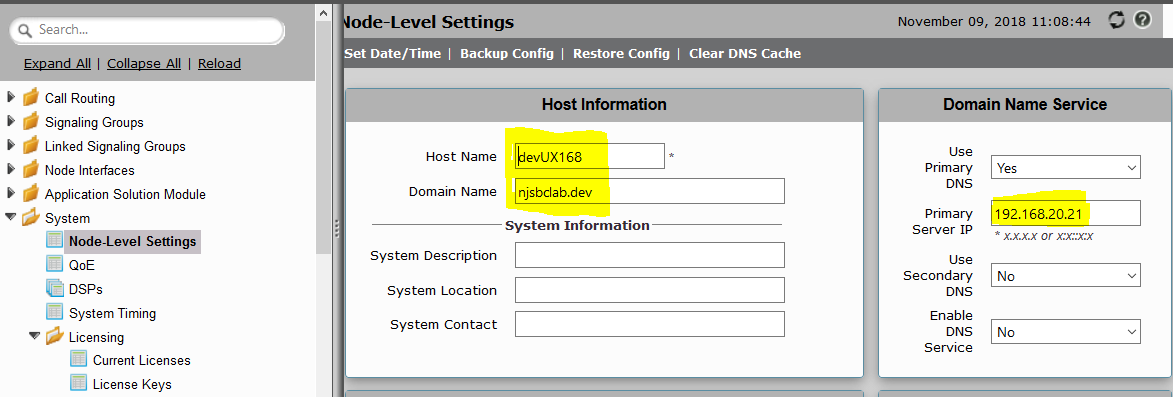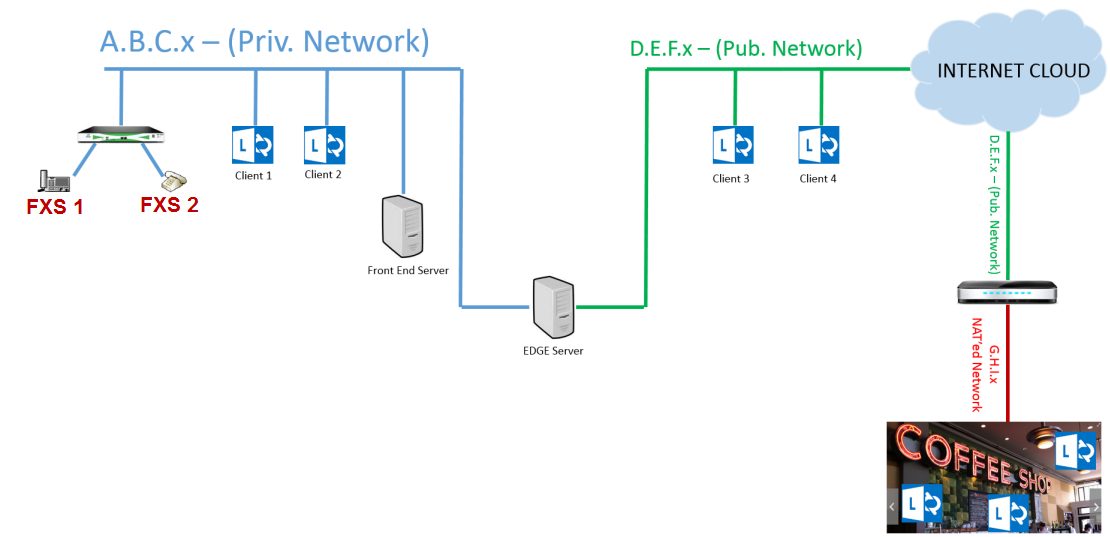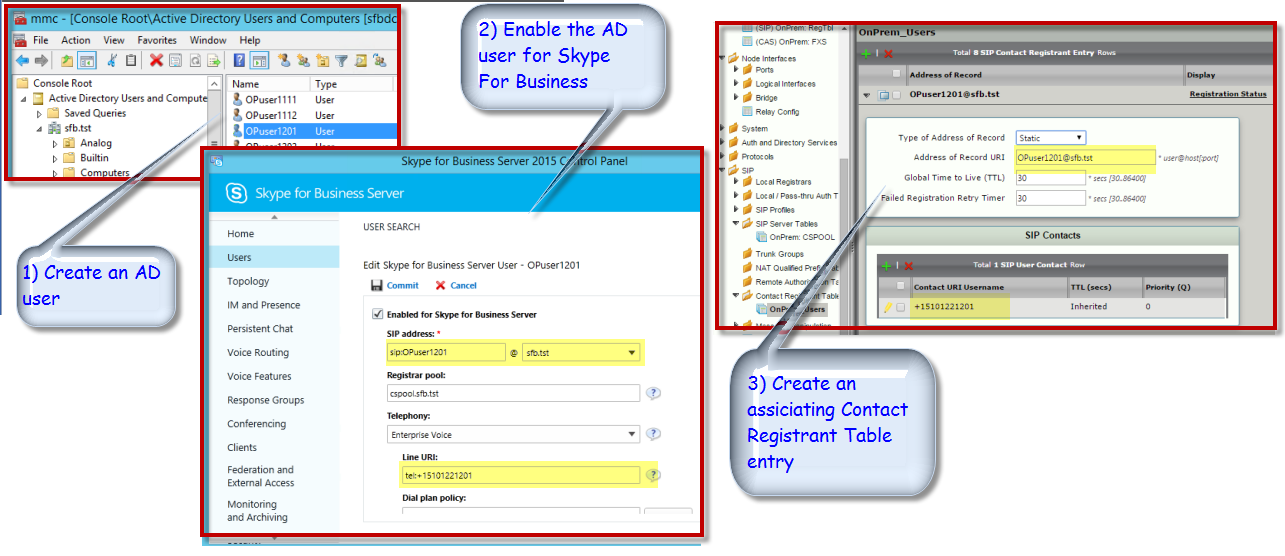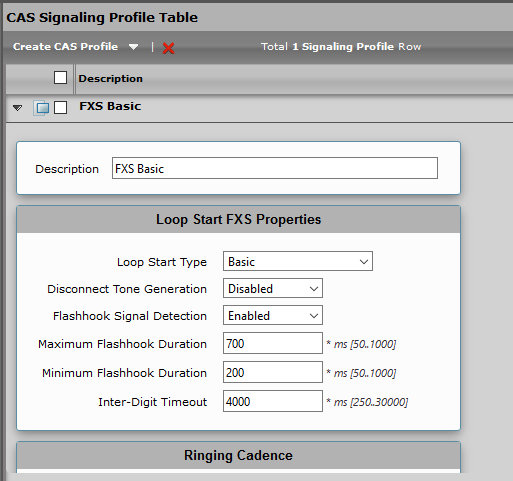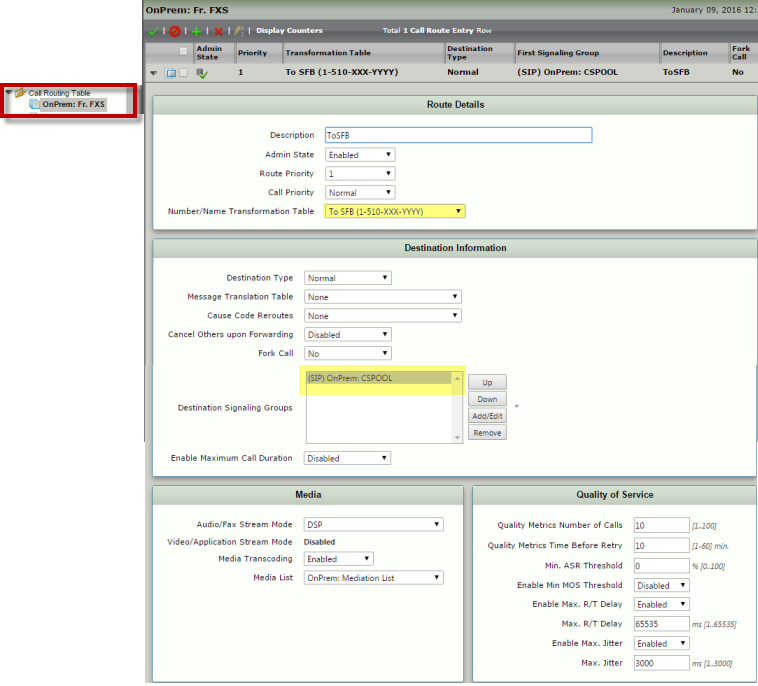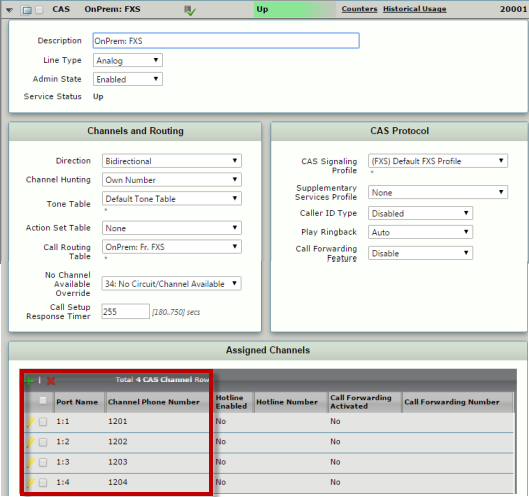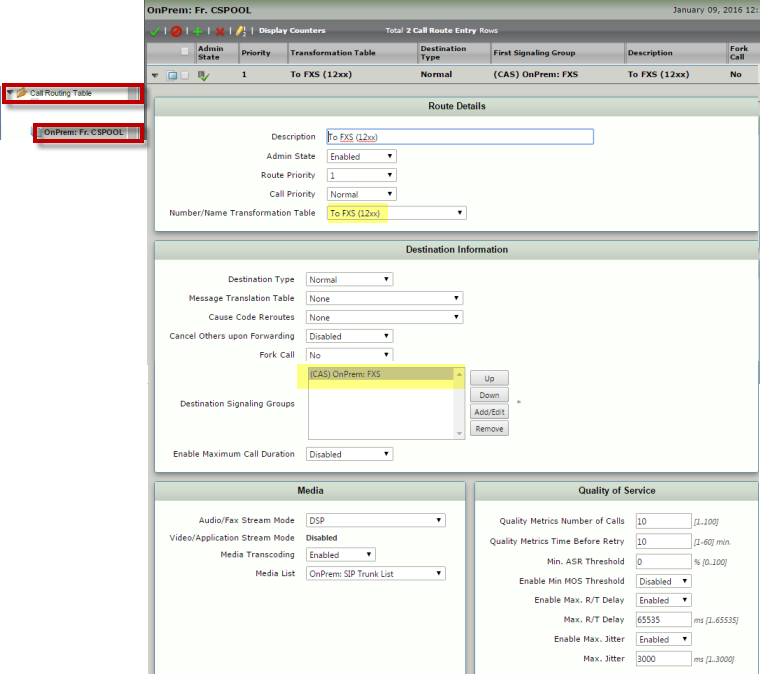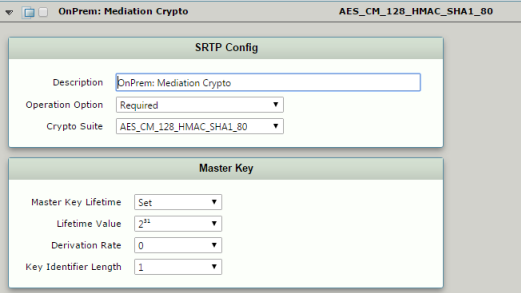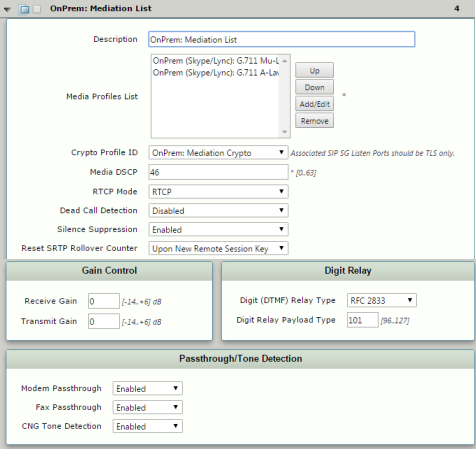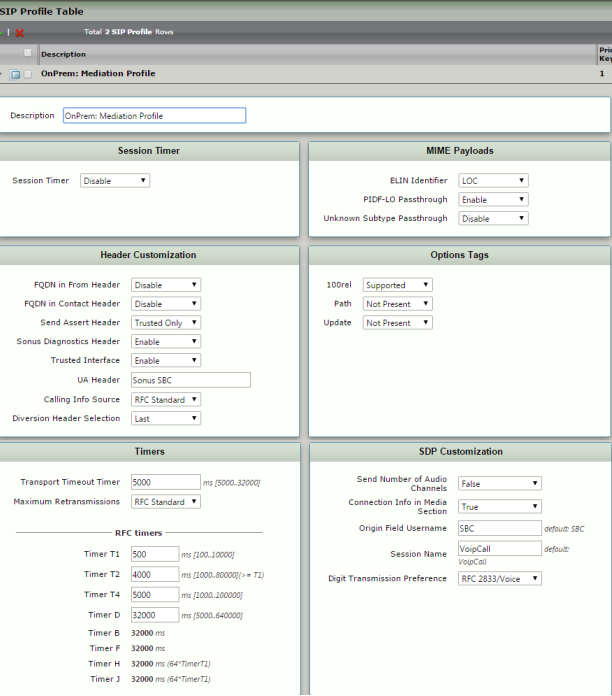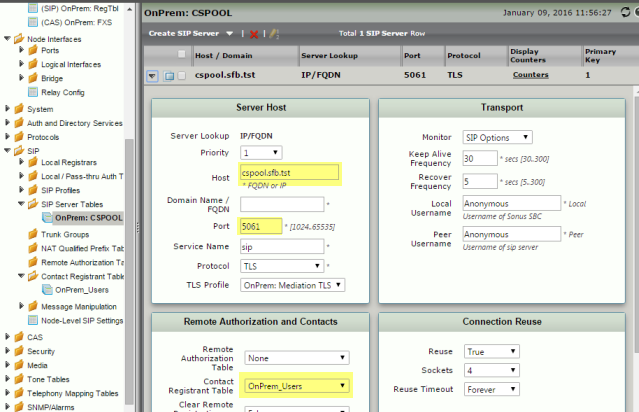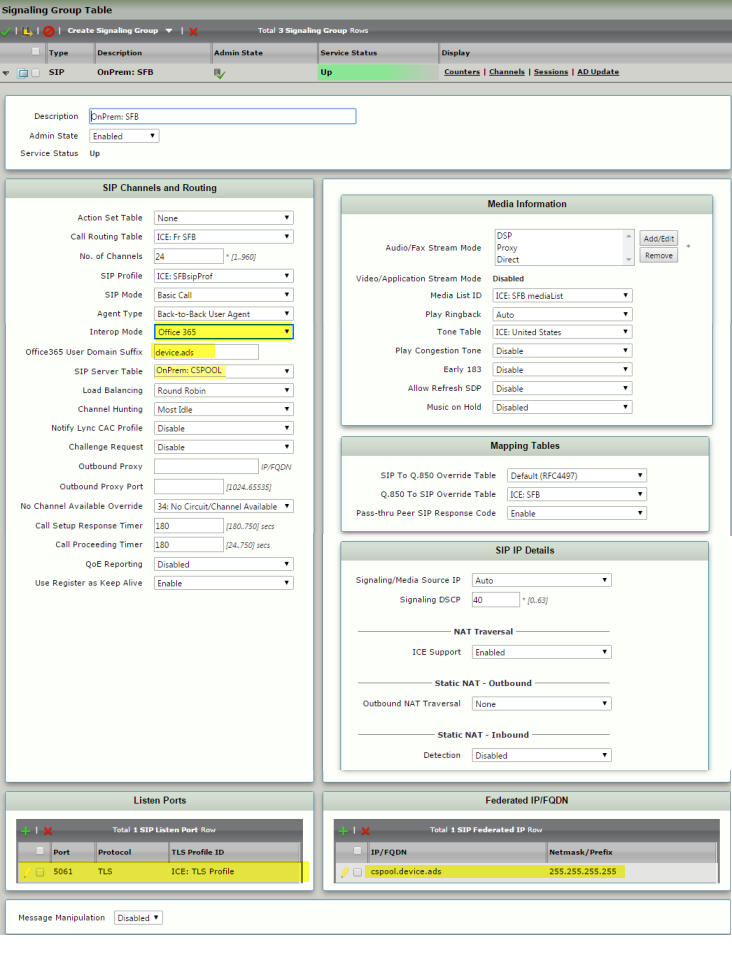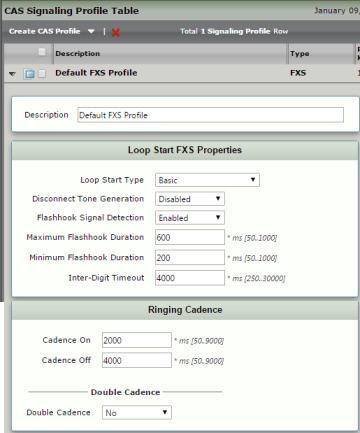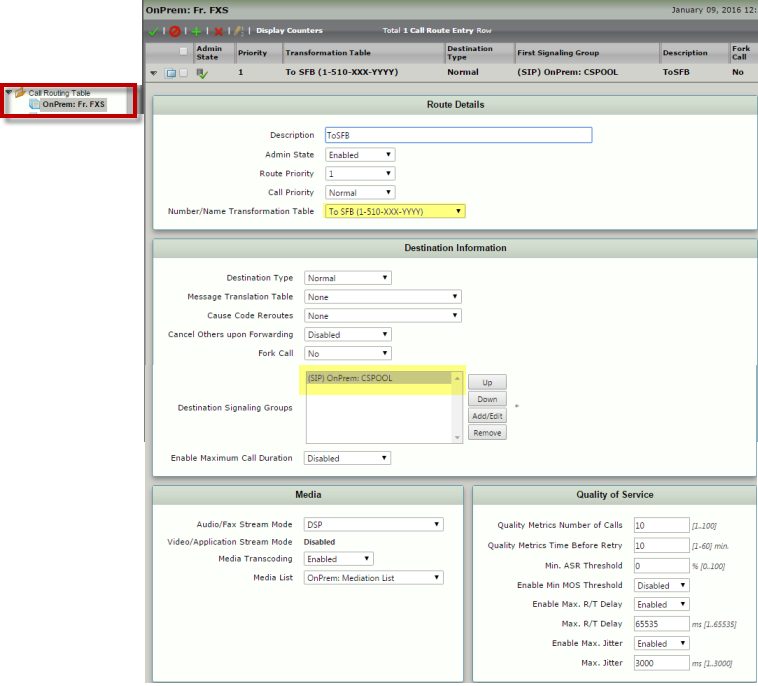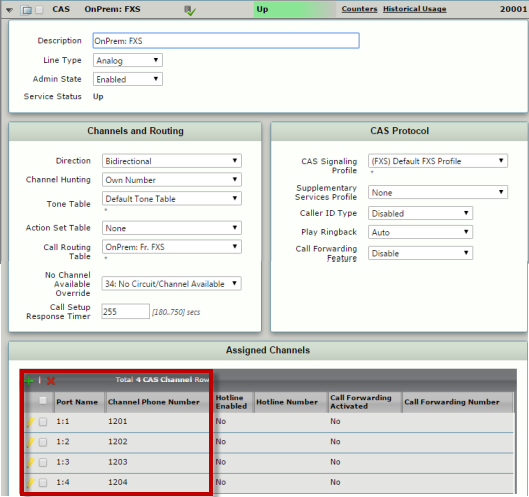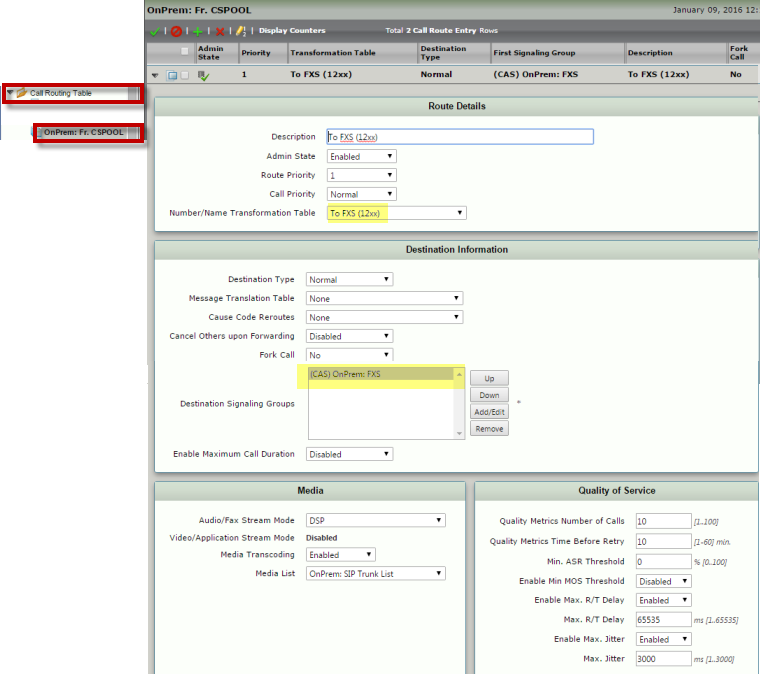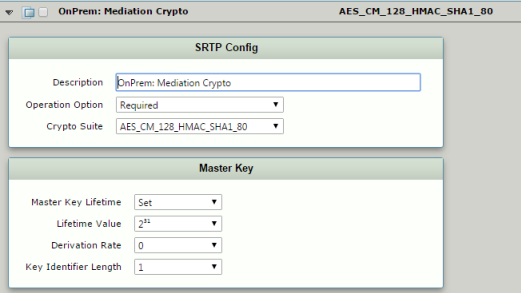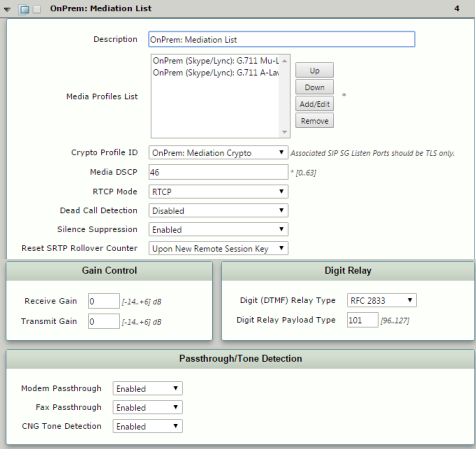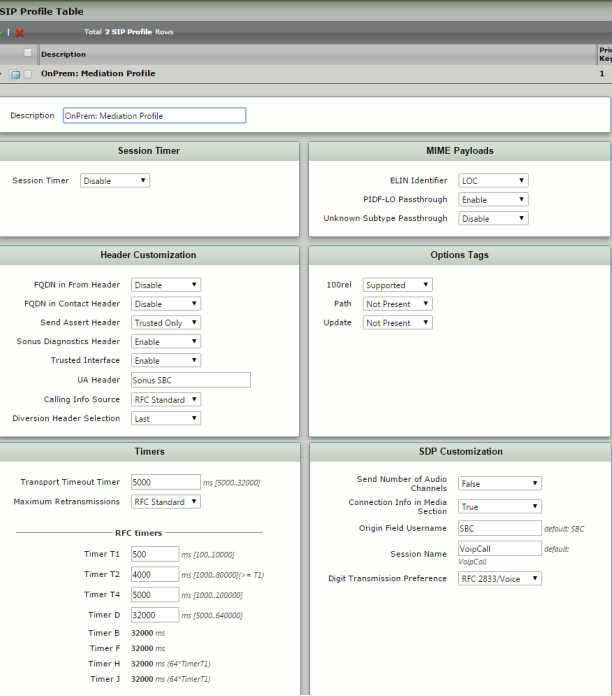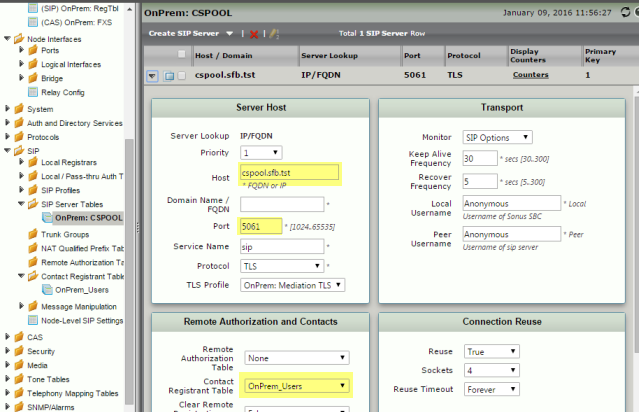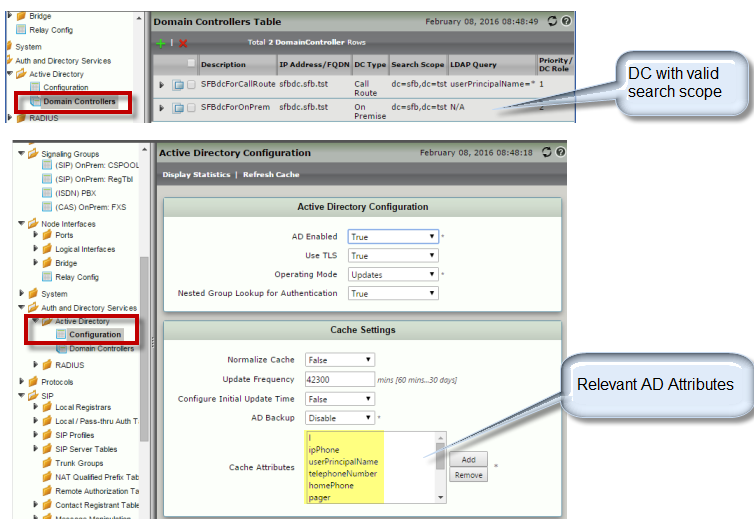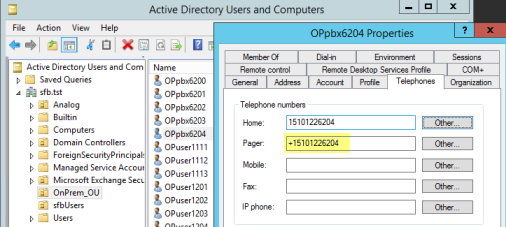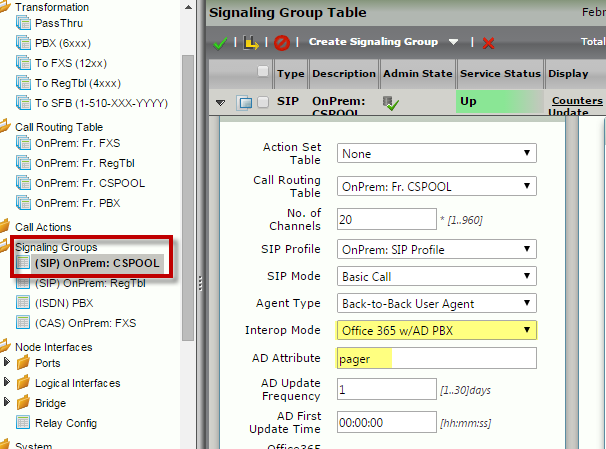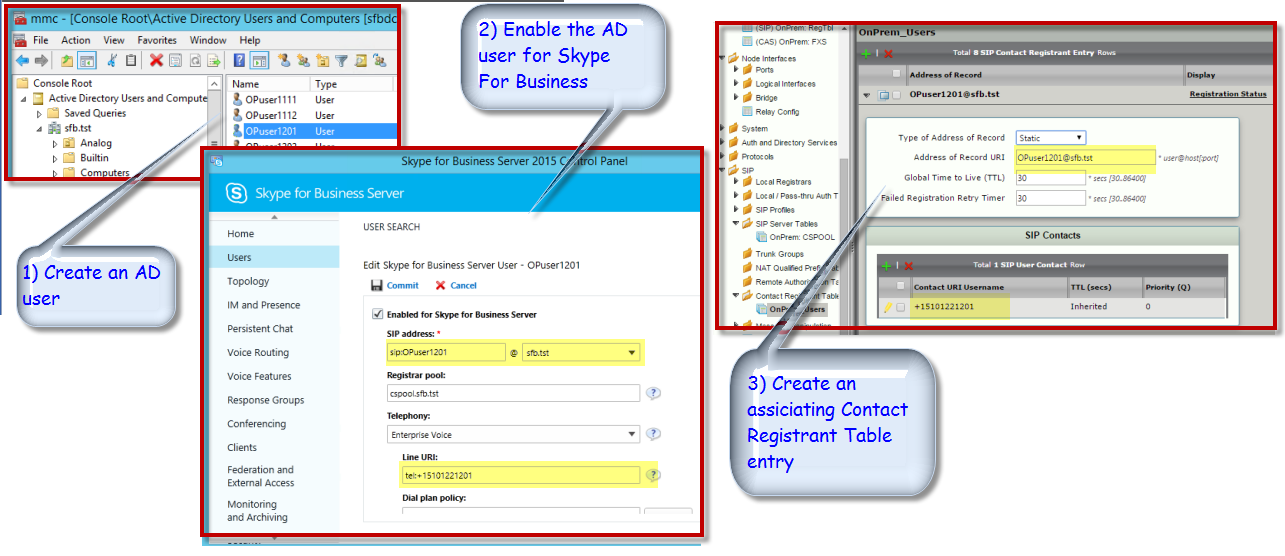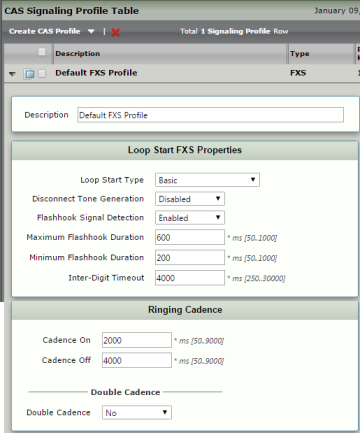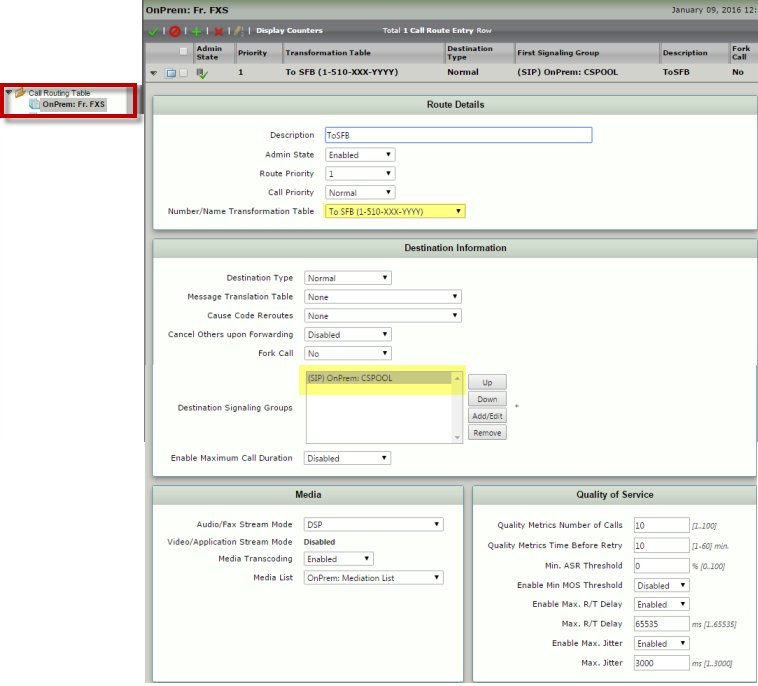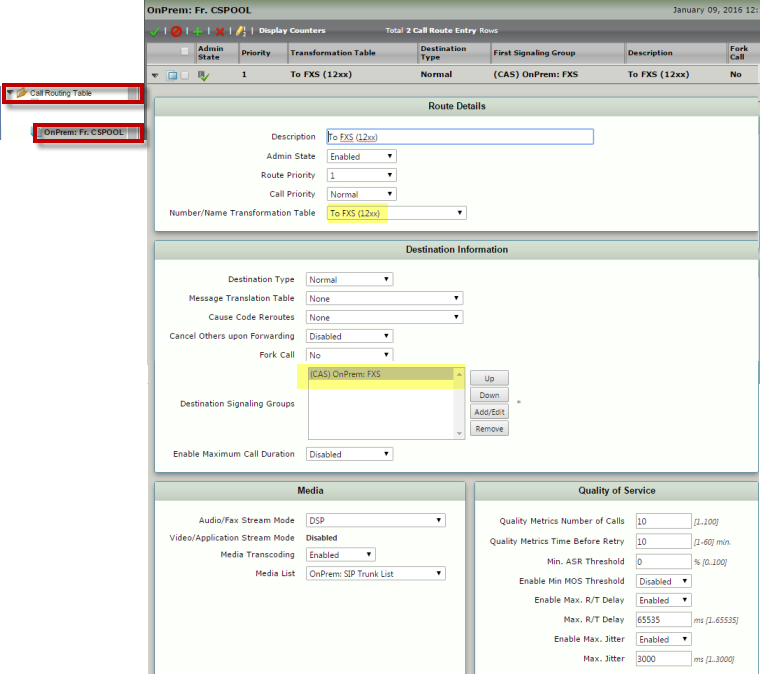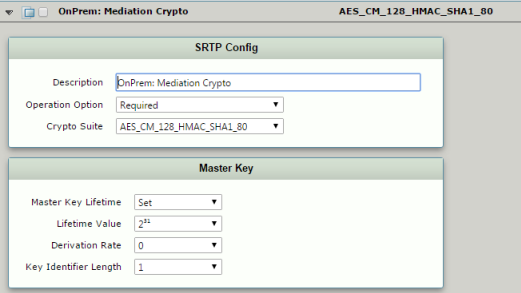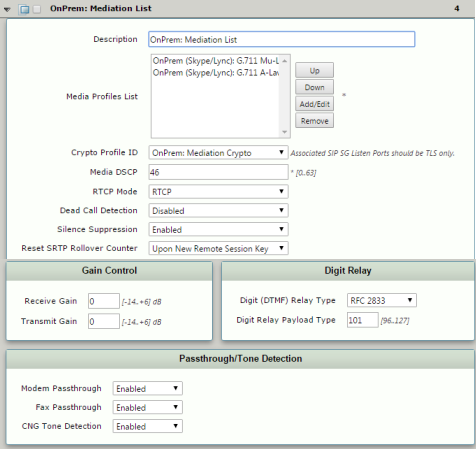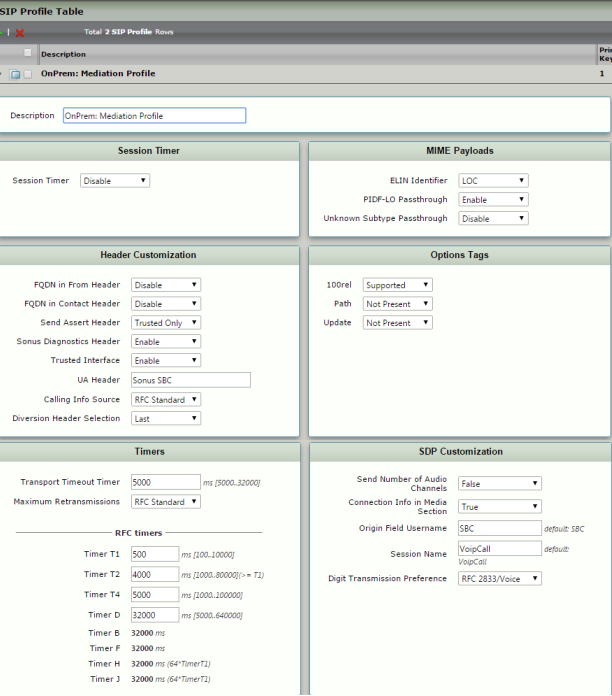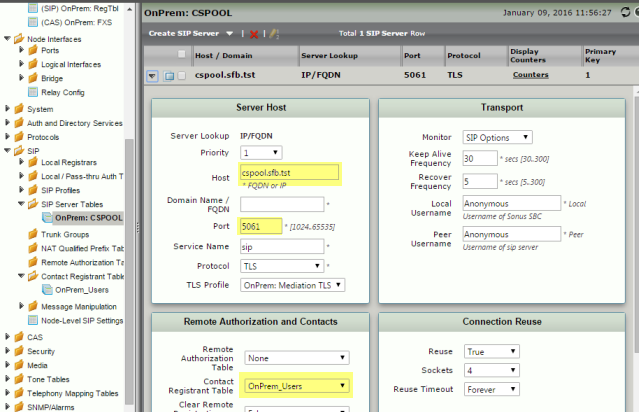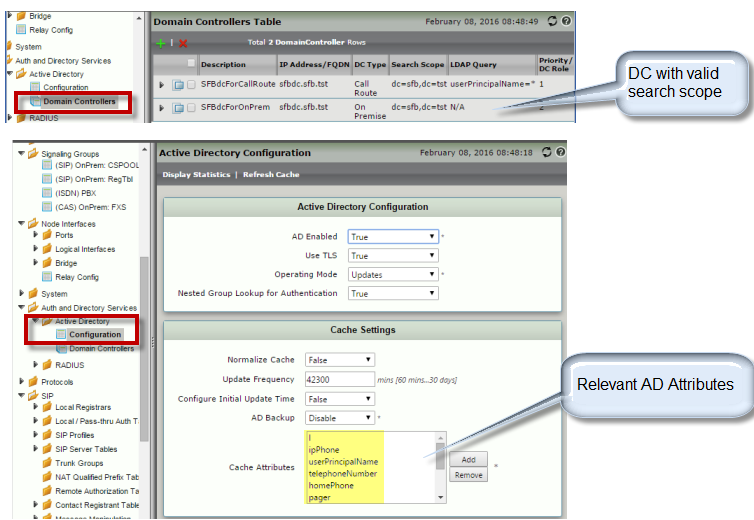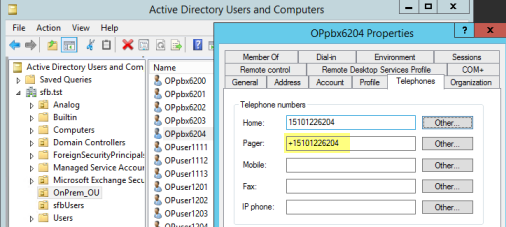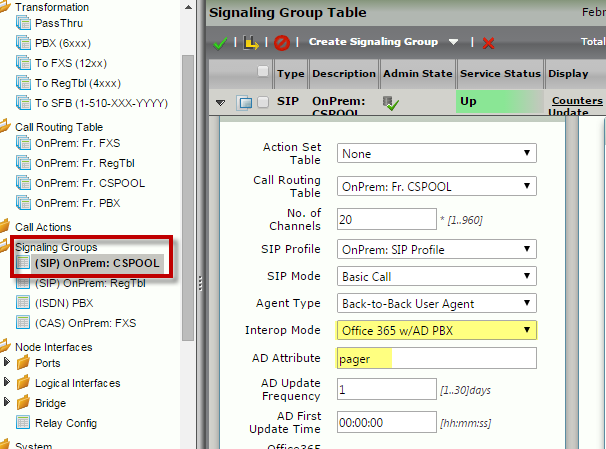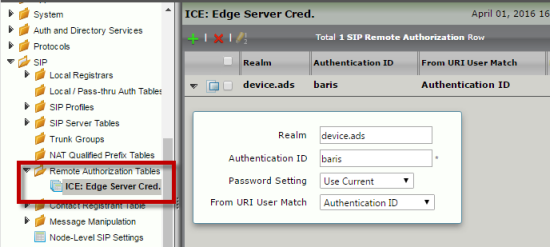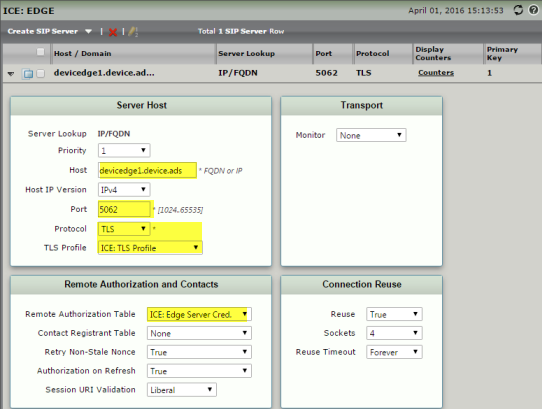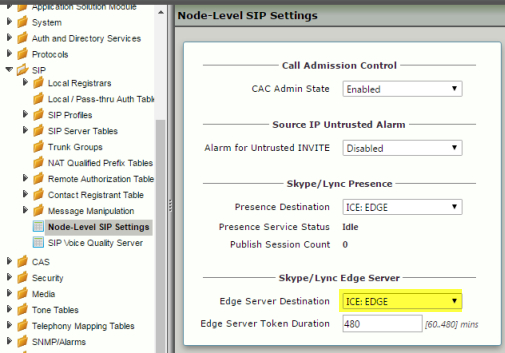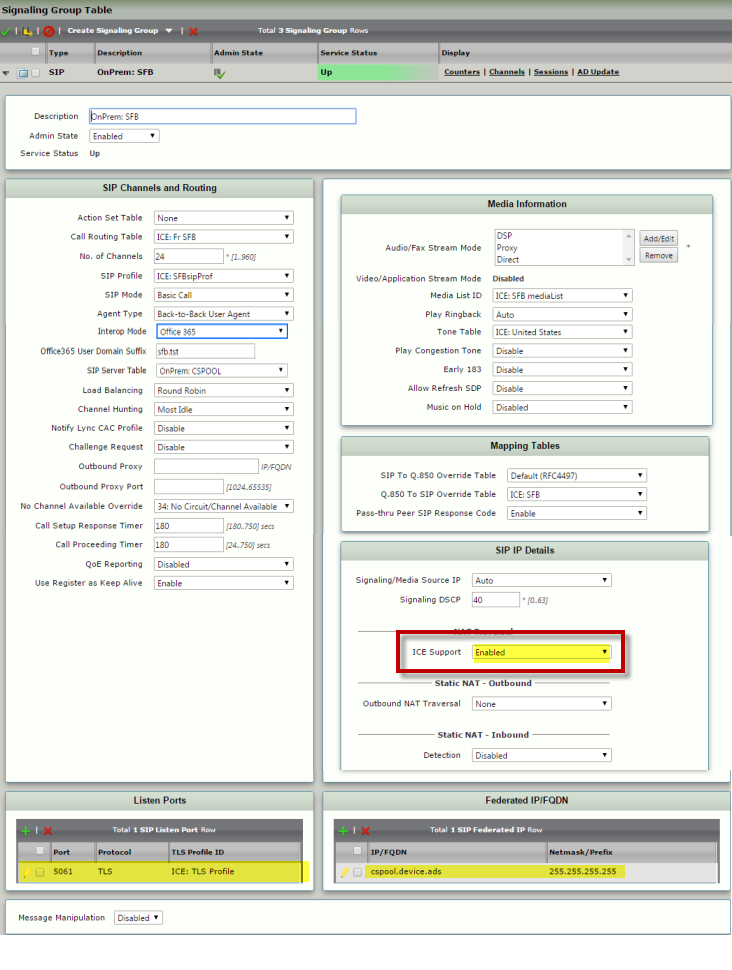| Panel |
|---|
In this section: columnwidth | 800px |
On this Page |
|---|
| Table of Contents |
|---|
maxLevel | 4
| Excerpt Include |
|---|
| Not_for_SWe |
|---|
| Not_for_SWe |
|---|
| nopanel | true |
|---|
|
Overview — Configure the
...
for On-Premise PBX Integration With Skype for BusinessThis Best Practice describes how to configure the Sonus SBC for
for On-Premise (OnPrem) PBX integration with Skype For Business (SfB) when the Skype for Business Front End Pool is configured in Trusted Application mode. You must be familiar with configuring
Sonus SBC, MSFT Active Directory, DNS, and Skype For Business in order to perform these steps.
...
- DNS Server for creating an alias with SBC's FQDN.
- Skype for Business Management Shell to create a Trusted Application Pool and a Trusted Application ID.
- Active Directory to create users in Domain Controller for the OnPrem endpoints, and the Skype for Business Control Panel to enable relevant AD users for SfB.
- SBC to configure Configure all remaining settings for SFB integration.
Configure the DNS Server
| Anchor |
|---|
| Configuring the DNS Server |
|---|
| Configuring the DNS Server |
|---|
|
Login to DNS using domain admin credentials and create an alias for SBC:
| Panel |
|---|
|
| Caption |
|---|
| 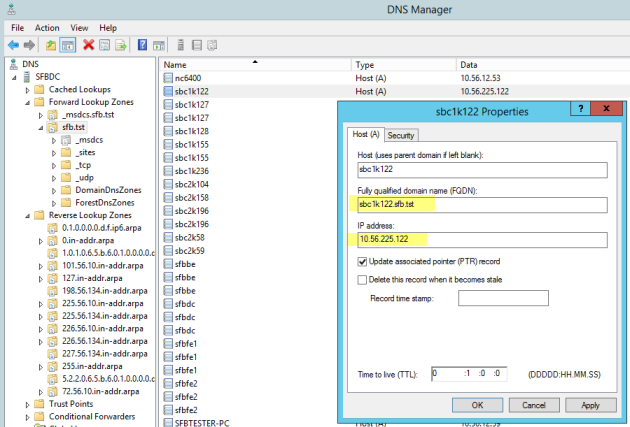 Image Modified Image Modified
|
|
Configure the SfB Management Shell
| Anchor |
|---|
| Configuring the SFB Manager |
|---|
| Configuring the SFB Manager |
|---|
|
...
| Panel |
|---|
|
| Caption |
|---|
| 0 | Figure |
|---|
| 1 | Commands and Output |
|---|
| 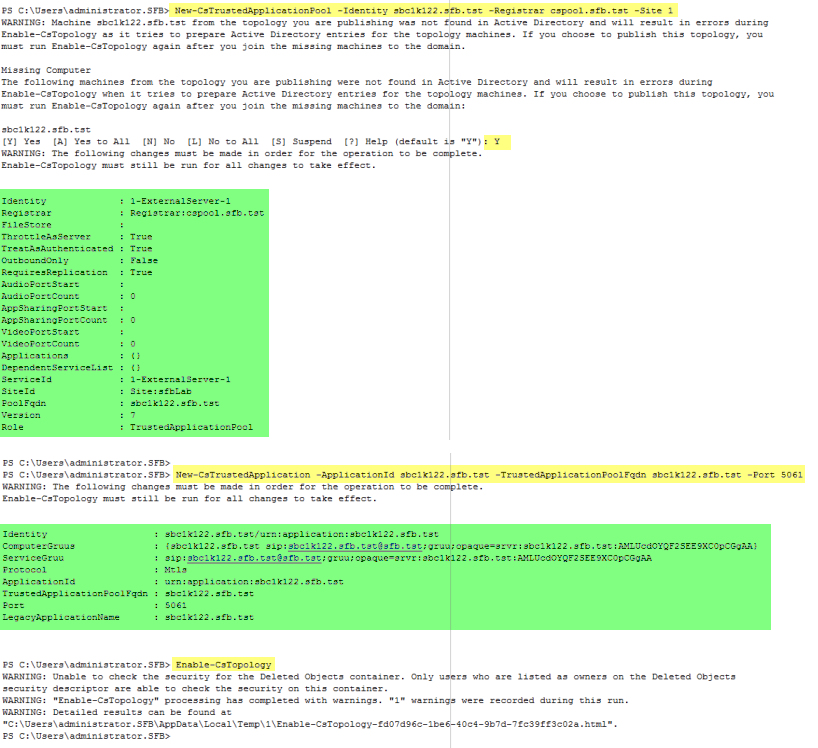 Image Modified Image Modified
|
|
| Span |
|---|
Configure the Active Directory and the SfB Control Panel
| Anchor |
|---|
| Configuring the AD and the SFB Control Panel |
|---|
| Configuring the AD and the SFB Control Panel |
|---|
|
...
| Panel |
|---|
|
| Caption |
|---|
| 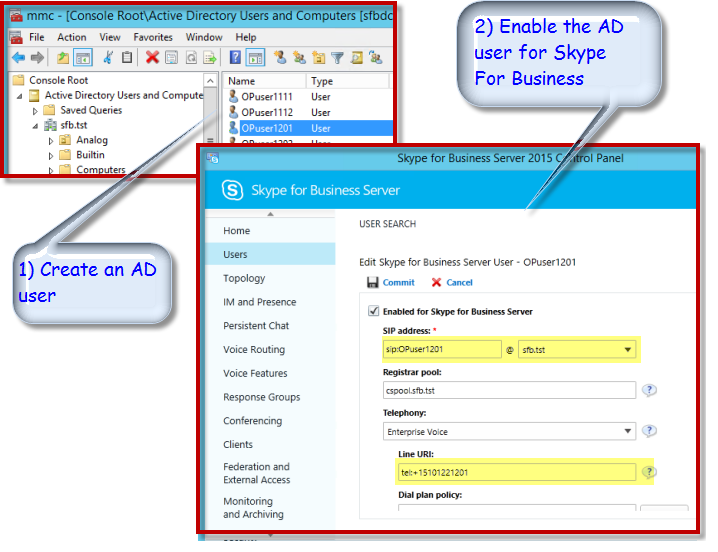 Image Modified Image Modified
|
|
...
Configure
...
the
| Anchor |
|---|
| Configuring the SBC |
|---|
| Configuring the SBC |
|---|
|
Configure
...
the
Host Name, Domain Suffix, and DNS IP Address- Login to the SBC WebUI WebUI and navigate to Node Level Settings.
- Configure the SBC host host name, domain suffix, and the DNS IP address:
...
Verifying Certificates on the
...
...
...
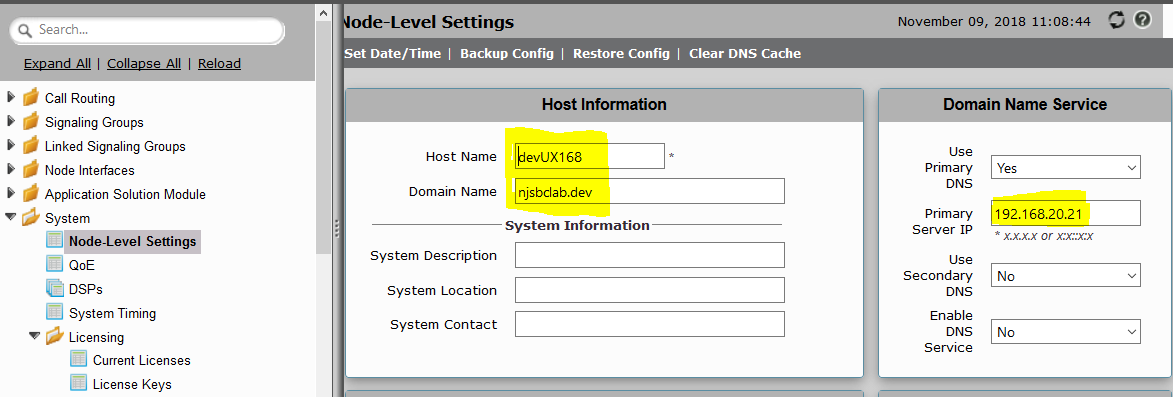 Image Removed
Image Removed
Verifying Certificates on the SBC
- Login to the SBC WebUI Login to the WebUI and navigate to Security > SBC Certificates.
- Verify that the Trusted CA Certificate and Sonus Ribbon Certificates are installed:.
...
| Info |
|---|
The following section describes |
|
| caption | Figure |
| 1 | Certificates |
|---|
 Image Removed
Image Removed
|
| Info |
|---|
The following section describes SBC's analog FXS endpoints with Skype for Business in this setup: | Panel |
|---|
| borderStyle | none| Caption |
|---|
| 0 | Figure |
|---|
| 1 | Network Diagram: SBC Analog FXS Endpoints With Skype for Business |
|---|
|
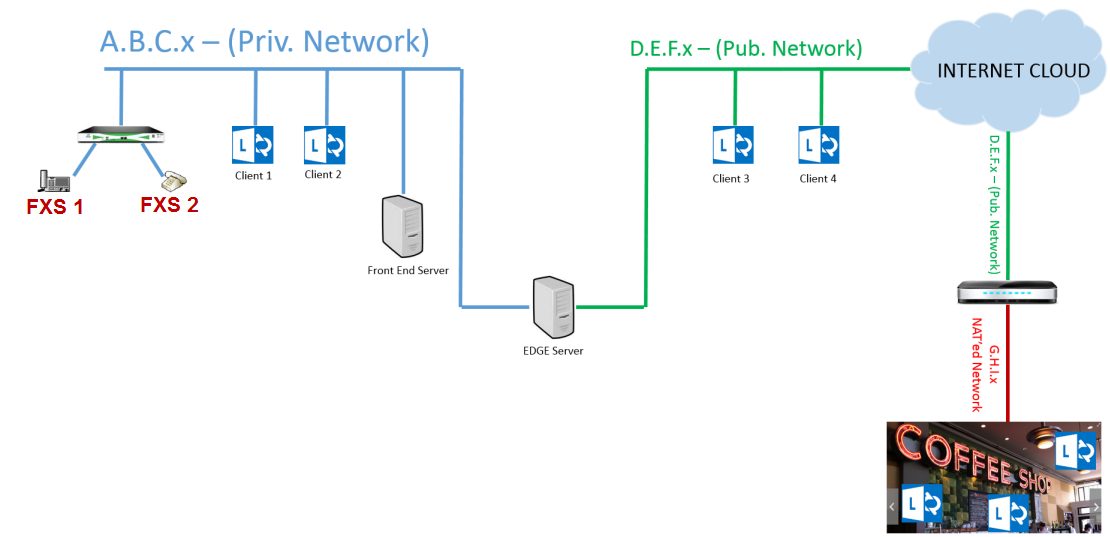 Image Modified Image Modified
|
|---|
Determining Configuration Based on Inter-Op Mode
After completing the basic configuration on the SBC, the SBC can the
, the can be further integrated in one of three different modes. Click the link that applies to your
integration:
- o365 with Contact Registrant Table (CRT)
- o365 with AD
- o365 with CRT and AD
...
| Note |
|---|
This section assumes that projected OnPrem users are SBC 's FXS endpoints, and that the goal is to associate these endpoints with SBC's Contact Registrant Table and register them with Skype for Business via SBCthrough the . |
Creating Contact Registrant Table Entries
Create entries for OnPrem users (in this example they are associated to FXS endpoints). These entries must match with the Skype for Business users' SIP and tel: URI values.
- Login to the SBC WebUI WebUI and navigate to SIP > Contact Registrant Table.
- Create a new table.
- Create Contact Registrant Table entries as shown below. Make sure that highlighted values are correspondingly entered . Ensure the Address of Record URI and SIP Contacts correspond to the entries with the SIP and tel: URI values in SFB database.
...
...
...
| Caption |
|---|
| 0 | Figure |
|---|
| 1 | Create Contact Registrant Table entries |
|---|
|
 Image Removed Image Removed
|
| Note |
|---|
The user name, number, and URI |
...
| Note |
|---|
The user name, number, and URI association in the CRT must match the corresponding entries in the SfB Control Panel: | Panel |
|---|
| | Caption |
|---|
| 0 | Figure |
|---|
| 1 | SfB Control Panel |
|---|
| 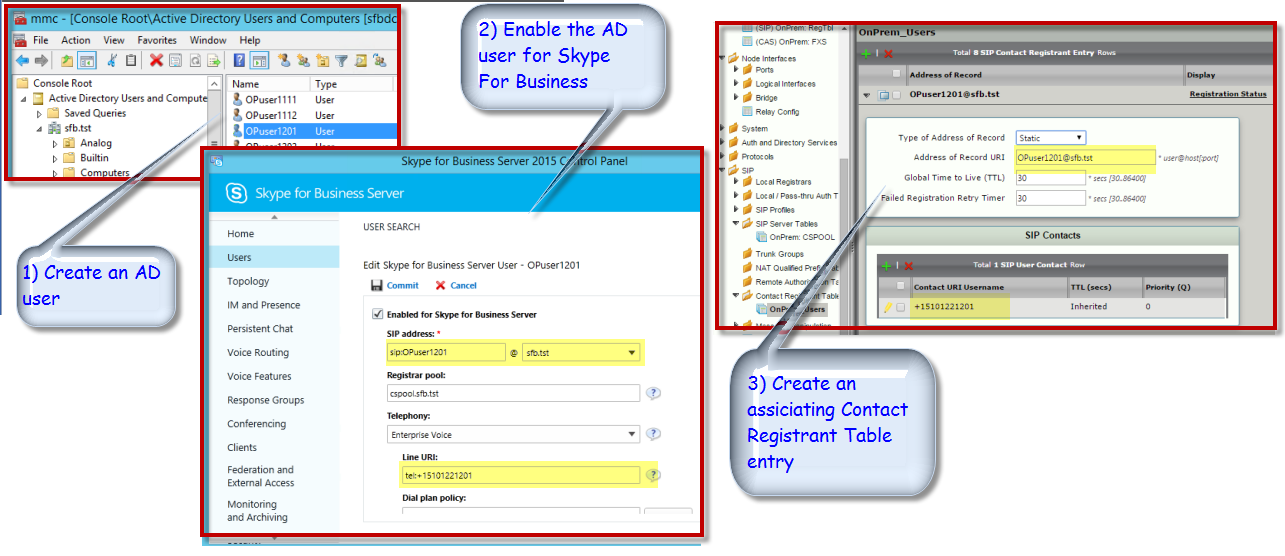 Image Removed Image Removed
|
|
|
...
...
Creating a CAS FXS Profile
- Login to the SBC WebUI the WebUI and navigate to CAS >CAS Signaling Profiles.
- Create an FXS profile with configuration as shown below:
| Panel |
|---|
|
| Caption |
|---|
| 0 | Figure |
|---|
| 1 | Creating a CAS FXS Profile |
|---|
| 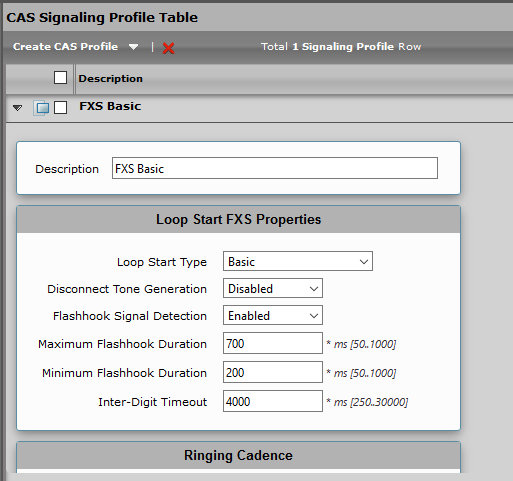 Image Modified Image Modified
|
|
| Span |
|---|
Creating an FXS to SfB Transformation Table
- Login to the SBC WebUI the WebUI and navigate to Transformation.
- Create a Transformation Table with a desired number transformation entry as shown below.
...
- . For example: a transformation table entry that will translate the 11-digit 15101221201 called number from FXS endpoints to +15101221201.
...
| Panel |
|---|
|
| Caption |
|---|
| 0 | Figure |
|---|
| 1 | Transformation Table |
|---|
|  Image Removed Image Removed
|
|
...
Creating an FXS to SfB Call Routing Table
- Login to the SBC WebUI the WebUI and navigate to Call Routing Table.
- Create a table as shown belowroute between an FXS to SfB. For details on call routing, refer to Creating and Modifying Entries to Call Routing Tables.
| Note |
|---|
This Route Table entry will use the above transformation table entry and route this call to SIP Signaling group. |
| Panel |
|---|
|
| Caption |
|---|
| 0 | Figure |
|---|
| 1 | Call Routing Table |
|---|
| 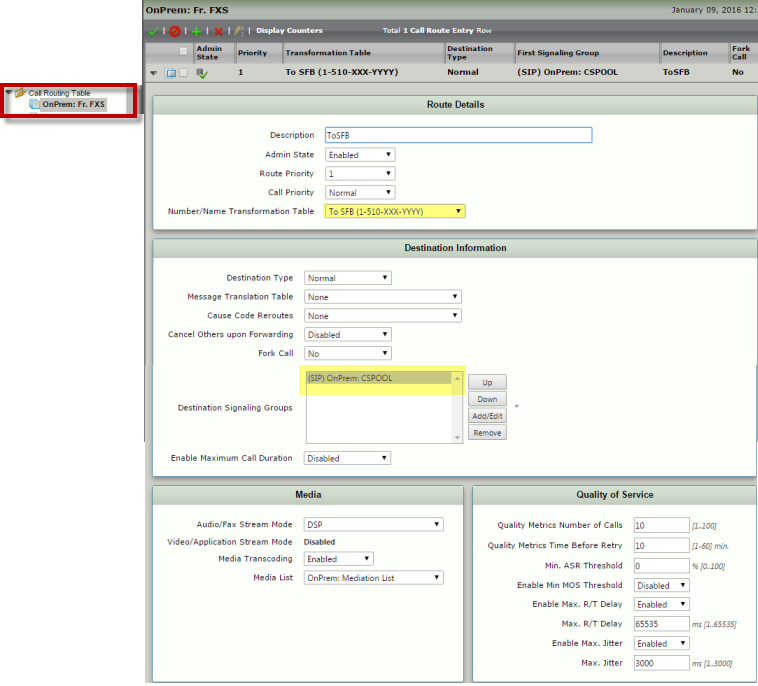 Image Removed Image Removed
|
|
...
Creating a CAS FXS Signaling Group
- Login to the SBC WebUI WebUI and navigate to Signaling Groups.
- Create a CAS FXS Signaling Group by applying the above call route and fxs profile as shown belowFXS profile. For details on Signaling Groups, refer to Creating and Modifying SIP Signaling Groups.
| Note |
|---|
In this For example, in a Signaling Group, 4-digit numbers are defined in association of the OnPrem user's tel: URI numbers. For simplicity, 4-digit extensions of the tel: URI is used, such as 1201 for tel:+15101221201. |
...
Creating an
...
...
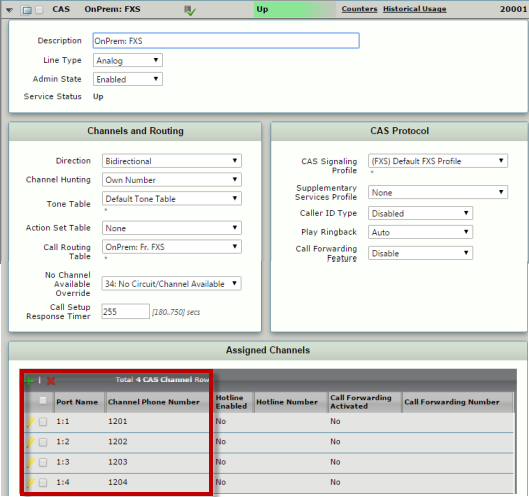 Image Removed
Image Removed
to
...
FXS Transformation Table
- Login to the SBC WebUI the WebUI and navigate to Transformation.
- Create a Transformation Table with a desired number transformation entry as shown below.
| Note |
|---|
This For example, a transformation table entry will translate tel: URI number +15101221201 called number from SBC to a 4-digit extension number that was used in CAS signaling group numbers such as 120. |
| Panel |
|---|
|
| Caption |
|---|
| 0 | Figure |
|---|
| 1 | Creating an SBC to FXS Transformation Table |
|---|
|  Image Removed Image Removed |
|
...
Creating an SfB to FXS Call Routing Table
- Login to the SBC WebUI WebUI and navigate to Call Routing Table.
- Create a table as shown belowCall Routing Table that includes the Number/Name Translation Table created above.
| Note |
|---|
This Route Table entry will use the preceding transformation table entry and route this call to FXS Signaling group. |
| Panel |
|---|
|
| Caption |
|---|
| 0 | Figure |
|---|
| 1 | Creating an SFB to FXS Call Routing Table |
|---|
| 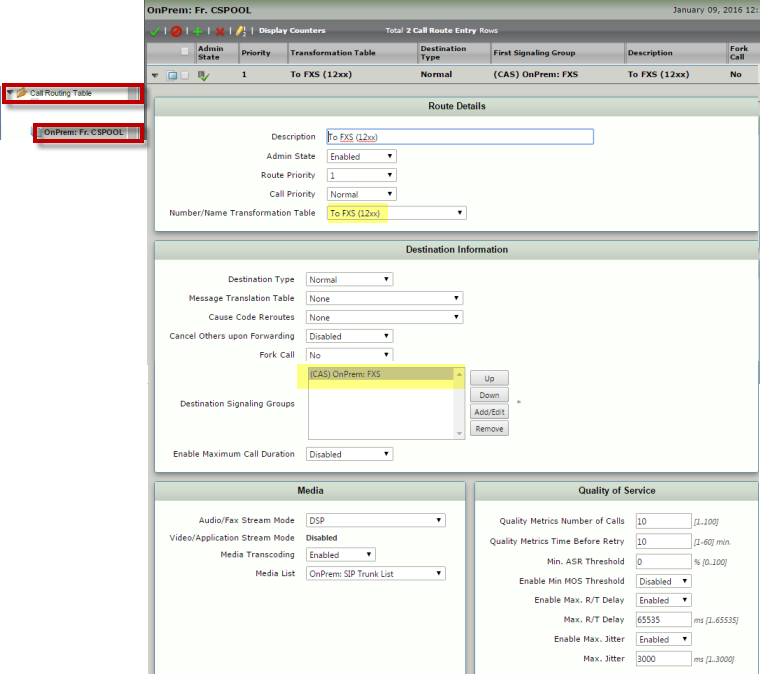 Image Removed Image Removed
|
|
...
Creating a Mediation Crypto Profile
- Login to the SBC WebUI the WebUI and navigate to Media > Media Crypto Profiles.
- Create a Mediation Crypto profile as shown below.
| Panel |
|---|
|
| Caption |
|---|
| 0 | Figure |
|---|
| 1 | Creating a Media Crypto Profile |
|---|
| 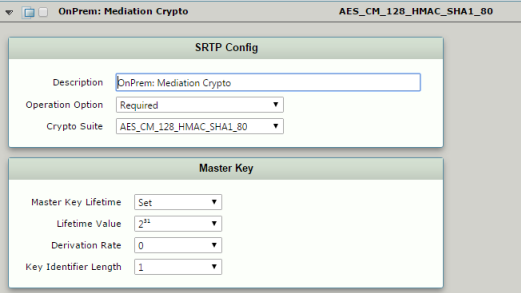 Image Removed Image Removed
|
|
...
- . For details, refer to Managing SDES-SRTP Profiles.
Creating a Mediation List
- Login to the SBC WebUI WebUI and navigate to Media > Media List.
- Create a Mediation List as shown below. Make sure Ensure to apply the Crypto Profile because it is needed by SFB calls.
...
Creating a SIP Signaling Profile
- Login to the
...
...
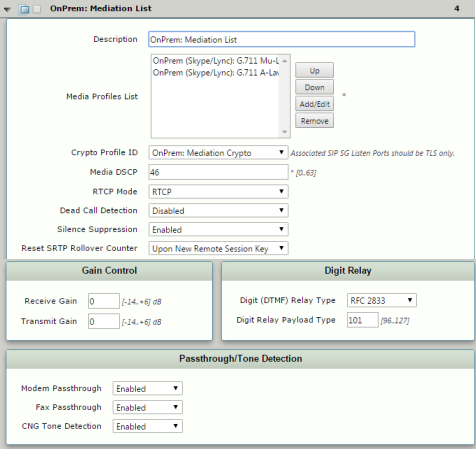 Image Removed
Image Removed
- WebUI
Creating a SIP Signaling Profile
- Login to the SBC WebUI and navigate to SIP > SIP Profiles.
- Create a SIP Profile as shown below.
| Panel |
|---|
|
| Caption |
|---|
| 0 | Figure |
|---|
| 1 | Creating a SIP Signaling Profile |
|---|
| 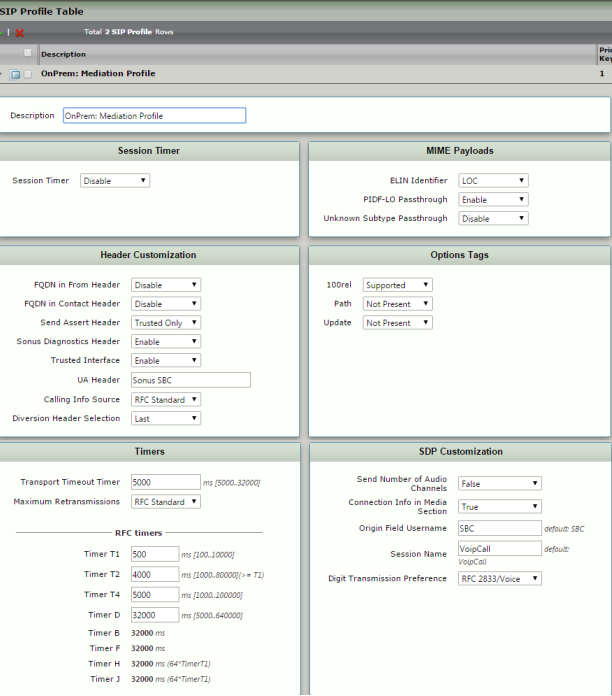 Image Removed Image Removed
|
|
Creating a SIP Server Table
- . For details, refer to Creating and Modifying SIP Profiles.
Creating a SIP Server Table
- Login to the WebUI and navigate to SIP > SIP Server Tables. Refer to Creating and Modifying Entries in Login to the SBC WebUI and navigate to SIP > SIP Server Tables.
- Create a SIP Server Table as shown below.
| Note |
|---|
The earlier Contact Registrant Table is applied to the Server Table. This will allow CRT entries to register with Skype For Business. |
| Panel |
|---|
|
| Caption |
|---|
|
| 0 | Figure |
|---|
1
Creating a SIP
...
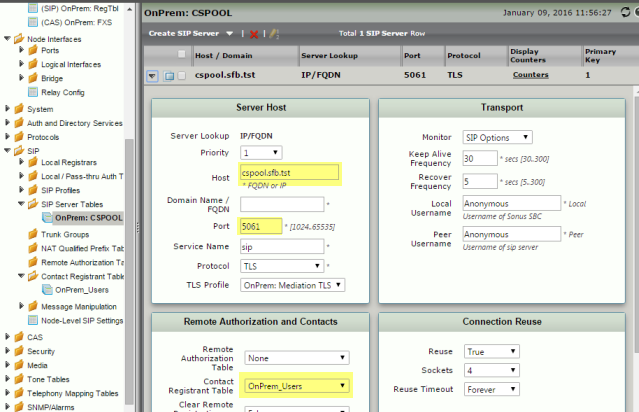 Image Removed
Image Removed
Creating a SIP Signaling Group
...
Signaling Group
- Apply the previously created
...
- SIP Profile, Media List, Call Routing Table, and SIP Server Table entries to this Signaling Group. In addition, set the inter-op mode as Office 365, and ensure that the Office 365 FQDN matches the dns suffix used in SfB user's profile.
...
| Panel |
|---|
|
| Caption |
|---|
| 0 | Figure |
|---|
| 1 | Creating a SIP Signaling Group |
|---|
| 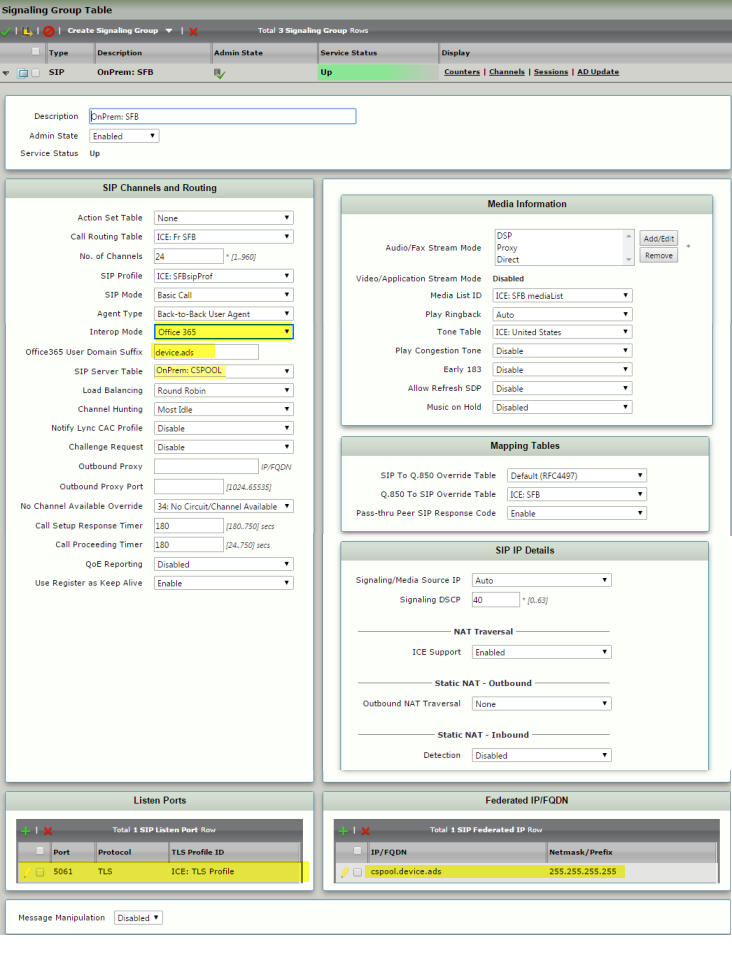 Image Removed Image Removed
|
|
...
o365 with AD
| Note |
|---|
This section assumes that projected OnPrem users are SBC 's FXS endpoints and the goal is associate them with Active Directory users and to register them with Skype for Business via SBCthrough the . |
Creating a CAS FXS Profile
- Login to the SBC WebUI the WebUI and navigate to CAS >CAS Signaling Profiles.
- Create an FXS profile as shown below.
| Panel |
|---|
|
| Caption |
|---|
| 0 | Figure |
|---|
| 1 | Creating a CAS FXS Profile |
|---|
| 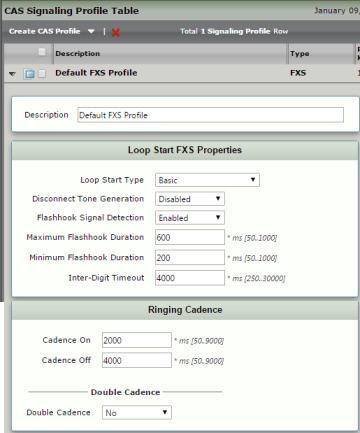 Image Removed Image Removed
|
|
...
- . Refer to Creating and Modifying CAS Signaling Groups.
Creating an FXS to SfB Transformation Table
- Login to the SBC the C WebUI and navigate to Transformation.
- Create a Transformation Table with a desired number transformation entry as shown below.
...
- . For example, a transformation table entry
...
- can translate 11 digit 15101221201 called number from FXS endpoints to +15101221201.
...
...
Creating an FXS to
...
SfB Call Routing Table
...
- Login to
...
...
- WebUI
Creating an FXS to SfB Call Routing Table
- Login to SBC WebUI and navigate to Call Routing Table.
- Create a table as shown belowrouting table. Ensure the Number/Name Tranformation Table created in the earlier step is added.
| Note |
|---|
This Route Table entry will use the preceding transformation table entry and route this call to SIP Signaling group. |
| Panel |
|---|
|
| Caption |
|---|
| 0 | Figure |
|---|
1 |
Creating an FXS
...
Signaling Group
- Login to the WebUI
...
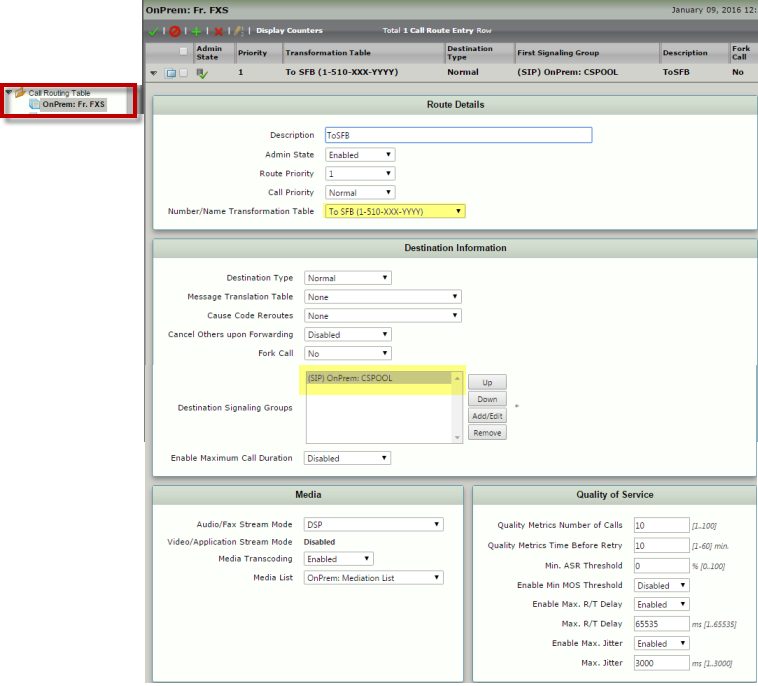 Image Removed
Image Removed
Creating an FXS Signaling Group
- Login to the SBC WebUI and navigate to Signaling Groups.
- Create a CAS FXS Signaling Group by applying the above call route and FXS profile as shown below.
| Note |
|---|
In this For example, in the Signaling Group, 4 digit numbers are can be defined in association with the OnPrem user's tel: URI numbers. For the simplicity, 4 digit extensions of the tel: URI is used such as, 1201 for tel:+15101221201. |
panel
Creating an
...
...
...
| Caption |
|---|
| 0 | Figure |
|---|
| 1 | Creating an FXS Signaling Group |
|---|
|
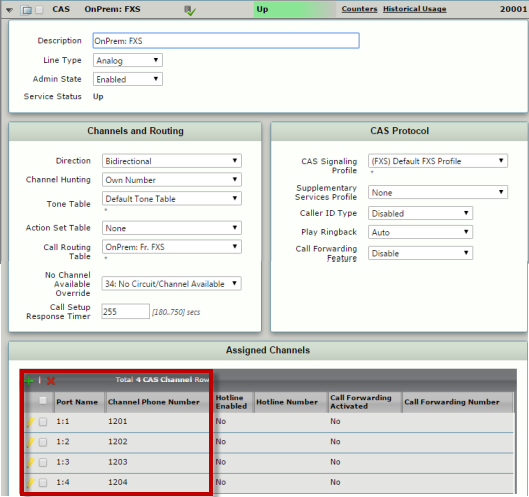 Image Removed Image Removed
|
...
to FXS Transformation Table
- Login to the SBC WebUI the WebUI and navigate to Transformation.
- Create a Transformation Table with a desired number transformation entry as shown below.
...
- . For example, this transformation table entry
...
- can translate tel: URI number +15101221201 called number from
...
- the to a 4-digit extension number that was used in CAS signaling group numbers such as 1201.
| Panel |
|---|
|
| Caption |
|---|
| 0 | Figure |
|---|
| 1 | Creating an SBC to FXS Transformation Table |
|---|
|  Image Removed Image Removed
|
|
Creating an SfB Creating an SfB to FXS Call Routing Table
- Login to the SBC WebUI the WebUI and navigate to Call Routing Table.
- Create a call routing table as shown below. Ensure the Number/Name Translation Table created previously is selected.
| Note |
|---|
This Routing Table entry will use the preceding transformation table entry and route this call to FXS Signaling group. |
| Panel |
|---|
|
caption
Creating a Mediation Crypto Profile
- Login to the
...
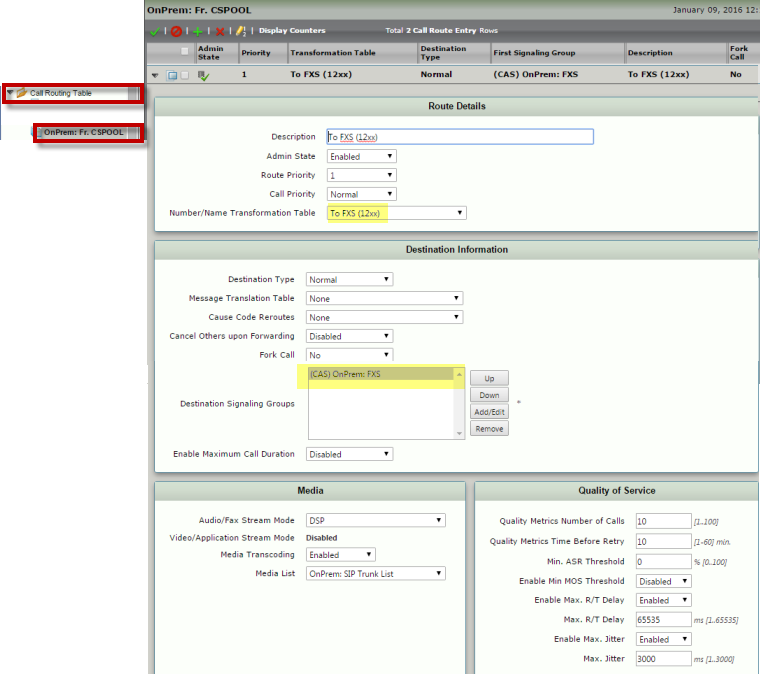 Image Removed
Image Removed
- WebUI and navigate to Media > Media Crypto Profiles.
- Create a Mediation Crypto Profile.
Creating a Mediation List
- Login to the WebUI
Creating a Mediation Crypto Profile
- Login to the SBC WebUI and navigate to Media > Media Crypto ProfilesList.
- Create a Mediation Crypto Profile as shown below:
| Panel |
|---|
|
| Caption |
|---|
| 0 | Figure |
|---|
| 1 | OnPrem: Mediation Crypto |
|---|
| 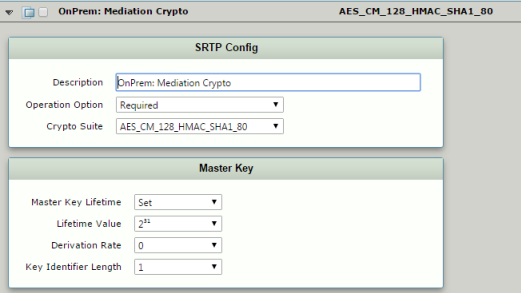 Image Removed Image Removed
|
|
- List. Make sure to apply the Crypto Profile because it is needed by SfB calls.
Creating a SIP Signaling Profile
- Login to the WebUI and navigate to SIP > SIP Profiles.
- Create a SIP Profile. Refer to Creating and Modifying SIP Profiles.
Creating a SIP Server Table
- Login to the WebUI
Creating a Mediation List
- Login to the SBC WebUI and navigate to Media > Media List.
- Create a Mediation List as shown below. Make sure to apply the Crypto Profile because it is needed by SfB calls.
| Panel |
|---|
|
| Caption |
|---|
| 0 | Figure |
|---|
| 1 | Creating a Mediation List |
|---|
| 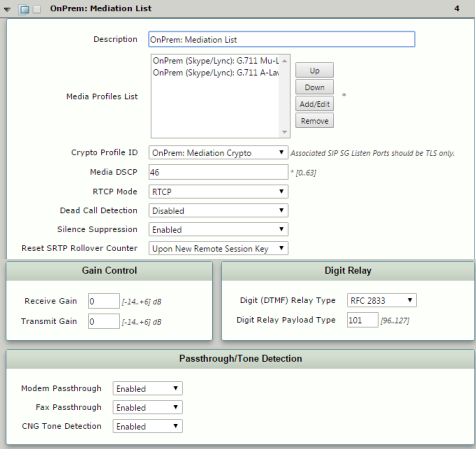 Image Removed Image Removed
|
|
Creating a SIP Signaling Profile
- Login to the SBC WebUI and navigate to SIP > SIP ProfilesServer Tables.
- Create a SIP Profile as shown below.
| Panel |
|---|
|
| Caption |
|---|
| 0 | Figure |
|---|
| 1 | Creating a SIP Signaling Profile |
|---|
| 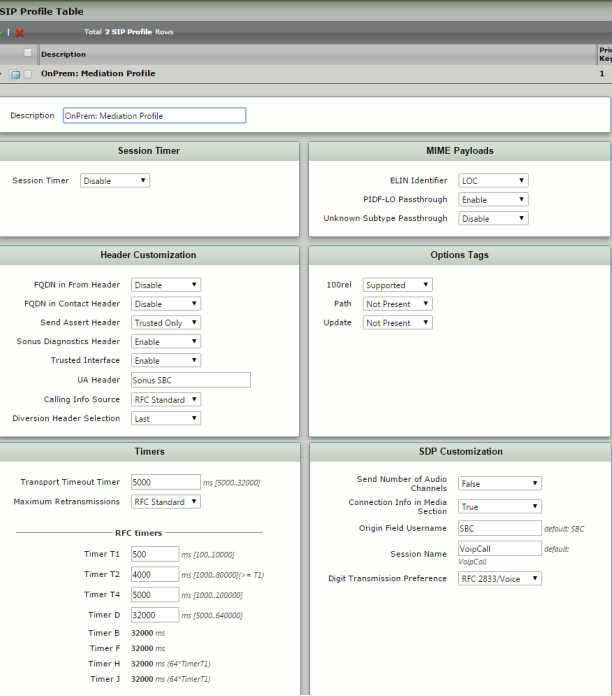 Image Removed Image Removed
|
|
...
- a SIP Server Table
...
- Login to the SBC WebUI and navigate to SIP > . Refer to Creating and Modifying Entries in SIP Server TablesCreate a SIP Server Table as shown below.
| Note |
|---|
The existing Contact Registrant Table is applied to the Server Table. This will allow CRT entries to register with Skype for Business. |
| Panel |
|---|
|
| Caption |
|---|
| 0 | Figure |
|---|
| 1 | Creating a SIP Server Table |
|---|
| 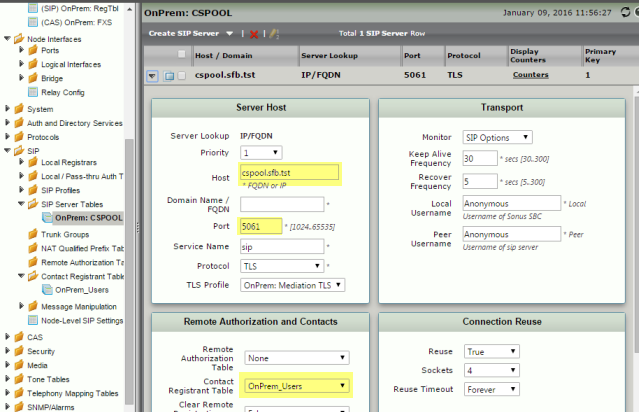 Image Removed Image Removed
|
|
Domain Controller Domain Controller and Active Directory
If inter-op Mode is planned to be used as o365 w/AD PBX, the following configuration pieces must be completed:
- Domain Controller with relevant search scope for the OnPrem Users.
- Active Directory Configuration with relevant user attributes.
| Panel |
|---|
|
| Caption |
|---|
| 0 | Figure |
|---|
| 1 | Domain Controller and Active Directory |
|---|
| 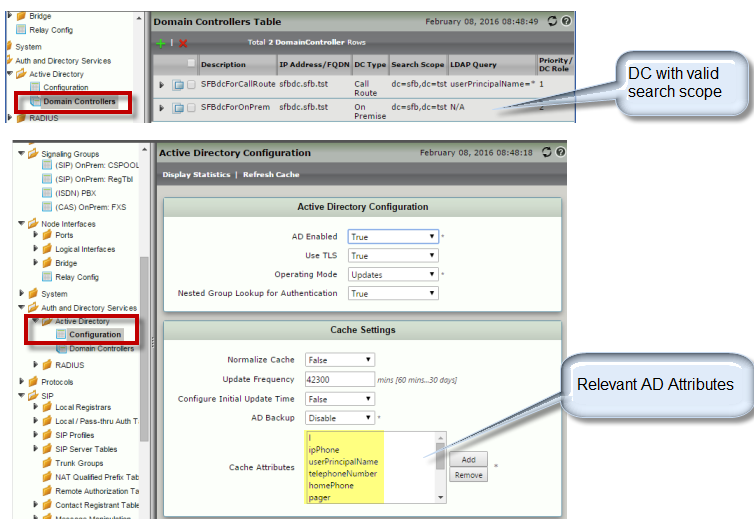 Image Removed Image Removed
|
|
...
| Note |
|---|
Two types of domain controllers are required: Call Route and On Premises. - Call Route. Supplies call routing information.
- On Premises. Notifies AD that it will be looking up On Premise; this enables the user to enter data to narrow the search scope, and allows the proper user records to be retrieved quickly from the AD server.
|
In this case, we use the pager attribute is used to query and to register the user with it. Make sure to have Ensure the AD user created with the pager attribute as shown below:
| Panel |
|---|
|
| Caption |
|---|
| 0 | Figure |
|---|
| 1 | Pager Attribute set |
|---|
| 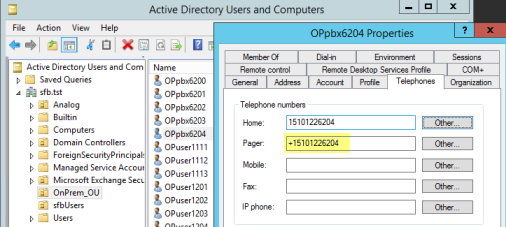 Image Modified Image Modified
|
|
| Span |
|---|
Creating a SIP Signaling Group
...
Note that previously created SIP Profile, Media List, Call Routing Table, and the SIP Server Table entries are applied to this Signaling Group. In addition, the inter-op mode is set as Office 365 w/AD PBX, AD Attribute as pager, and the Office 365 FQDN is matching with the dns suffix that is used in SFB user's profile.
| Panel |
|---|
|
| Caption |
|---|
| 0 | Figure |
|---|
| 1 | Creating a SIP Signaling Group |
|---|
| 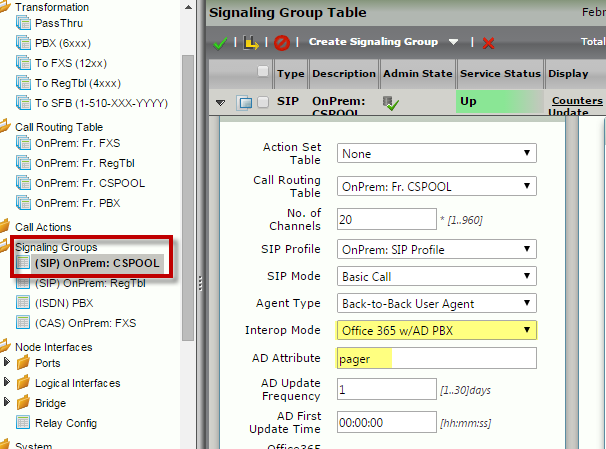 Image Removed Image Removed
|
|
o365 with CRT and AD
| Anchor |
|---|
| o365 with CRT and AD |
|---|
| o365 with CRT and AD |
|---|
|
| Note |
|---|
This section assumes that candidate OnPrem users are SBCthe 's FXS endpoints. The goal is to associate some of them with SBCthe 's Contact Registrant Table, others with the Active Directory users, and then register them with Skype for Business via SBC. |
Creating Contact Registrant Table Entries
Create entries for OnPrem users (in this example they are associated with FXS endpoints) that must match with the Skype for Business users' SIP and tel: URI values.
- Login to the SBC WebUI the WebUI and navigate to SIP > Contact Registrant Table.
- Create a new table.
- Create the relevant Contact Registrant Table Entries as shown below; make sure that highlighted values are accordingly entered with the SIP and tel: URI values in SFB database.
| Panel |
|---|
|
| Caption |
|---|
| 0 | Figure |
|---|
| 1 | Creating Contact Registrant Table Entries |
|---|
|  Image Removed Image Removed
|
|
| Note |
|---|
The sequence and user name, number, and URI association should be similar to the following: | Panel |
|---|
| | Caption |
|---|
| 0 | Figure |
|---|
| 1 | Contact Registrant Table - Result |
|---|
| 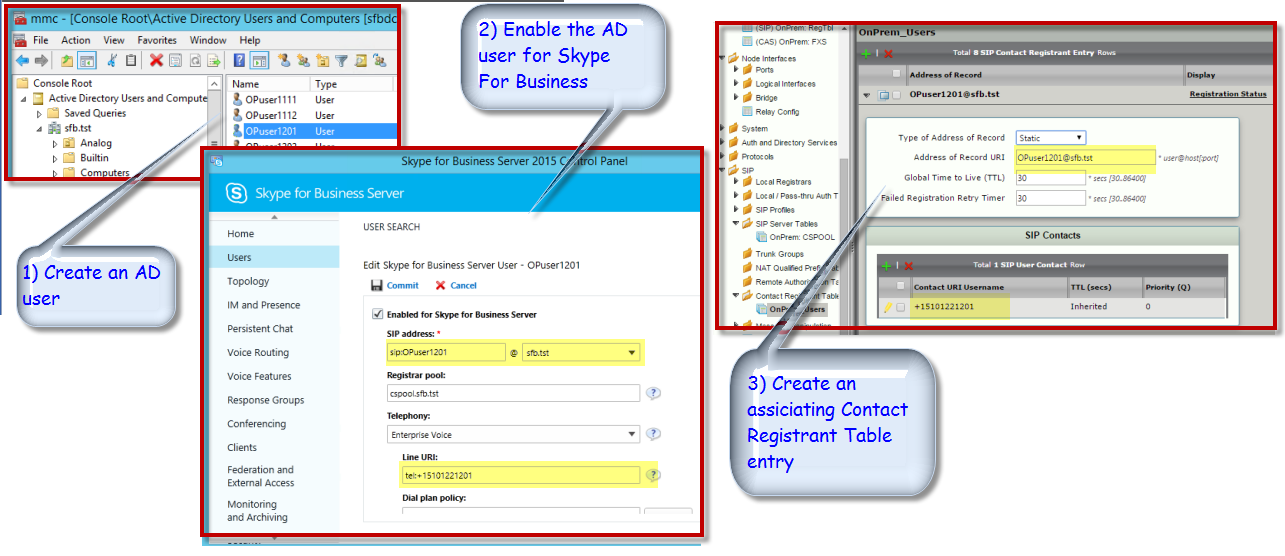 Image Removed Image Removed
|
|
|
...
- . Ensure the Address of Record URI and SIP Contacts match the SIP and tel: URI values in SFB database.
Creating a CAS FXS Profile
- Login to the SBC WebUI the WebUI and navigate to CAS >CAS Signaling Profiles.
- Create an FXS profile as shown below.
| Panel |
|---|
|
| Caption |
|---|
| 0 | Figure |
|---|
| 1 | Creating a CAS FXS Profile |
|---|
| 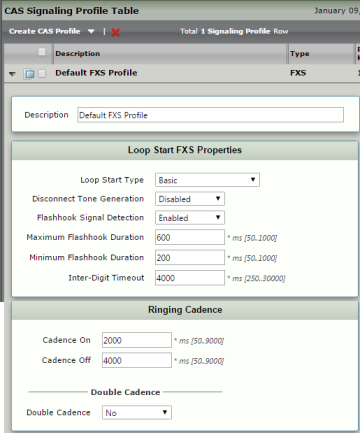 Image Removed Image Removed
|
|
...
- . Refer to Creating and Modifying CAS Signaling Groups.
Creating an FXS to SfB Transformation Table
...
Table
- Login to the SBC WebUI the WebUI and navigate to Transformation.
- Create a Transformation Table with a desired number transformation entry as shown below.
| Note |
|---|
This For example, the transformation table entry will can translate an 11 digit 15101221201 called number from FXS endpoints to +15101221201. |
| Panel |
|---|
|
| Caption |
|---|
| 0 | Figure |
|---|
| 1 | Creating an FXS to SFB Transformation Table |
|---|
|  Image Removed Image Removed |
|
...
...
Creating an FXS to SfB Call Routing Table
- Login to SBC WebUI to WebUI and navigate to Call Routing Table.
- Create a table as shown belowCall Routing Table. Refer to Creating and Modifying Entries to Call Routing Tables.
| Note |
|---|
This Route Table entry will use the preceding transformation table entry and route this call to SIP Signaling group. |
| Panel |
|---|
|
| Caption |
|---|
| 0 | Figure |
|---|
| 1 | Creating an FXS to SFB Call Routing Table |
|---|
| 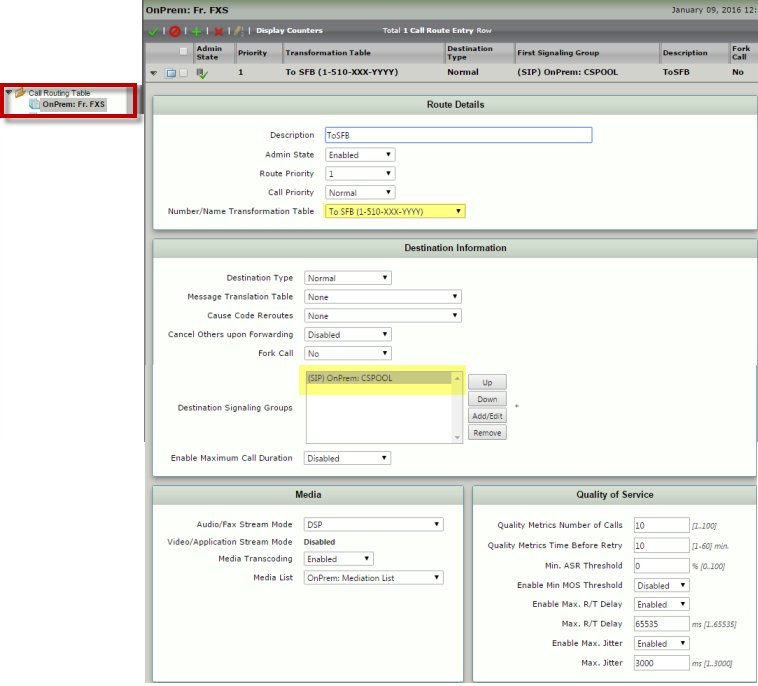 Image Removed Image Removed
|
|
call to SIP Signaling group. |
Creating an FXS Signaling Group
- Login to the SBC WebUI the WebUI and navigate to Signaling Groups.
- Create a CAS FXS Signaling Group by applying the above call route and FXS profile as shown below.
| Note |
|---|
In For example, in this Signaling Group, 4 digit numbers are can be defined in association with the OnPrem user's tel: URI numbers. For the simplicity, 4 digit extensions of the tel: URI is used such as, 1201 for tel:+15101221201. |
| Panel |
|---|
|
| Caption |
|---|
|
| 0 | Figure |
|---|
1
Creating an
...
...
...
...
...
to FXS Transformation Table
- Login to the SBC WebUI the WebUI and navigate to Transformation.
- Create a Transformation Table with a desired number transformation entry as shown below.
| Note |
|---|
This For example, this transformation table entry will translate cantranslate tel: URI number +15101221201 called number from SBC to 4 the to a 4-digit extension number that was used in CAS signaling group numbers such as 1201. |
| Panel |
|---|
|
| Caption |
|---|
| 0 | Figure |
|---|
| 1 | Creating an SBC to FXS Transformation Table |
|---|
|  Image Removed Image Removed
|
|
...
in CAS signaling group numbers such as 1201. |
Creating an SfB to FXS Call Routing Table
- Login to the SBC WebUI the WebUI and navigate to Call Routing Table.
- Create a call routing table as shown below.
| Note |
|---|
This Routing Table entry will use the preceding transformation table entry and route this call to FXS Signaling group. |
| Panel |
|---|
|
| Caption |
|---|
| 0 | Figure |
|---|
| 1 | Creating an SFB to FXS Call Routing Table |
|---|
| 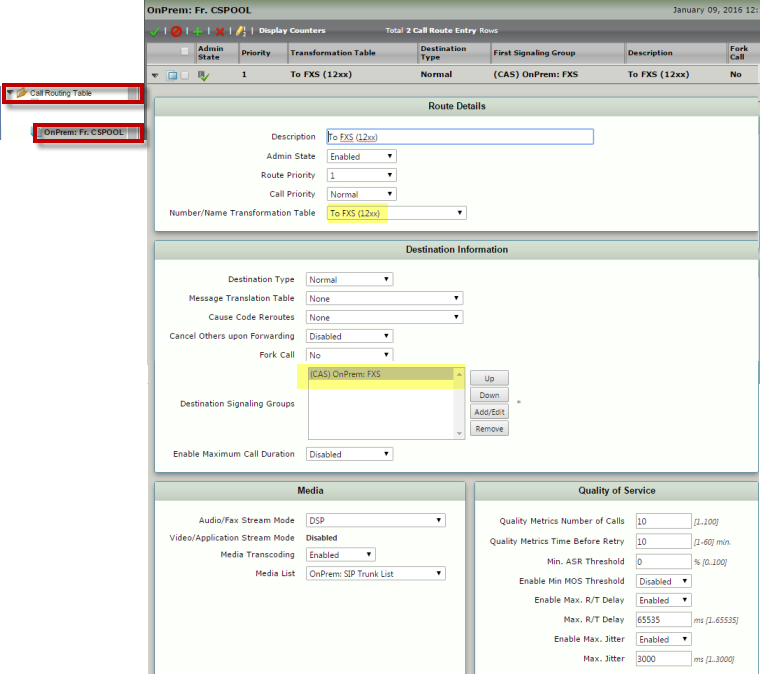 Image Removed Image Removed
|
|
...
Creating a Mediation Crypto Profile
- Login to the SBC WebUI the WebUI and navigate to Media > Media Crypto Profiles.
- Create a Mediation Crypto Profile as shown below:
| Panel |
|---|
|
| Caption |
|---|
| 0 | Figure |
|---|
| 1 | OnPrem: Mediation Crypto |
|---|
| 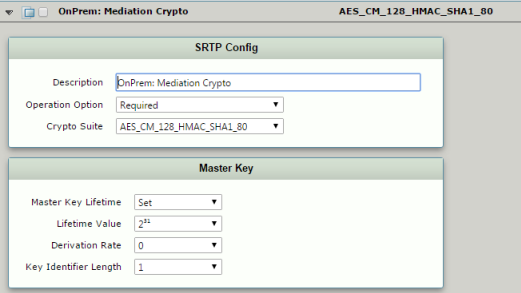 Image Removed Image Removed
|
|
- . For details, refer to Creating and Modifying SDES-SRTP Profiles.
Creating a Mediation List
- Login to the WebUI
Creating a Mediation List
- Login to the SBC WebUI and navigate to Media > Media List.
- Create a Mediation List as shown below. Make sure to apply the Crypto Profile because it is needed by SfB calls.
| Panel |
|---|
|
| Caption |
|---|
| 0 | Figure |
|---|
| 1 | Creating a Mediation List |
|---|
| 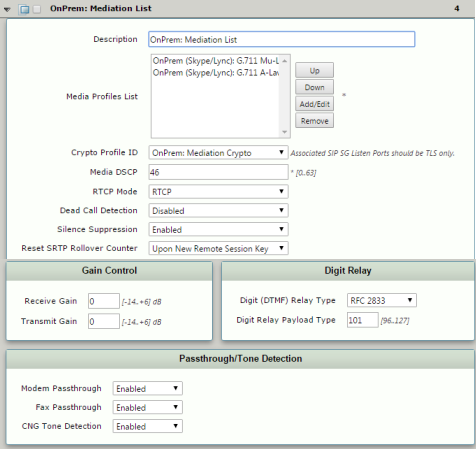 Image Removed Image Removed
|
|
...
Creating a SIP Signaling Profile
- Login to the SBC WebUI and navigate to SIP > SIP Profiles.
- Create a SIP Profile as shown below.
...
- the
...
...
- WebUI and navigate to SIP > SIP Profiles.
- Create
...
- a SIP
...
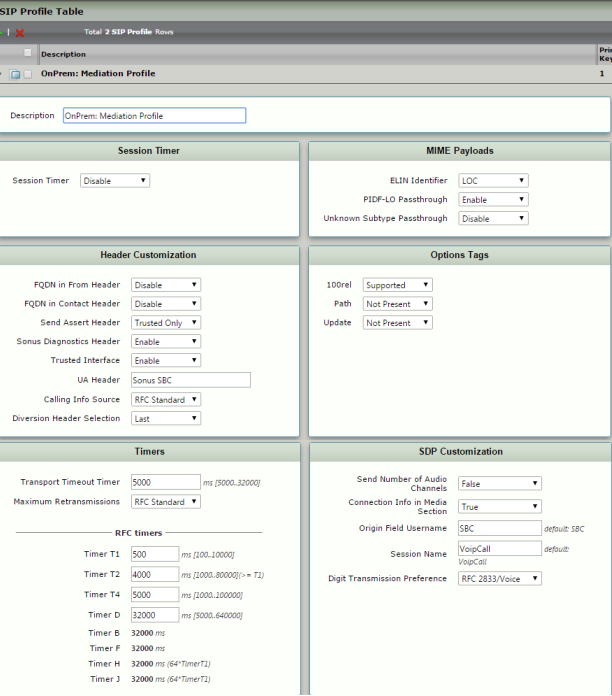 Image Removed
Image Removed
...
- Profile.
Creating a SIP Server Table
- Login to the SBC WebUI the WebUI and navigate to SIP > SIP Server Tables.
- Create a SIP Server Table as shown below.
| Note |
|---|
The existing Contact Registrant Table is applied to the Server Table. This will allow CRT entries to register with Skype for Business. |
| Panel |
|---|
|
| Caption |
|---|
| 0 | Figure |
|---|
| 1 | Creating a SIP Server Table |
|---|
| 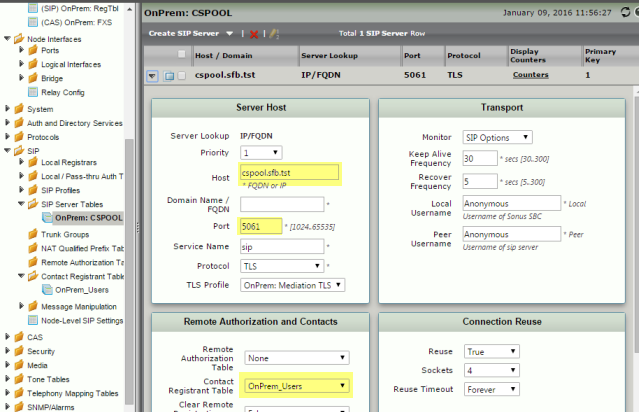 Image Removed Image Removed
|
|
Domain Domain Controller and AD
If inter-op Mode will be used as o365 with AD PBX, the following configuration steps must be completed.
- Domain Controller with relevant search scope for the OnPrem users.
- Active Directory Configuration with relevant user attributes.
| Panel |
|---|
|
| Caption |
|---|
| 0 | Figure |
|---|
| 1 | Search Scope and Relevant AD Attributes |
|---|
| 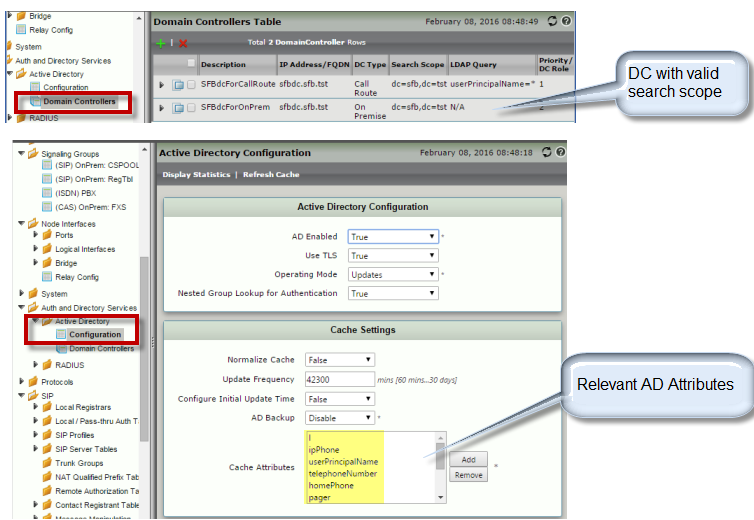 Image Removed Image Removed
|
|
...
In this case, the pager attribute is used to query and register the user. Make sure to have the AD user created with the pager attribute as shown below:
| Panel |
|---|
|
| Caption |
|---|
| 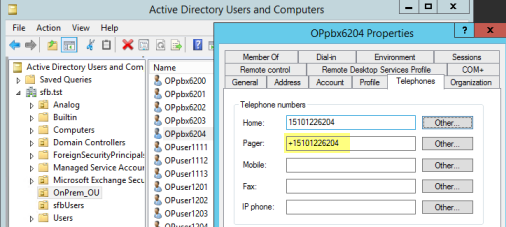 |
|
...
Configuring a SIP Signaling Group
| Note |
|---|
Note that previously created SIP Profile, Media List, Call Routing Table, and the SIP Server Table entries are applied to this Signaling Group. In addition, the inter-op mode is set as Office 365 w/AD PBX, AD Attribute as pager, and the Office 365 FQDN is matching with the dns suffix that is used in SfB user's profile. |
Signaling Group is configured with interop mode as Office 365 w/AD PBX and AD attribute as pager (for this exercise).
| Panel |
|---|
|
| Caption |
|---|
| 0 | Figure |
|---|
| 1 | Creating a SIP Signaling Group |
|---|
| 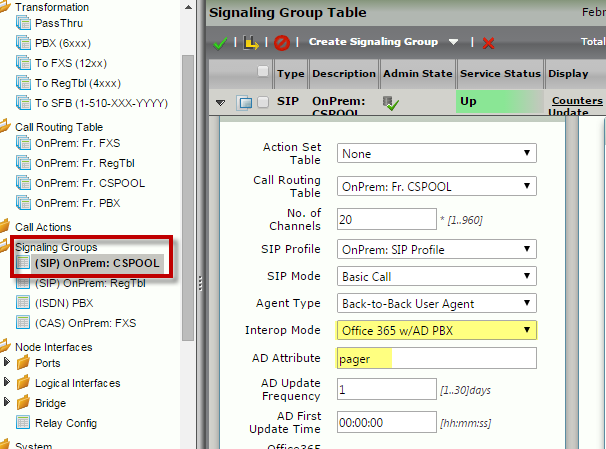 Image Removed Image Removed
|
|
| Span |
|---|
Enabling ICE Support for MS SfB EDGE Server Integration
If the Skype for Business Front End Pool is integrated with an EDGE Server, SBC must the
must be configured with the following settings to support calls to/from SfB clients behind the EDGE Server:- Remote Authorization Table Entry with the Realm of SfB's domain suffix, a valid domain user, and its credentials as shown below.
- SIP Server Table with the FQDN of the EDGE Server, Port 5062, protocol as TLS, the TLS profile that is used for SfB Front End Pool integration, and the Remote Authorization Table entry that is created in the previous step as shown below.
- Node Level SIP Settings that is configured with the EDGE SIP Server table (from the previous step) as EDGE Server Destination settings as shown below.
- Front End Pool SIP Signaling Group configured with ICE Support settings as enabled as shown below:
...
...
| 0 | Figure |
|---|
| 1 | Enabling ICE Support |
|---|
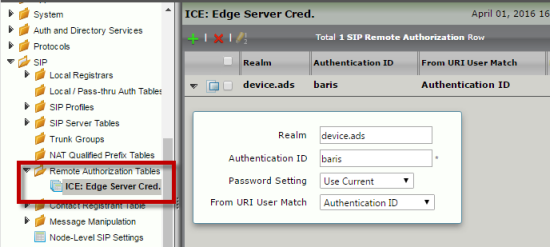 Image Removed
Image Removed
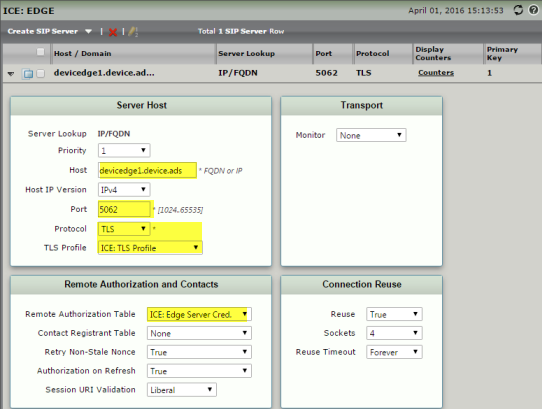 Image Removed
Image Removed
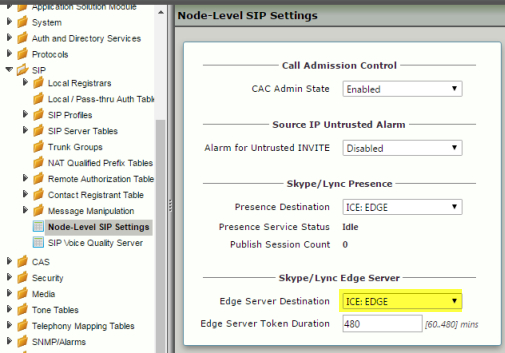 Image Removed
Image Removed
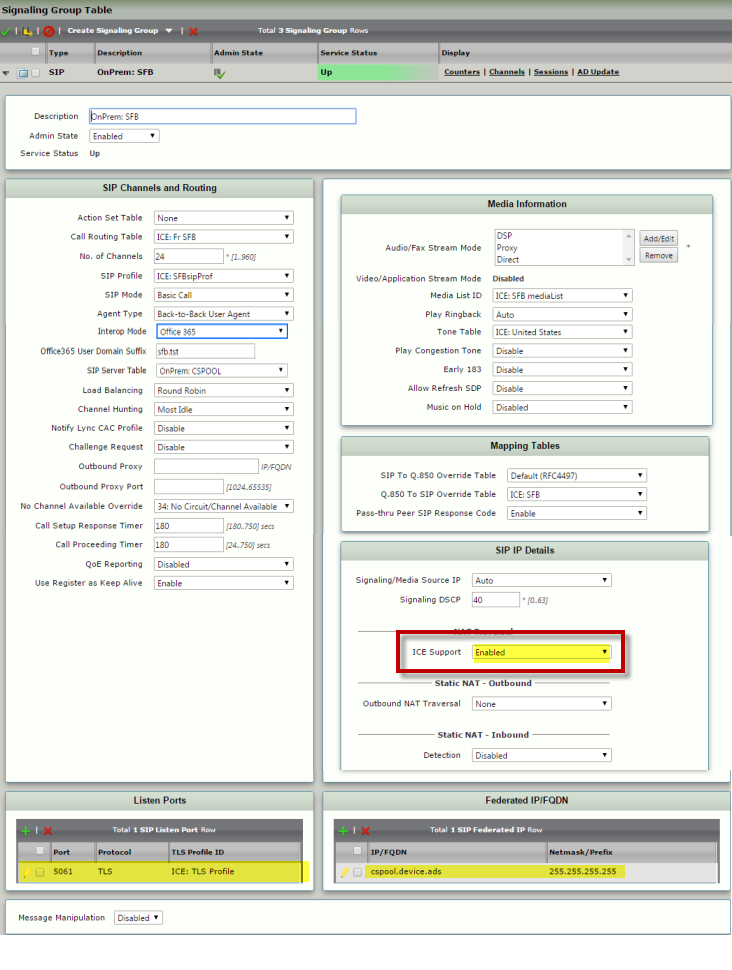 Image Removed
Image Removed
...
- .