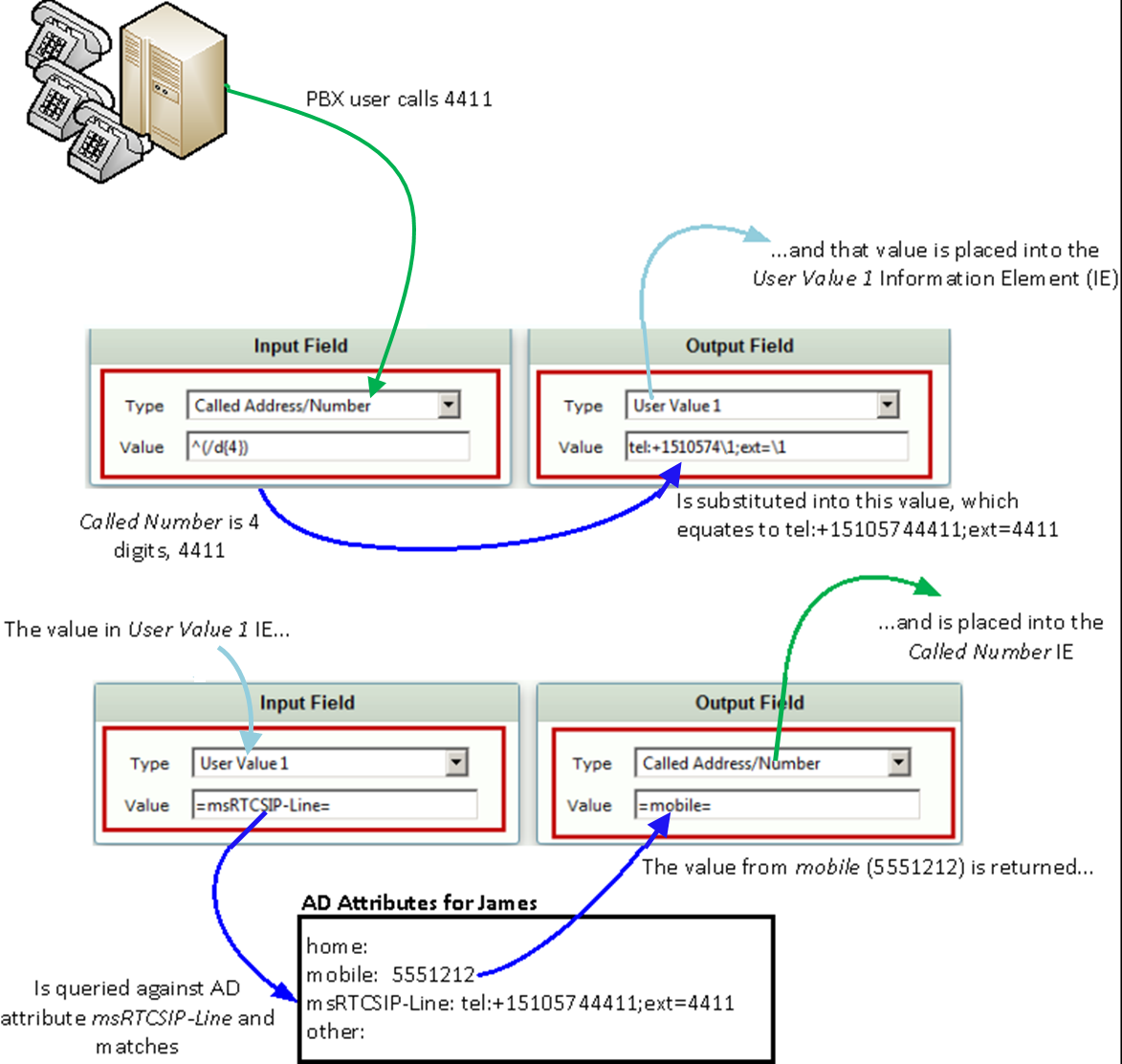Page History
In this article, we illustrate how to configure the Sonus SBC 1000/2000 to
| Spacevars | ||
|---|---|---|
|
| Panel | |
|---|---|
In this section:
|
Call Routing Logic Overview
...
- Calling Party: PSTN phone 6228
- Called Party: Lync client with following AD profile:
- userPrincipalName:
baris@Sonus SBC 1000/2000DEMO.Sonusbaris@SBCDEMO.Ribbon - homePhone: 3633
- mobile: 6223
- msRTCSIP-Line:
tel:+15105743633;ext=3633 - mail:
Baris@uxdemo.net
- userPrincipalName:
...
| Tip |
|---|
To see how |
...
SBC |
...
call routing works in general, refer to Working with Telephony Routing. |
| Pagebreak |
|---|
Active Directory Related Setup
...
The AD query user must be a domain user. For this exercise, the following user is created in Sonus SBC 1000/2000DEMO.Sonus SBCDEMO.Ribbon domain where Lync is deployed.
- userPrincipalName:
queryUser@Sonus SBC 1000/2000DEMO.SonusqueryUser@SBCDEMO.Ribbon - dn:
CN=queryUser,OU=Lync Clients,DC=Sonus SBC 1000/2000DEMOSBCDEMO,DC=SonusRibbon
Verification of Active Directory License
...
- In the WebUI, click the Settings tab.
- In the left navigation pane, go to System > Licensing > Current Licenses.
Verify that the Active Directory feature is licensed as shown below.
Caption 0 Figure 1 Verify Active Directory License
Domain Controller Settings
- In the WebUI, click the Settings tab.
- In the left navigation pane, go to Active Directory > Domain Controllers.
- Add a domain controller.Configure the domain controller configuration items as shown below.
Caption 0 Figure1 Domain Controller Settings
Active Directory Configuration
- In the WebUI, click the Settings tab.
- In the left navigation pane, go to Active Directory > Configuration.
- Configure the relevant settings as shown below:
|
- .
AD Query Functionality Verification
...
The query should return results similar to those shown below.
| Panel | ||||||
|---|---|---|---|---|---|---|
| ||||||
|
...
|
| Pagebreak |
|---|
Telephony Routing Setup
Transformation Table Configuration
- In the WebUI, click the Settings tab.
- In the left navigation pane, go to Transformation.
Add an entry to the Transformation Table.
Caption 0 Figure 1 Transformation Table Entry - In the left navigation pane, select the Transformation Table created in the previous step.
Add two entries as shown below.
Caption 0 Figure 1 Add Two Entries Panel Expand Click here to see detailed information on AD-based routing via the transformation table :
First Entry: Input Field - Called Address/Number Output Field - User Value 1
- Second Entry: Input Field - User Value 1 Output Field - Called Address/Number
Panel borderStyle none
Caption 0 Figure 1 AD-based Routing
via Transformation Table
| Tip | ||
|---|---|---|
Include tel: in a msRTCSIP-Line AD search if the Sonus SBC 1000/2000's Active Directory Configuration Operating Mode is configured to either Online, or Updates with the Normalization Cache set to False. Do not include tel: if the Normalization Cache is set to True. See Configuring Sonus SBC 1000/2000 for Active Directory for more information. | ||
| Tip | ||
|
Note SBC supports the use of wild cards. This means that you can do partial matching in AD fields. The following is an example of how the =telephoneNumber= field is used to forward an inbound call to the user's new extension.
| Panel | |||||||
|---|---|---|---|---|---|---|---|
| |||||||
|
Scenario
Someone dials extension 3633, the four digits are added to the Area Code and prefix as well as the wildcard character, the result (User Value 1) is used in an AD query against the =telephoneNumber= field. The contents of the first =telephoneNumber= field containing the match string is then parsed for the last four digits, which are output from the transformation.
Call Routing Table
- In the WebUI, click the Settings tab.
- In the left navigation pane, go to Call Routing Table > (relevant entry).
Select the appropriate Transformation Table in the Number/Name Transformation Tablelist box as shown below.
Caption 0 Figure 1 Call Routing Table
Verification of Call Routing using AD attributes
In order to properly verify the Sonus SBC 1000/2000 configuration, please follow these steps:
- A PBX phone (6228) dials the Lync user's number (3633).
- The call lands on the ISDN inbound Signaling Group on the Sonus SBC 1000/2000.
- The call is then sent to the relevant Call Route Table Entry.
- In the Call Route Entry, the incoming number is first transformed using the relevant call route entry (using the cached Active Directory user attributes) and is then routed to the relevant outbound Signaling Group.
You can see the AD usage in action via the WebUI log as shown below:
| Panel | |||||||
|---|---|---|---|---|---|---|---|
| |||||||
|
| Pagebreak |
|---|