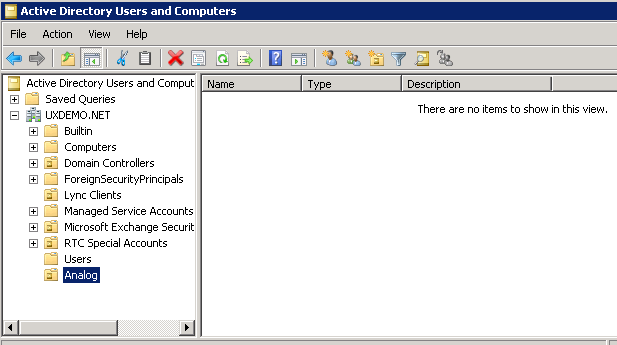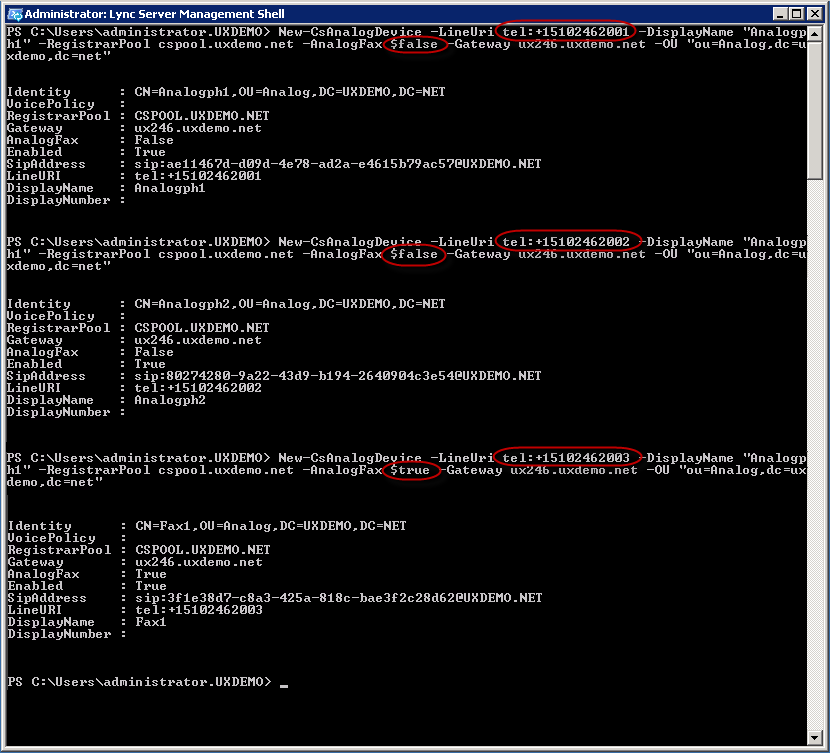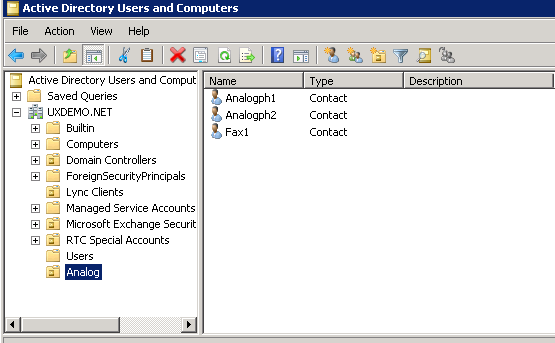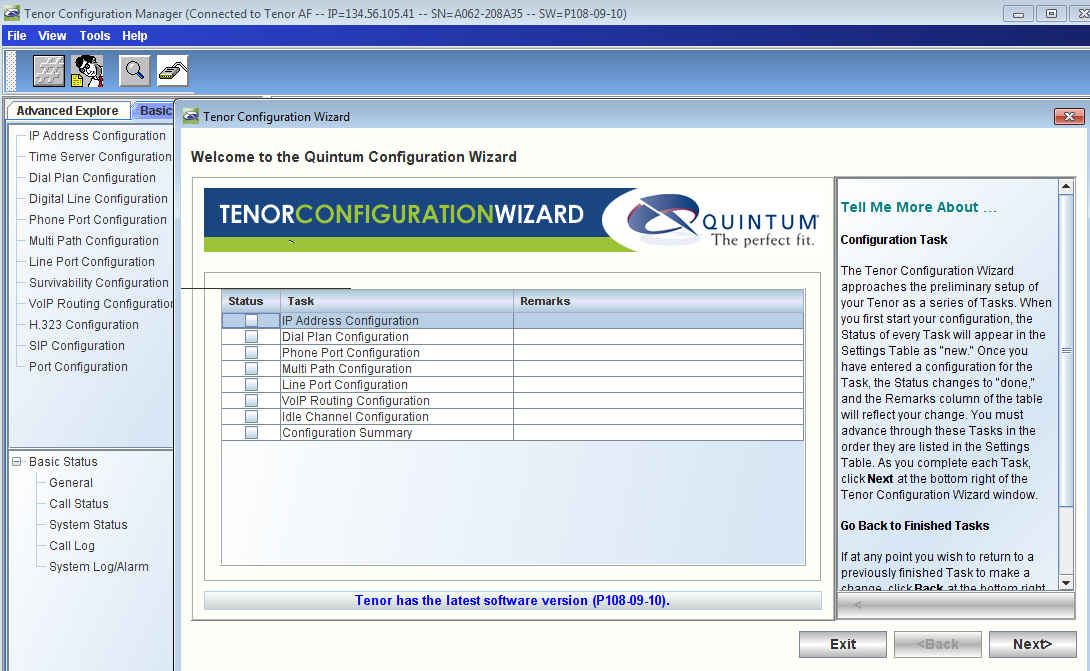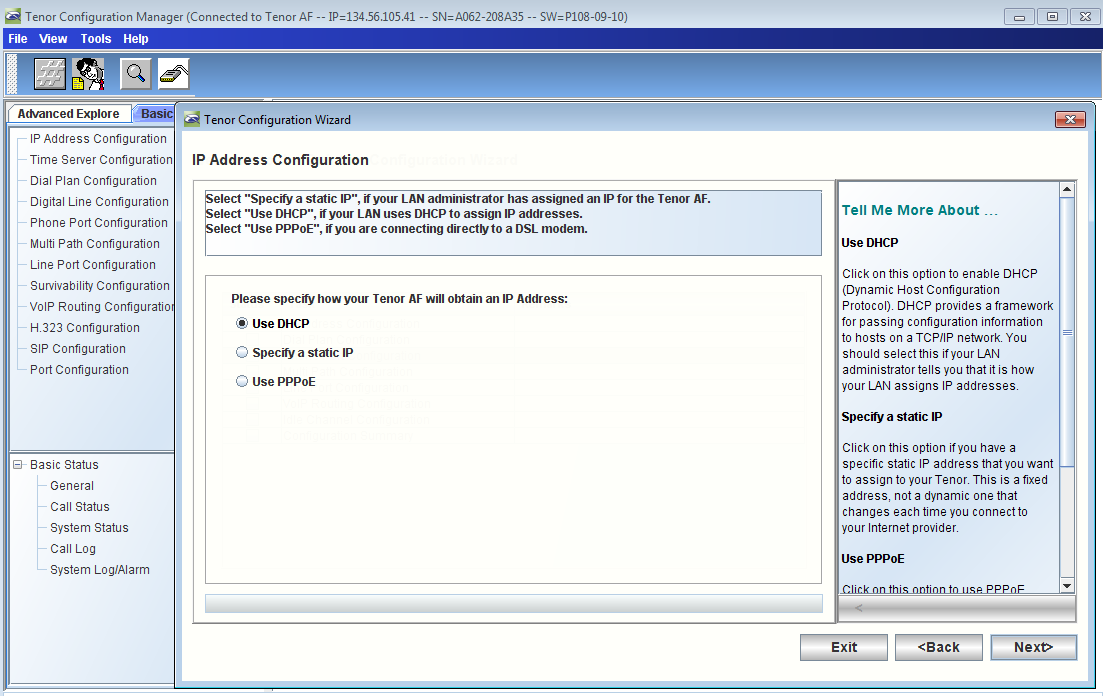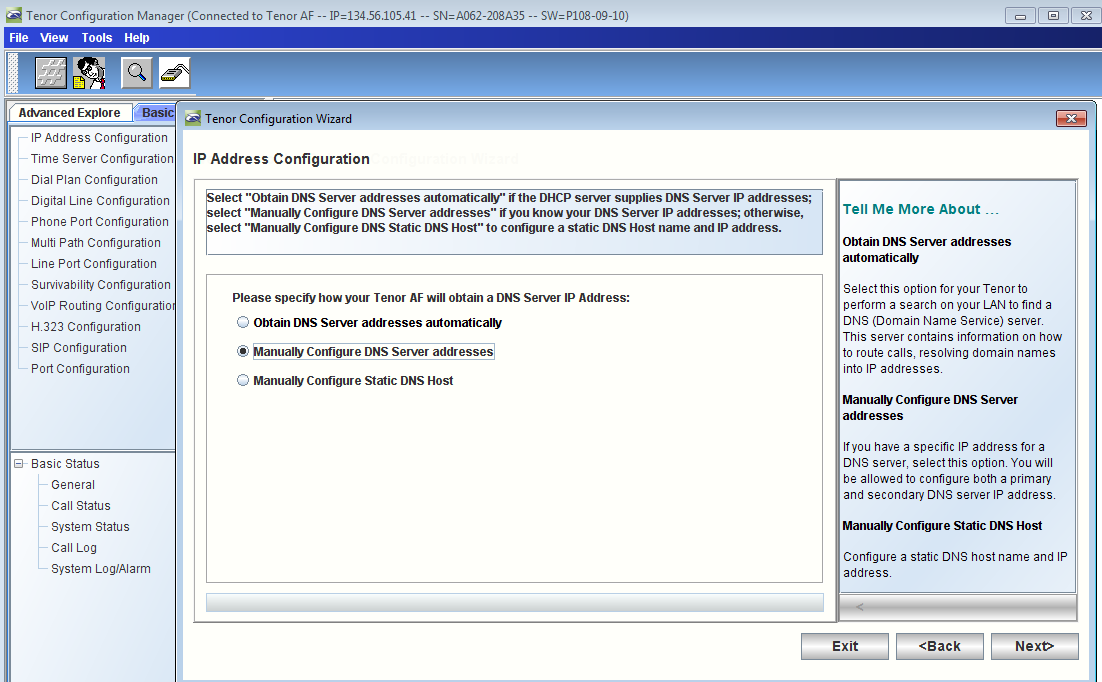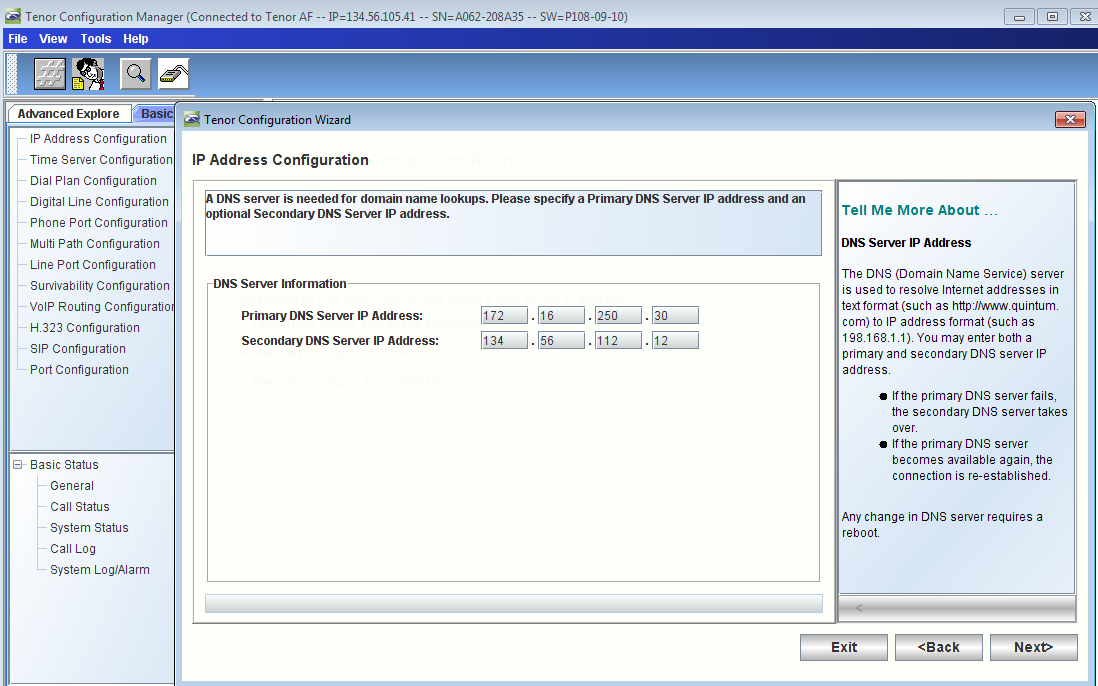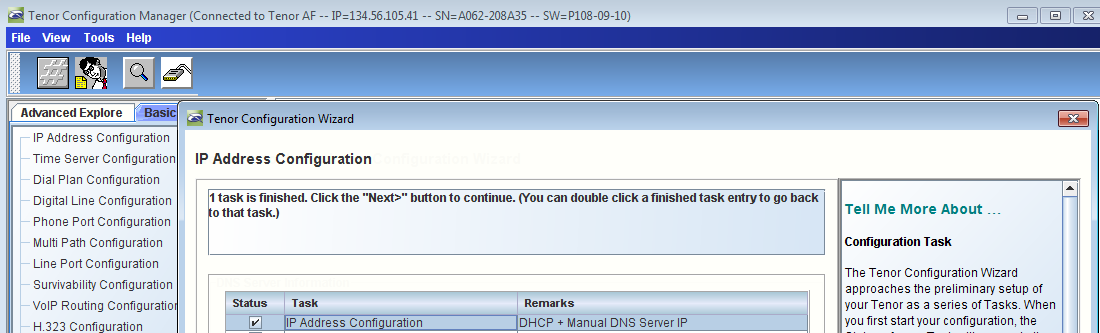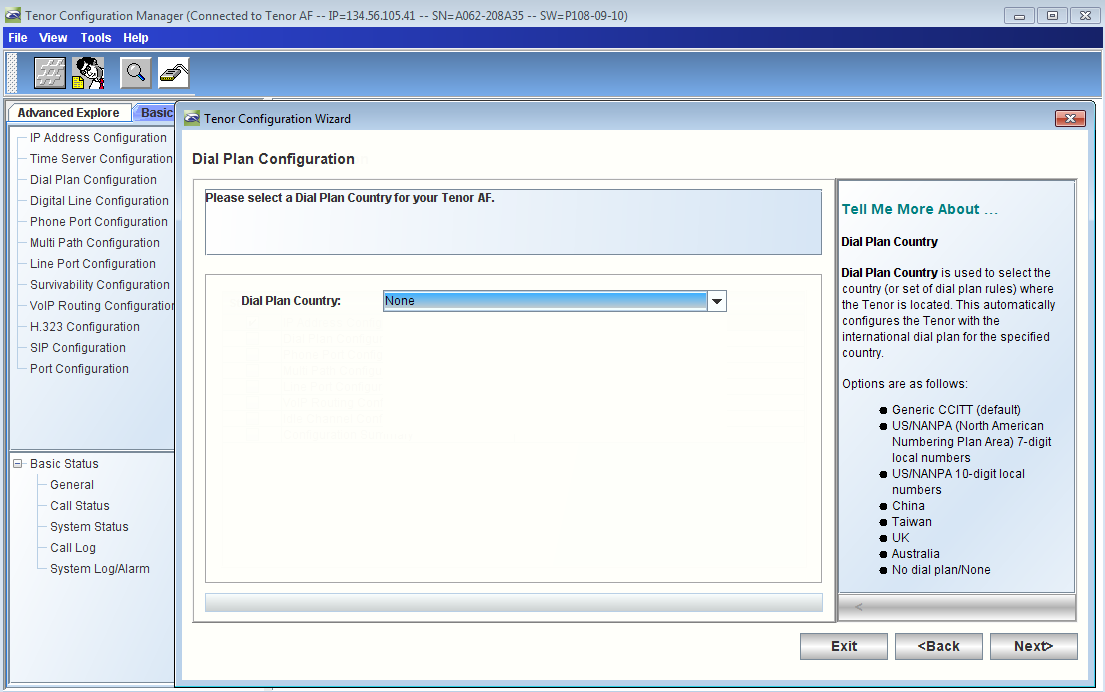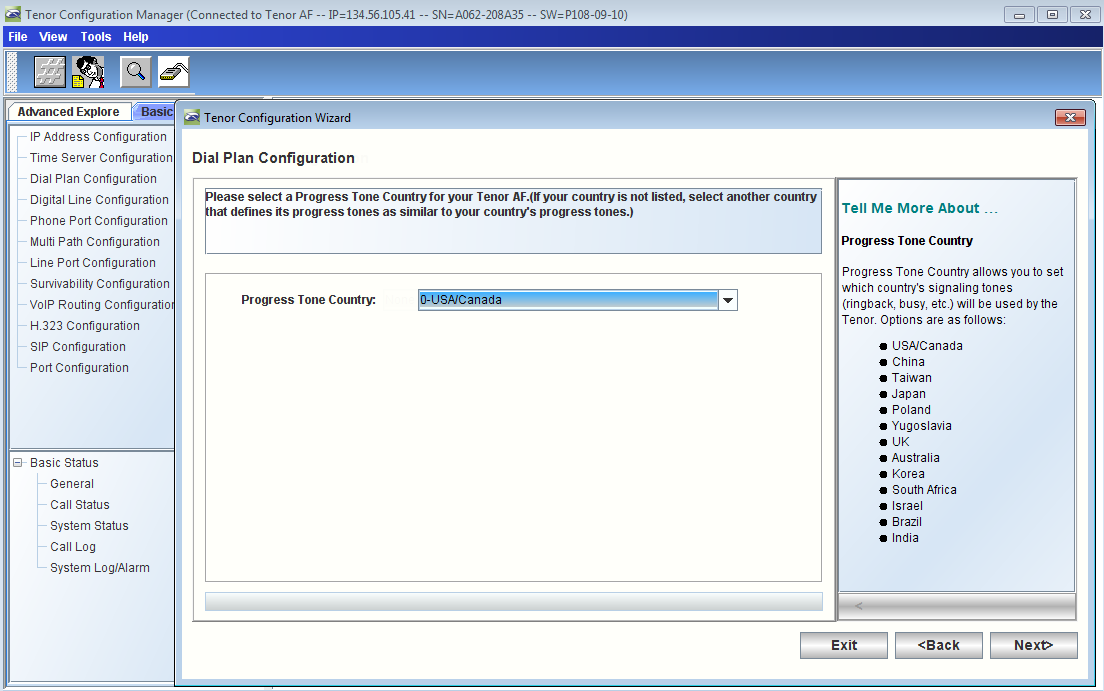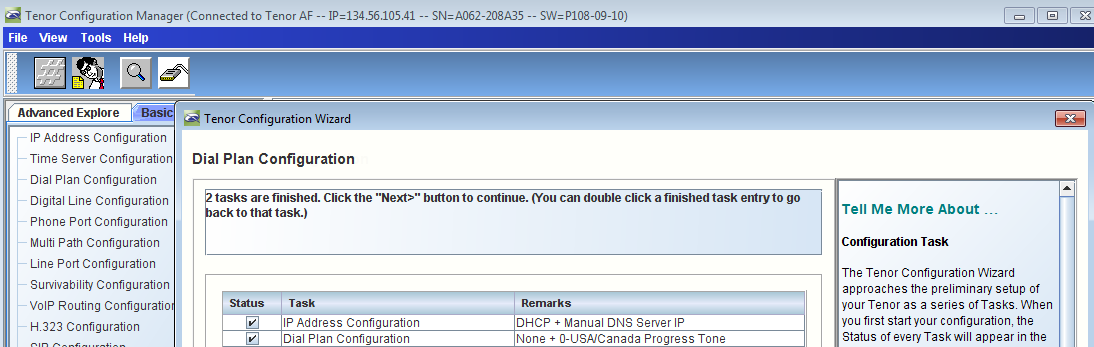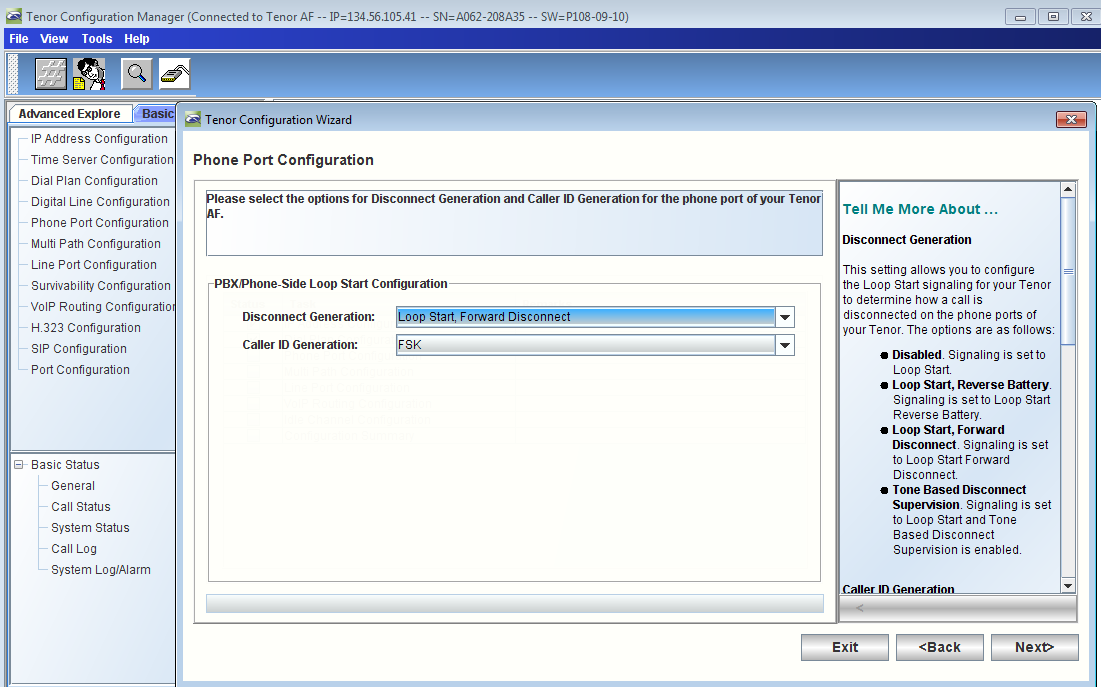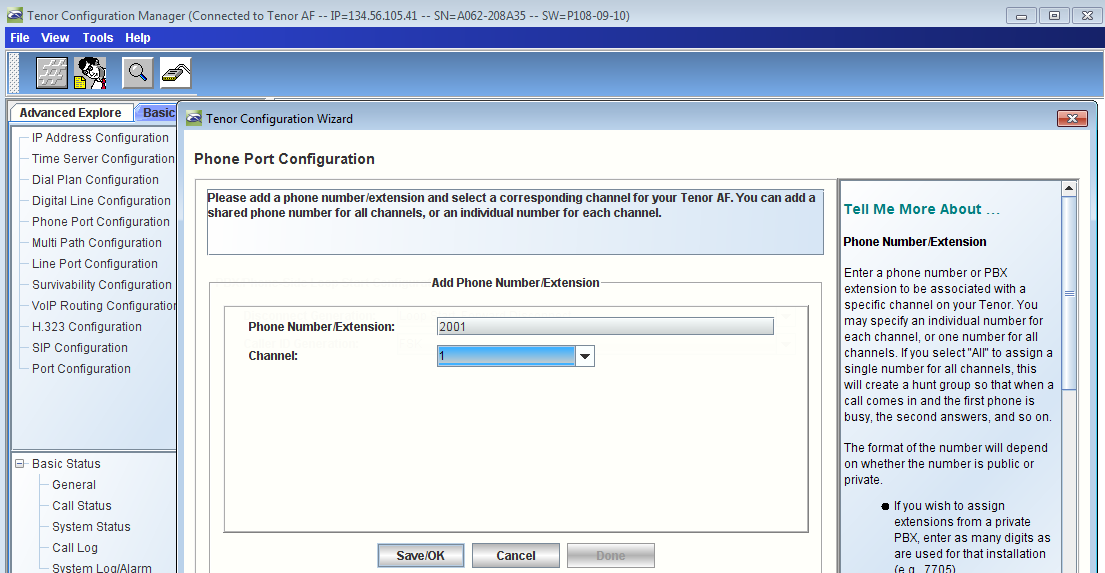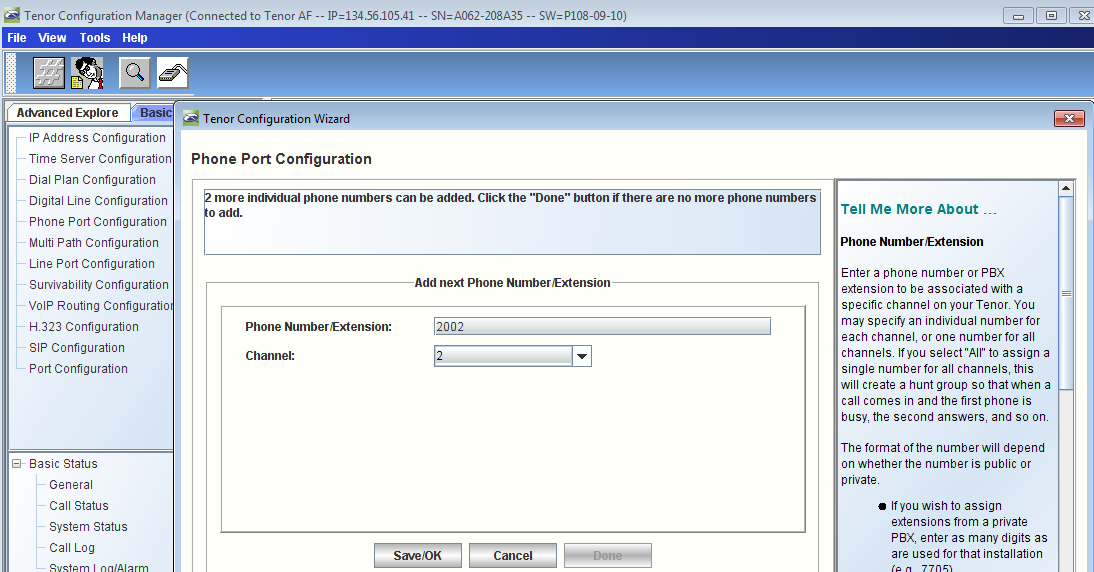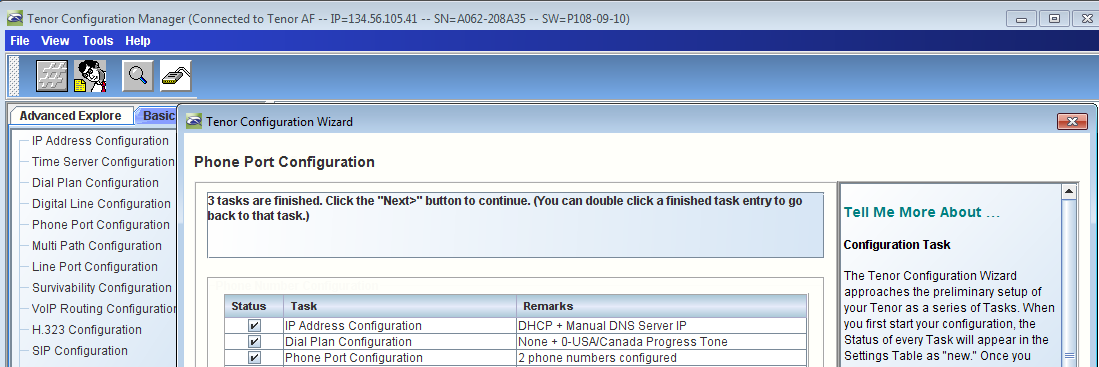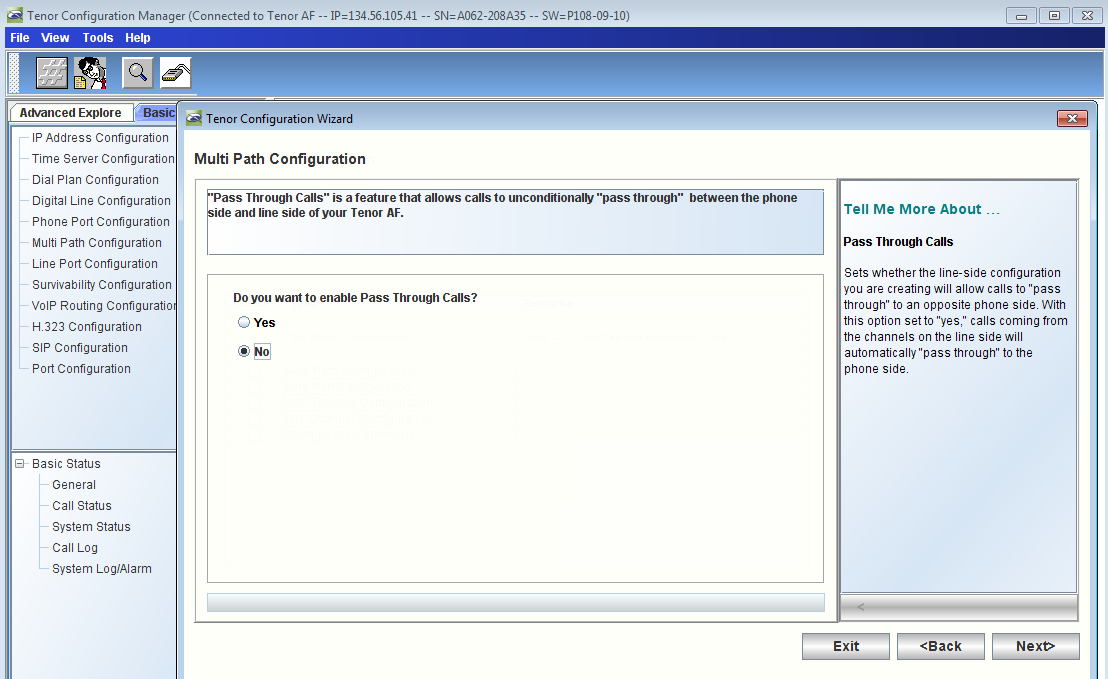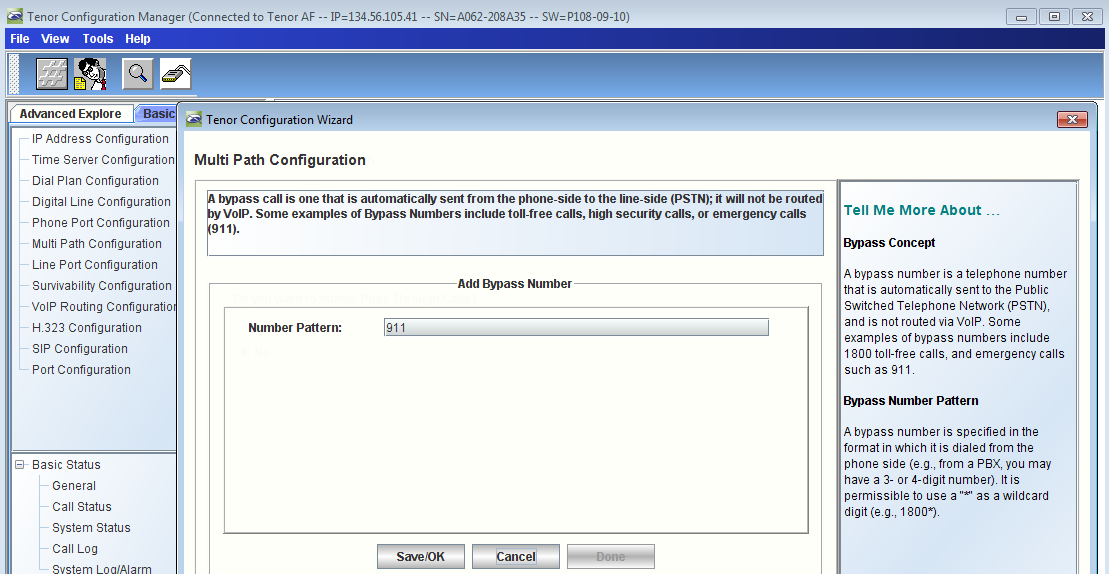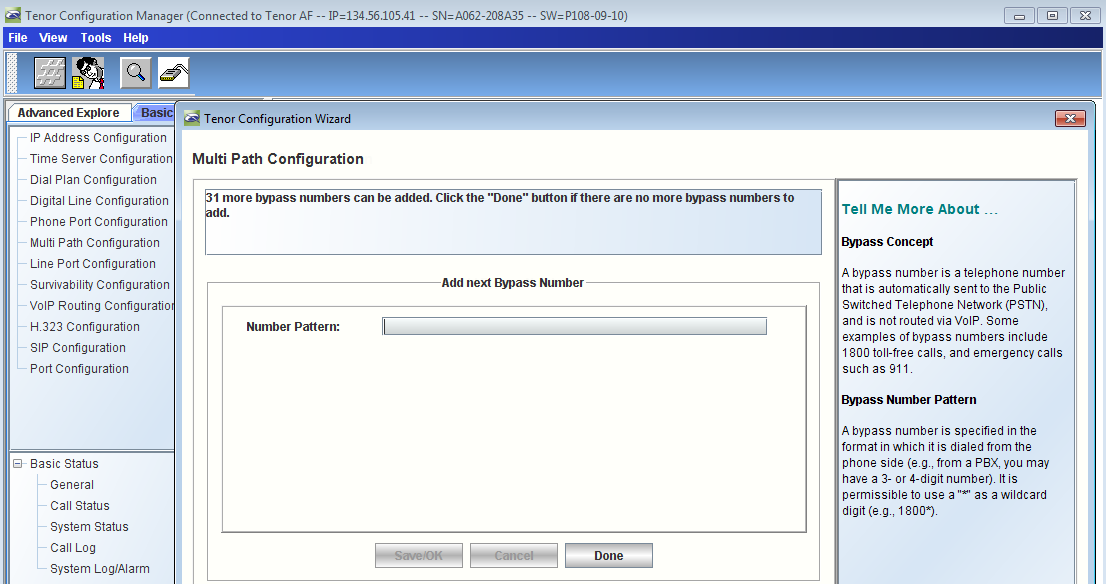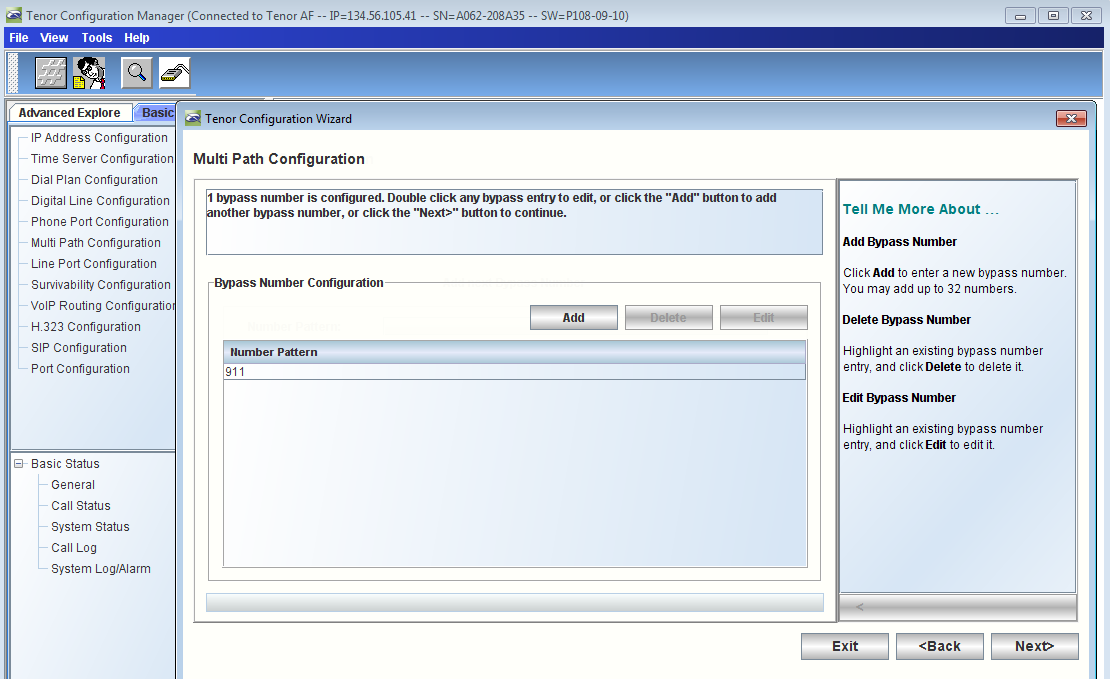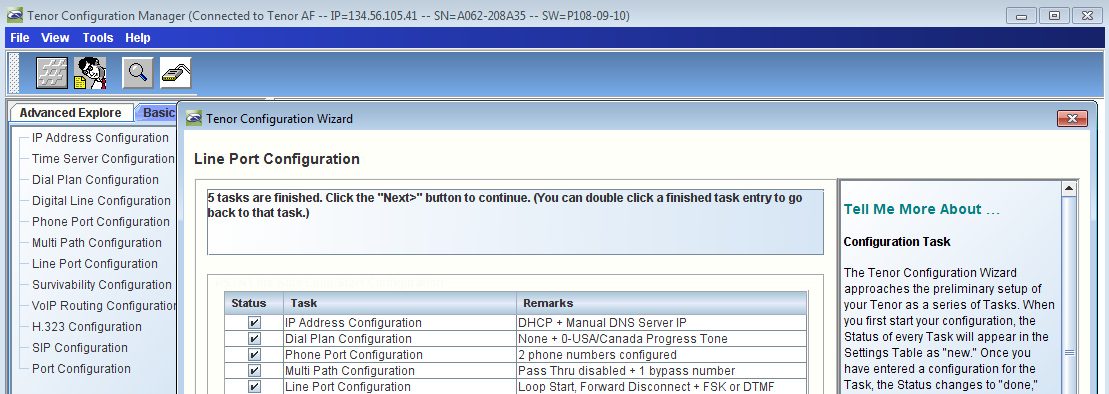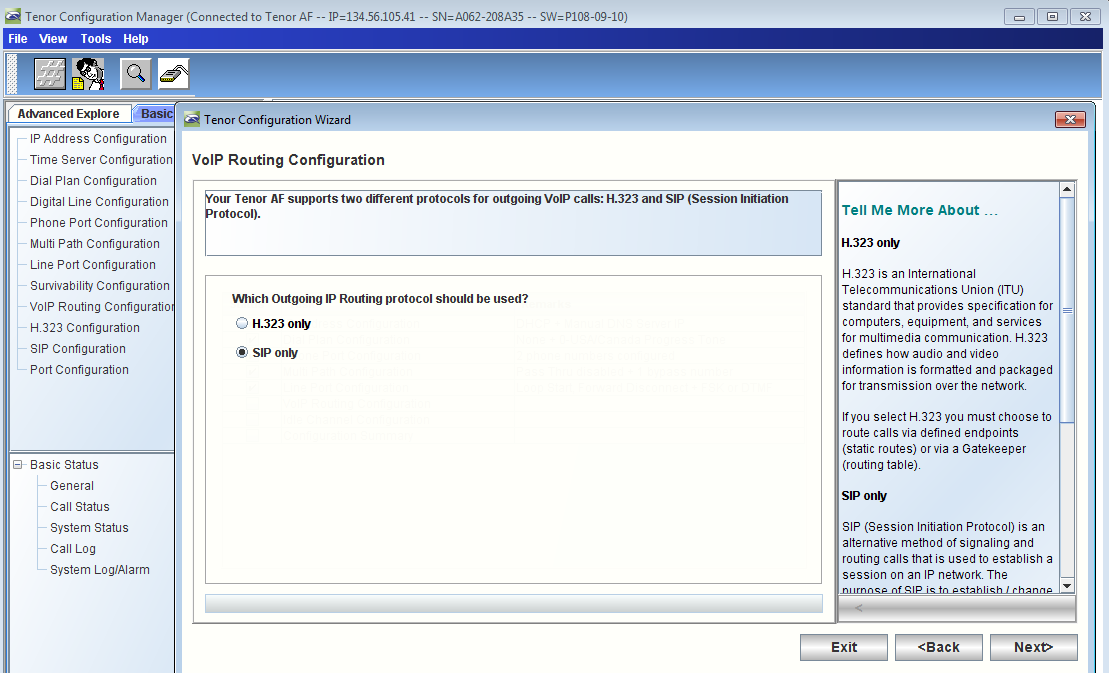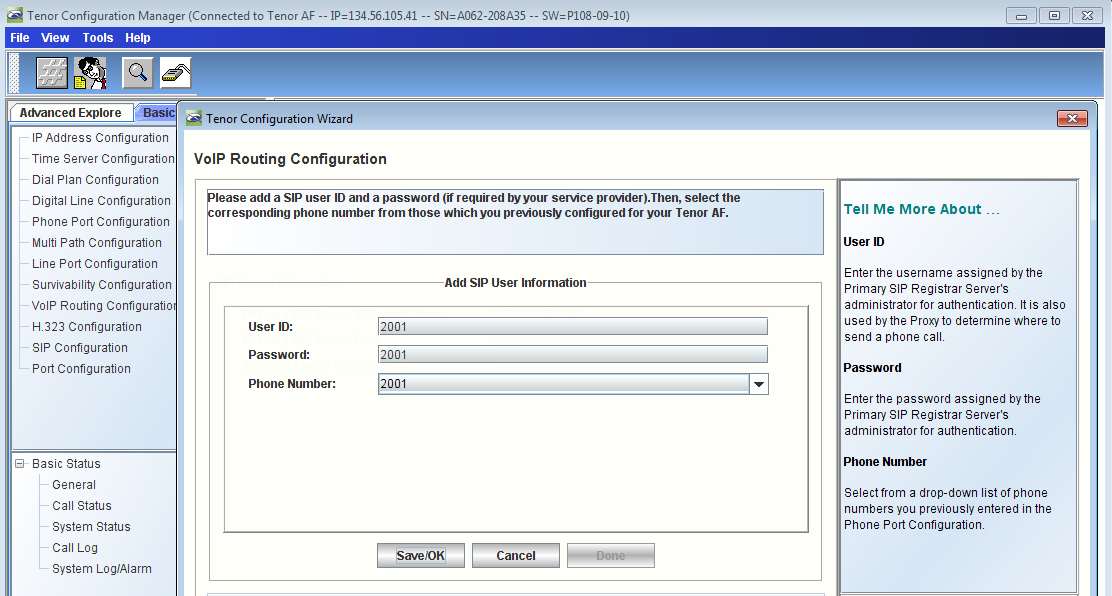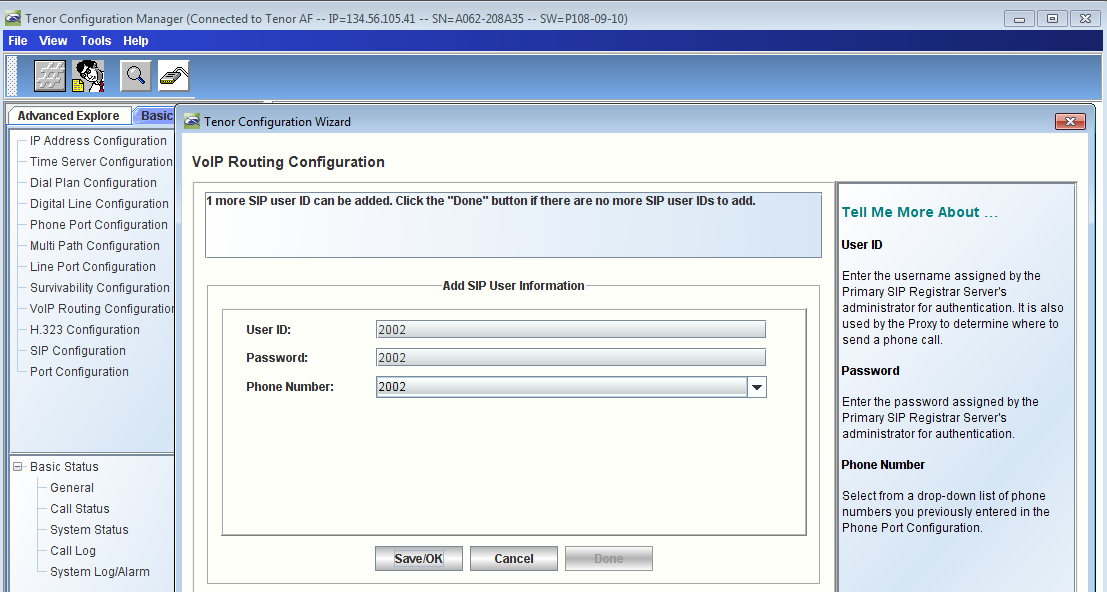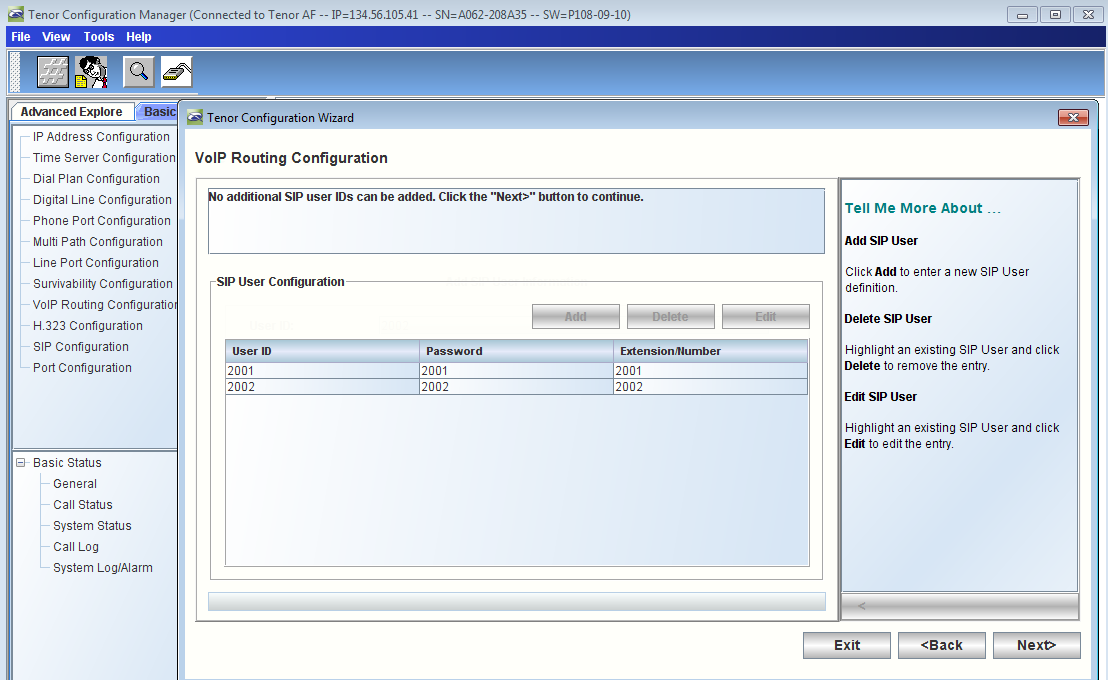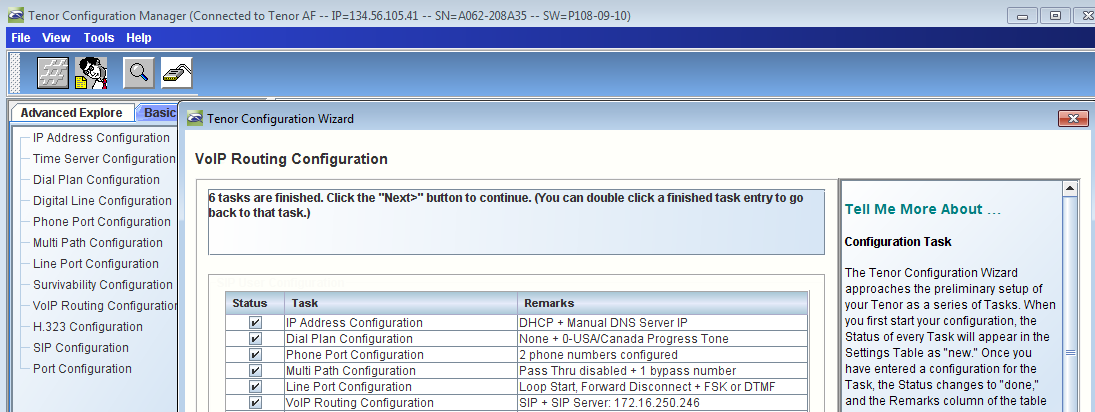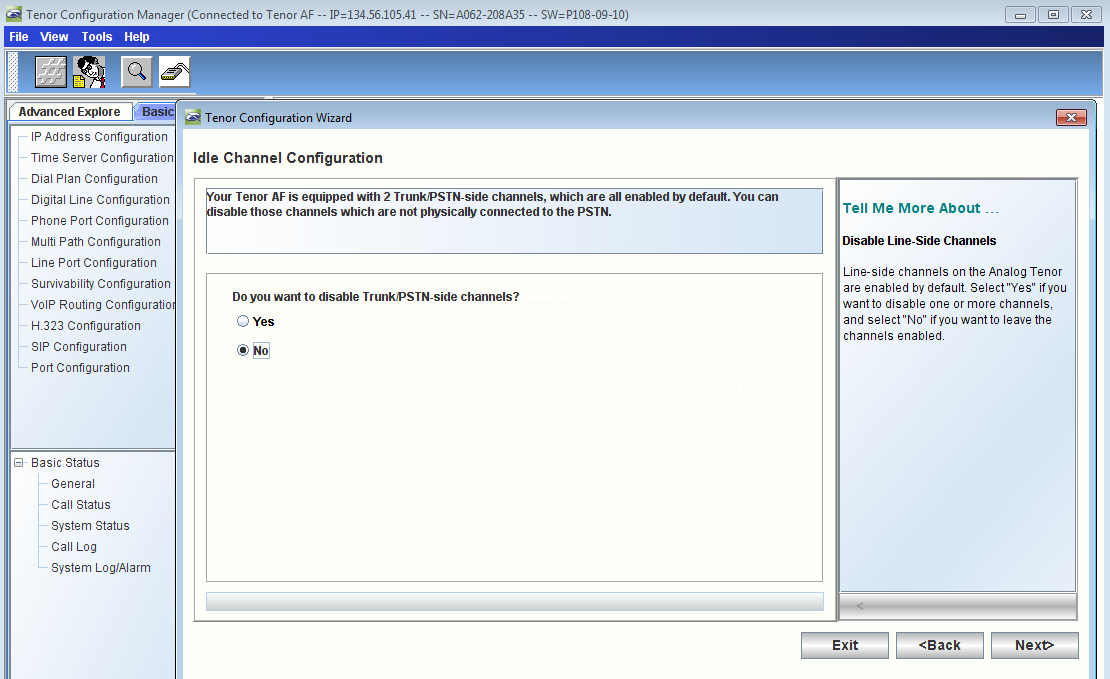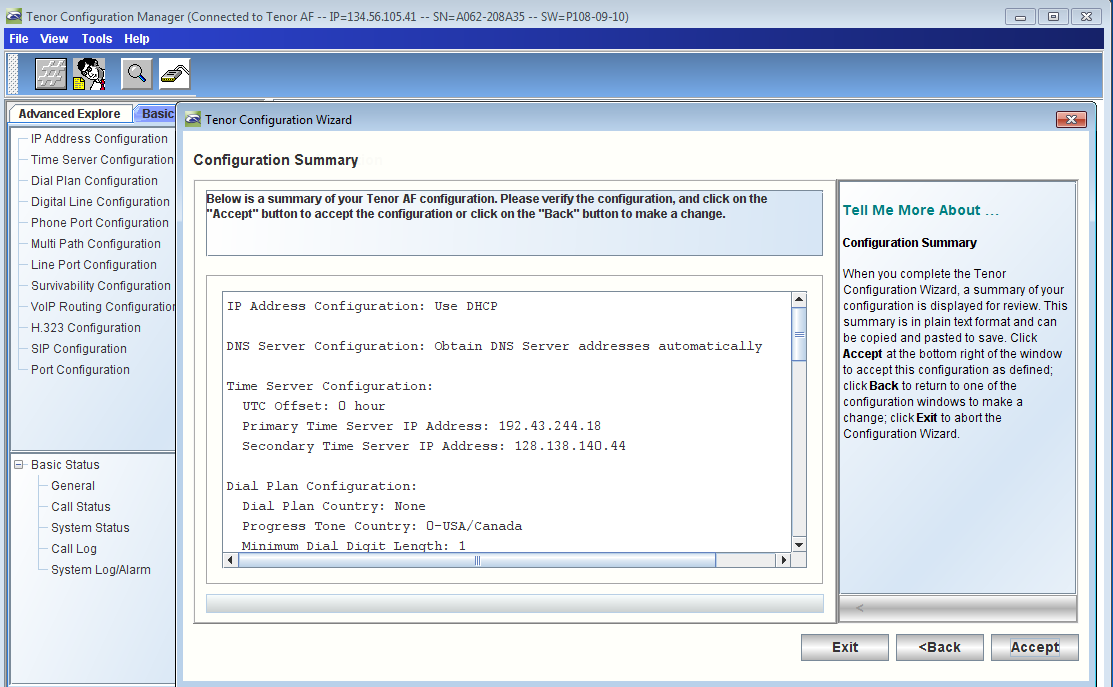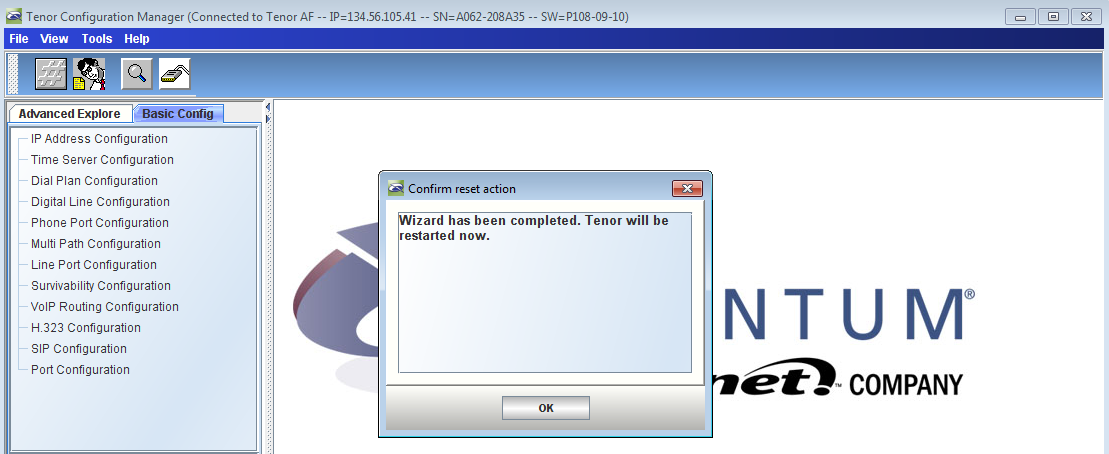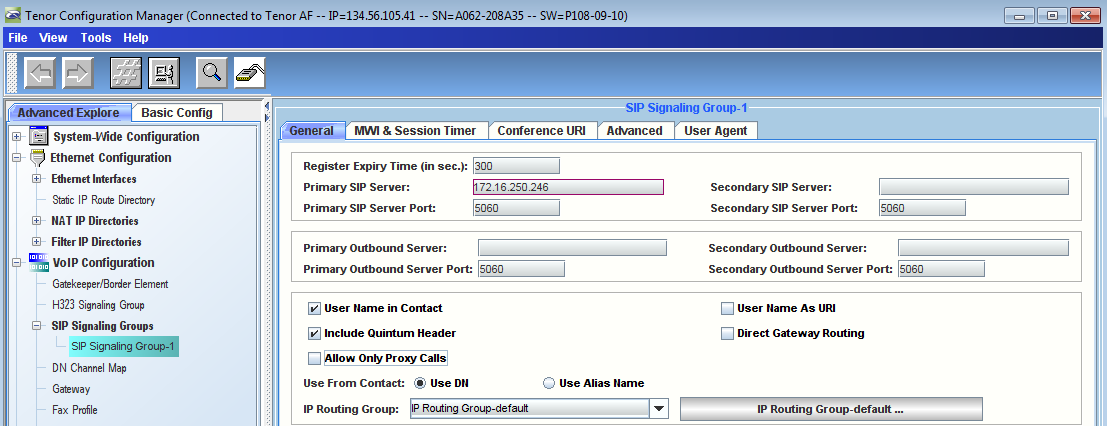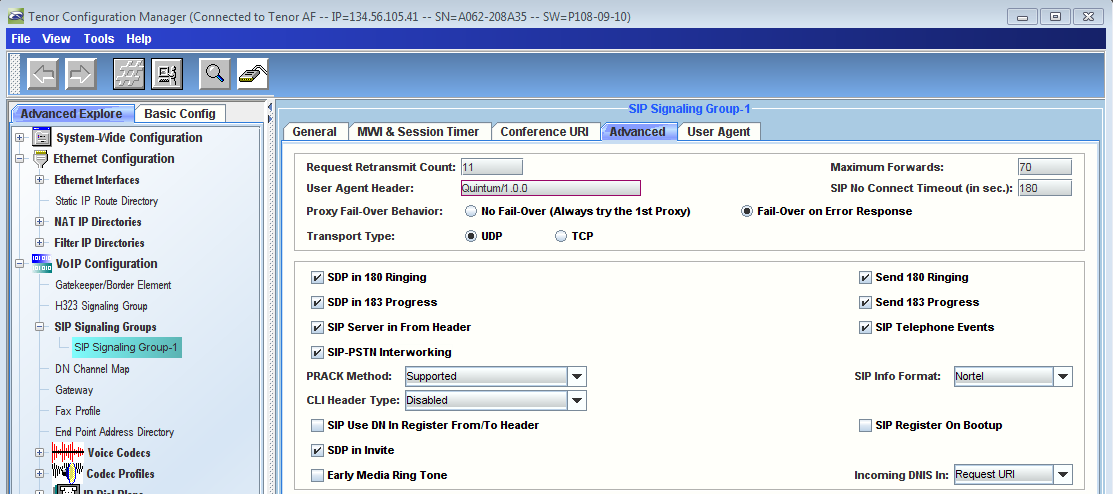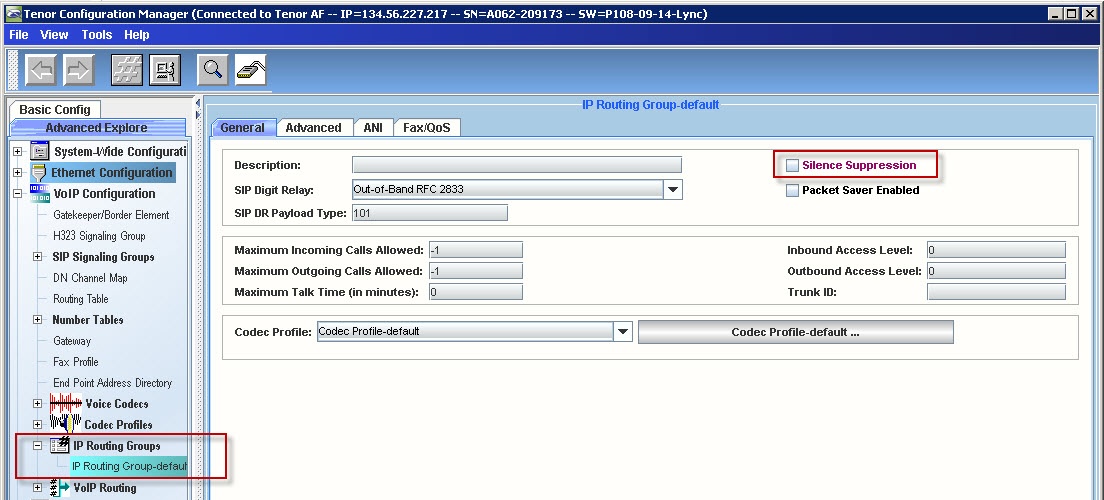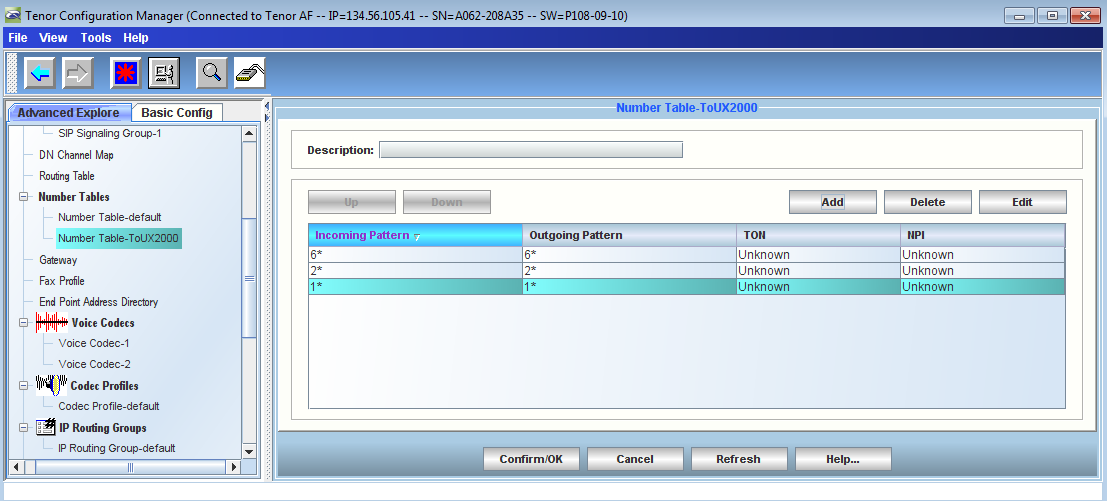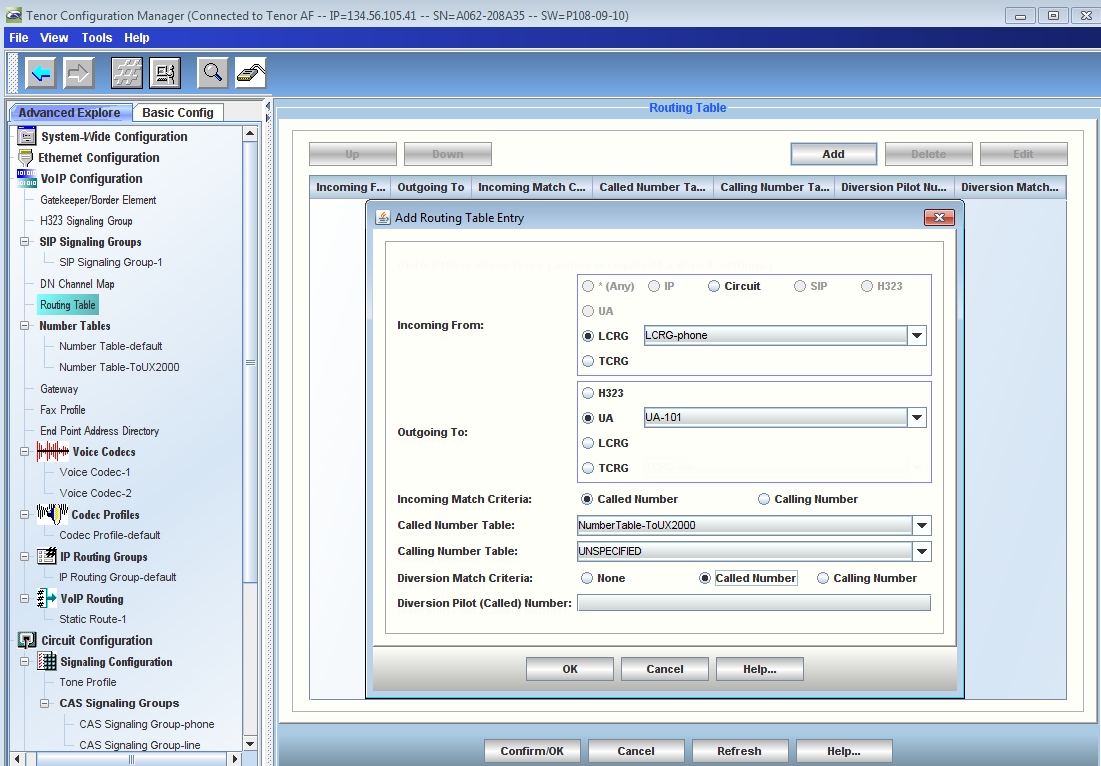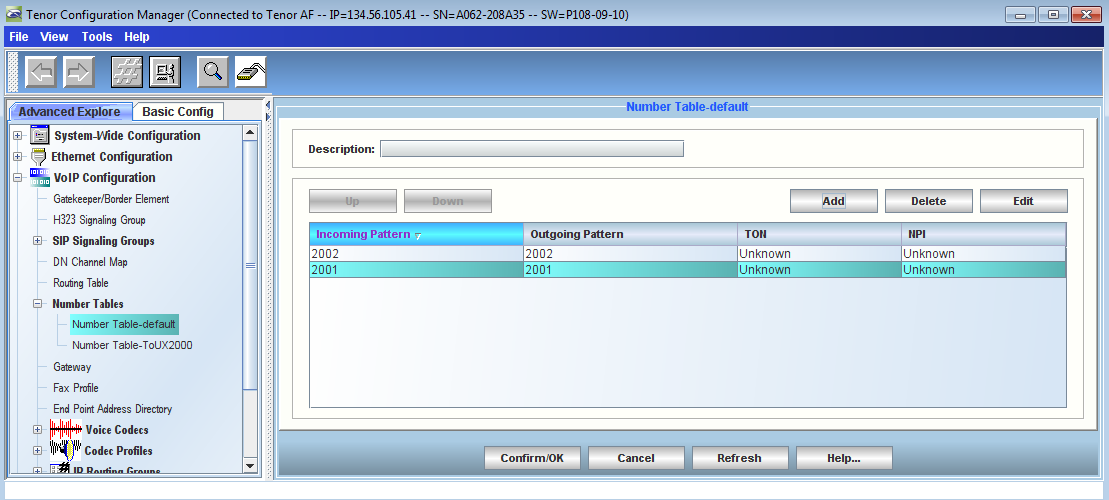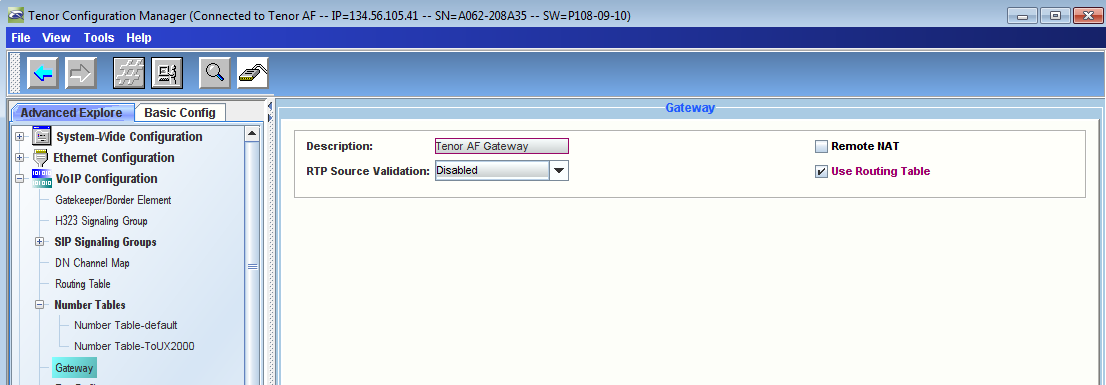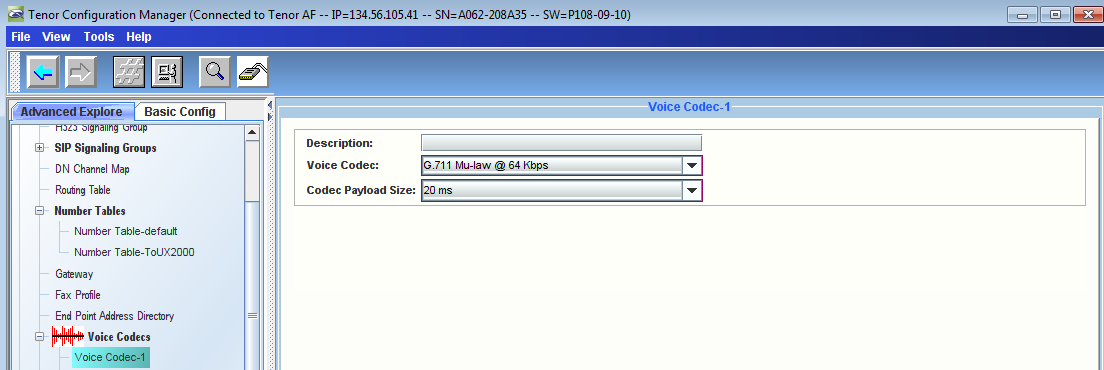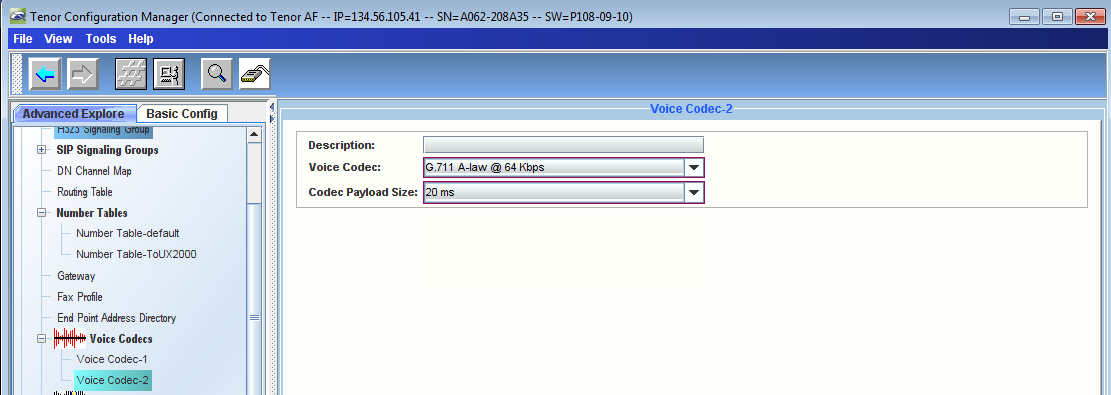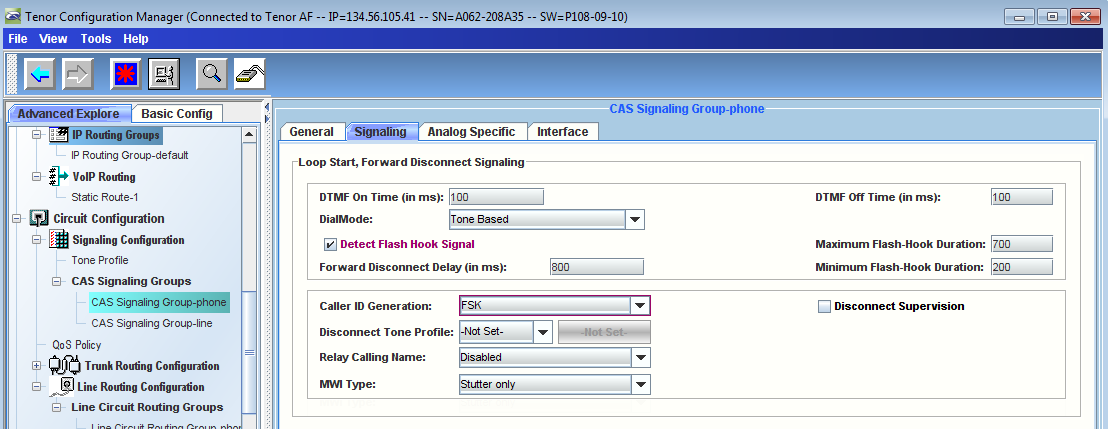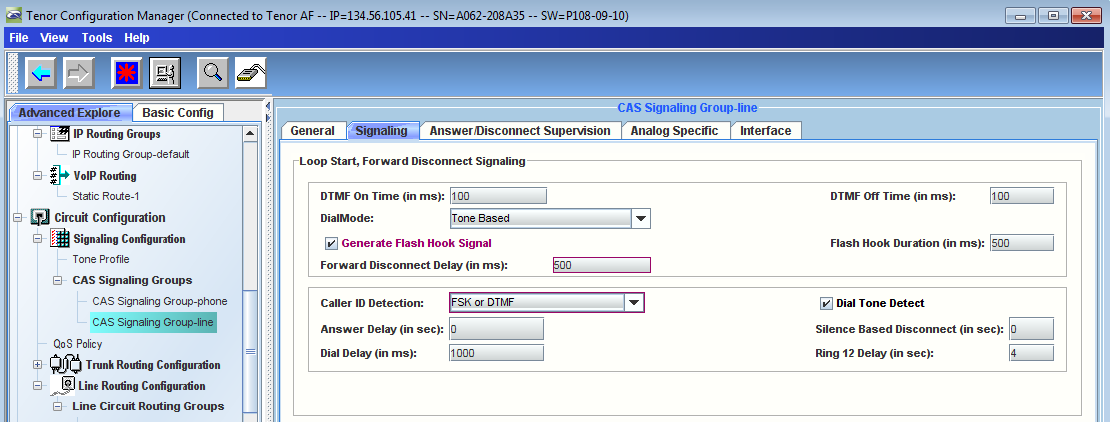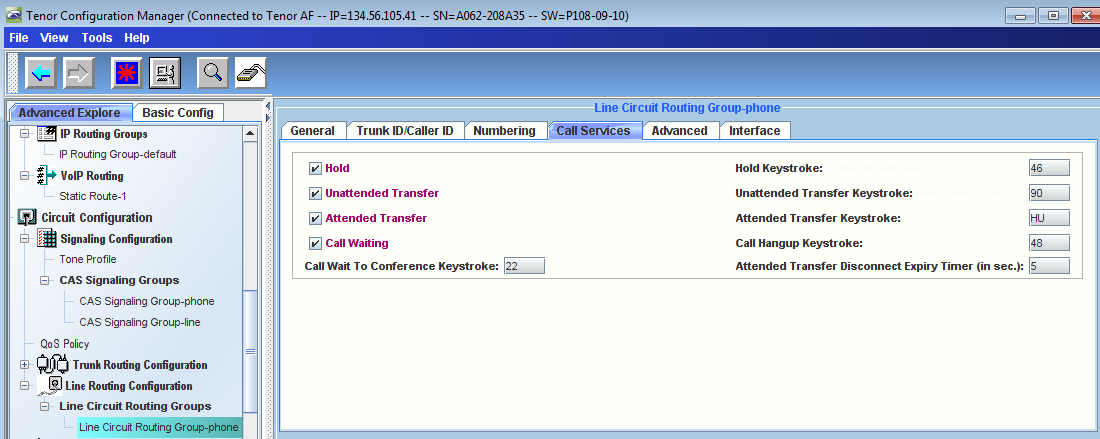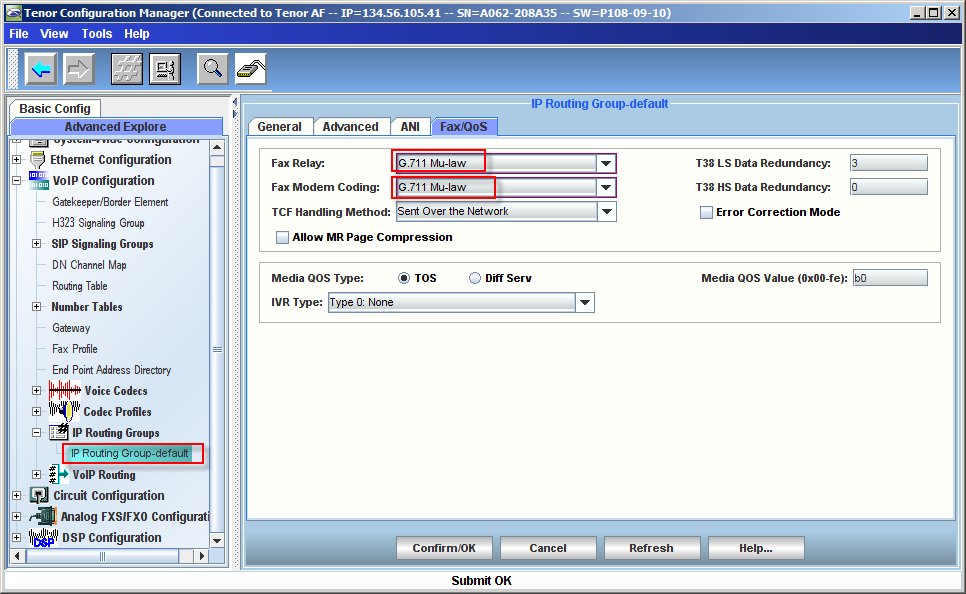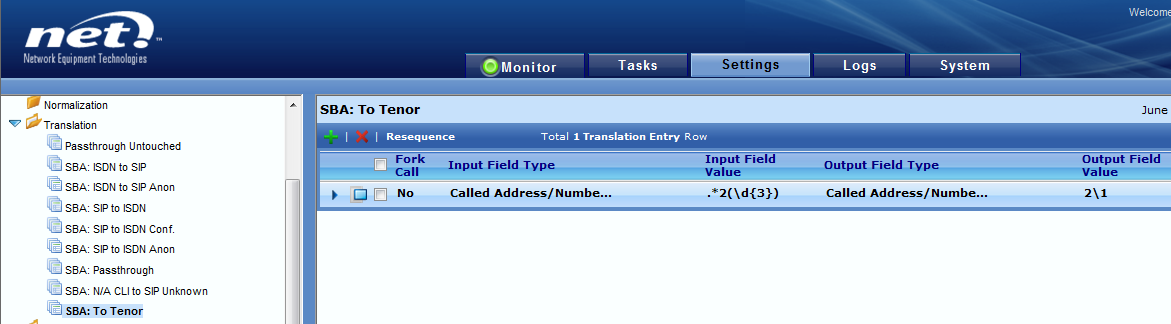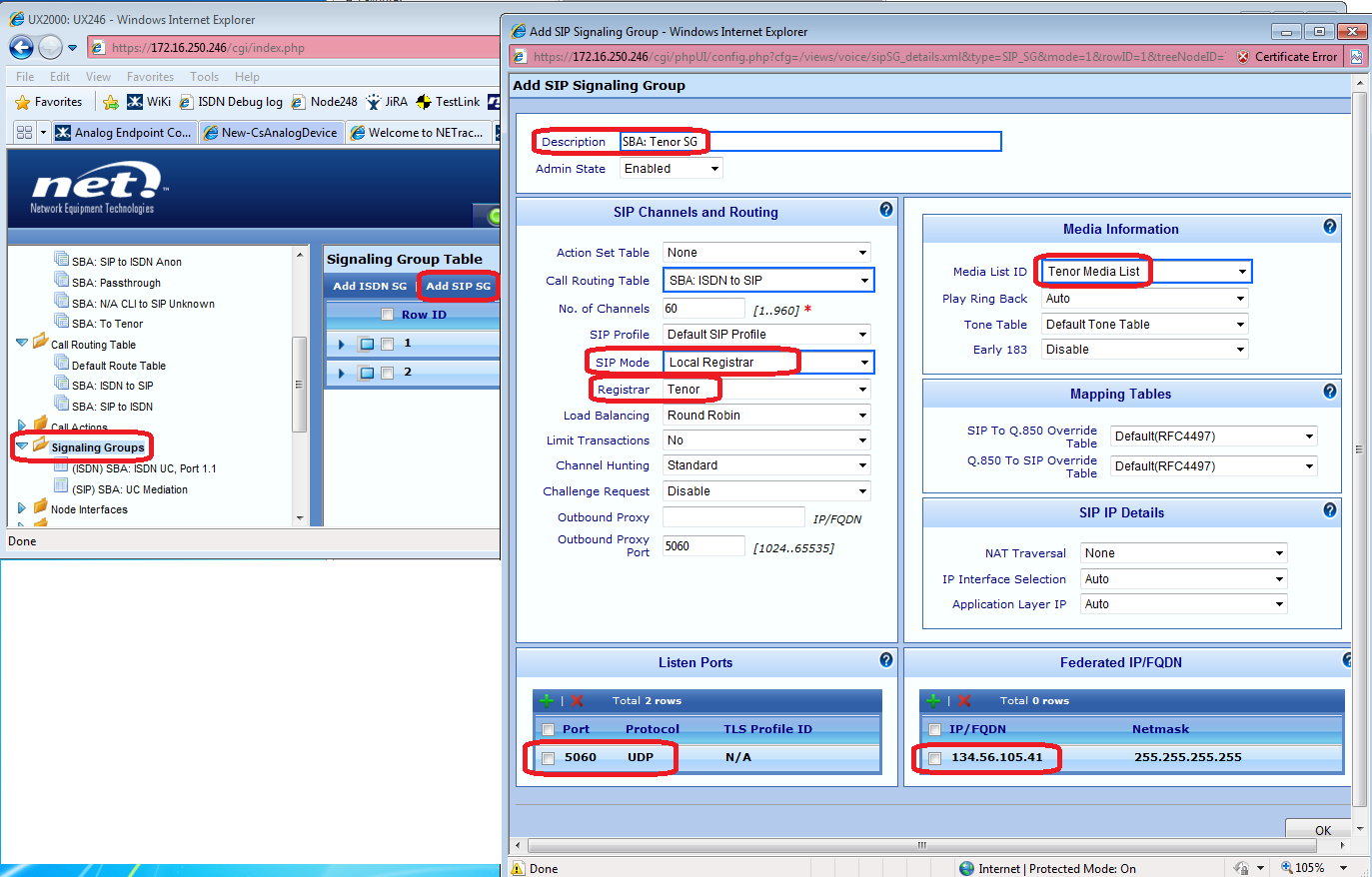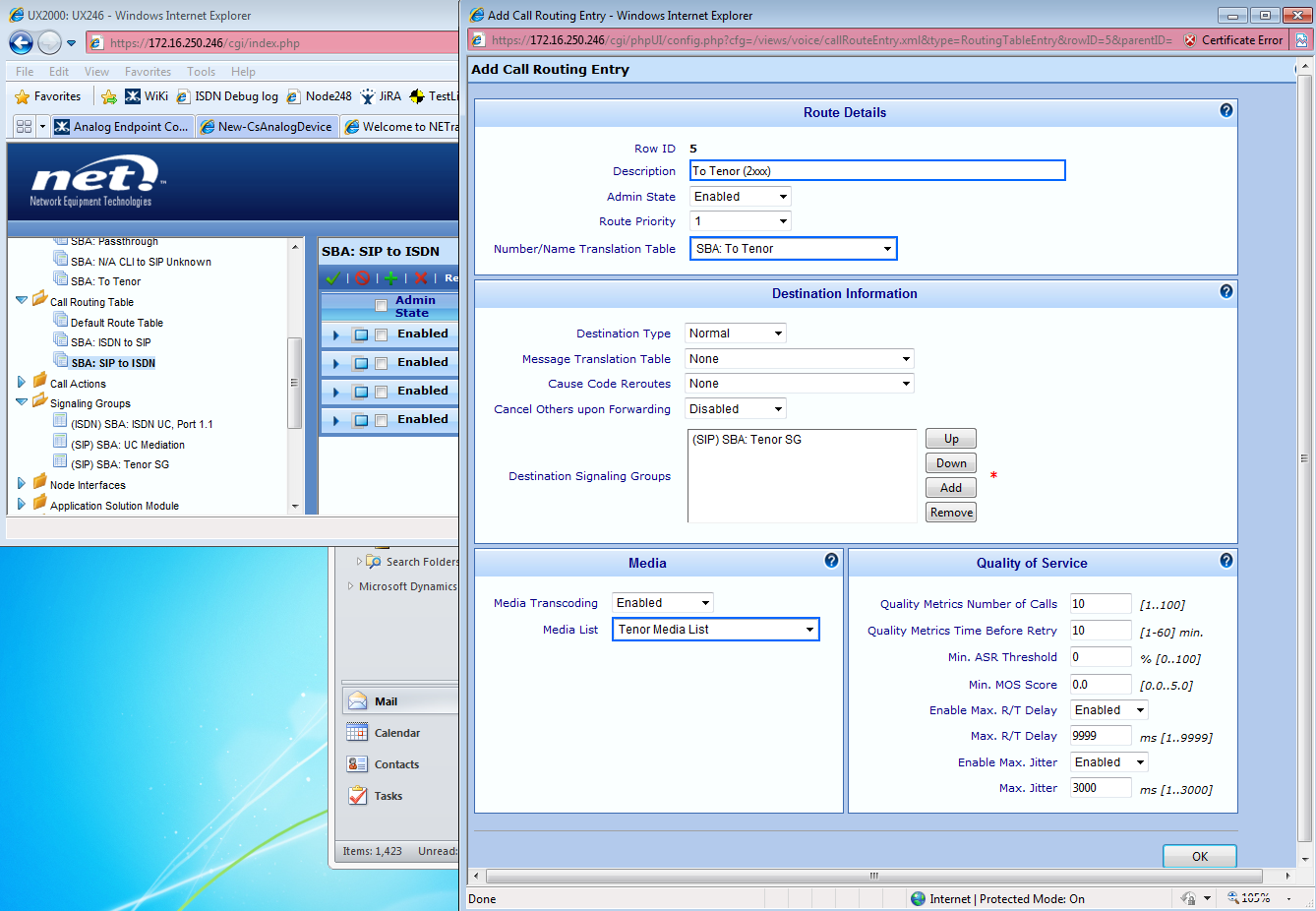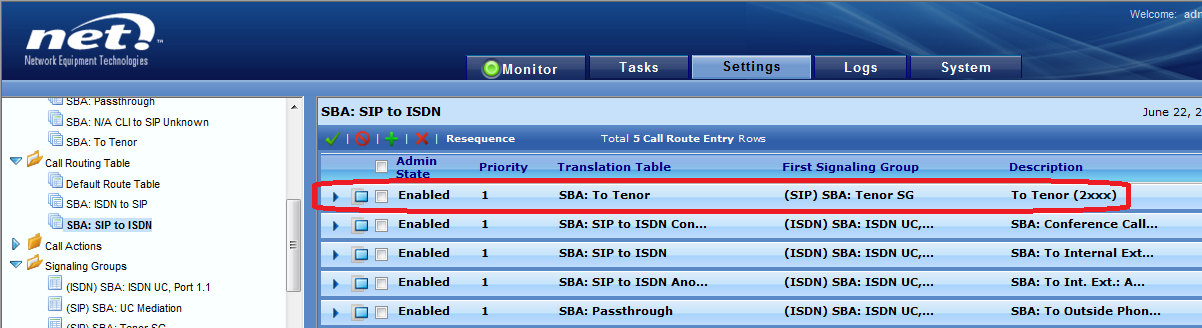The Tenor can be used to provide FXS analog capability to the
(SBC), allowing for FAX connectivity. In this article, we describe the steps necessary to deploy a Tenor as an analog device in aSBC
- Lync SBA topology. The overall configuration comprises three components: the
Lync Server, the
Tenor, and theSBC:
| Note |
|---|
In this article, G.711 voice codec is used and CNG Tone Detection is disabled:
When CNG detection is disabled, theSBC lets the Calling fax machine on either side, ISDN or SIP, to send CNG. However, theSBC is actively listening for and detecting the Fax Answer message that the Answering fax machine sends because Fax pass-thru is enabled. |
The following diagrams depict the signaling and media flow of the Analog End Point of LYNC in this deployment.
Outbound Fax call flow using Lync call control (signaling and media) |
|---|

|
Inbound Fax call flow using Lync call control (signaling and media) |
|---|

|
Related Information
In this deployment, following LYNC topology entities, PBX, and numbering plans are used:
| | Background Color |
|---|
| | IP Address |
| | Background Color |
|---|
| | Description |
|
|---|
| Background Color |
|---|
| | uxdemo.net |
| | Background Color |
|---|
| | 134.56.105.30 |
| | Background Color |
|---|
| | LYNC SBA Domain |
|
| Background Color |
|---|
| | rdc.uxdemo.net |
| | Background Color |
|---|
| | 134.56.105.30 |
| | Background Color |
|---|
| | DNS/AD/Ent. Root CA |
|
| Background Color |
|---|
| | sba247.uxdemo.net |
| | Background Color |
|---|
| | 134.56.105.247 |
| | Background Color |
|---|
| | FQDN of Lync SBA Pool |
|
| Background Color |
|---|
| | ux246.uxdemo.net |
| | Background Color |
|---|
| | 134.56.105.246 |
| | Background Color |
|---|
| | FQDN of the SBC GW |
|
| | Background Color |
|---|
| | 134.56.105.41 |
| | Background Color |
|---|
| | Analog Device |
|
| Background Color |
|---|
| | Nortel Meridian |
| | |
| Background Color |
|---|
| | LYNC SBA Users |
| |
|---|
| Background Color |
|---|
| | sip:SBAuser1@uxdemo.net |
| | Background Color |
|---|
| | tel:+15102461001 |
|
| Background Color |
|---|
| | sip:SBAuser2@uxdemo.net |
| | Background Color |
|---|
| | tel:+15102461002 |
|
| Background Color |
|---|
| | LYNC SBA ANALOG Users |
| |
|---|
| Background Color |
|---|
| | sip:ae11467d-d09d-4e78-ad2a-e4615b79ac57@Ribbon1000/2000DEMO.Ribbon (ANALOGph1) |
| | Background Color |
|---|
| | tel:+15102462001 |
|
| Background Color |
|---|
| | sip:80274280-9a22-43d9-b194-2640904c3e54@Ribbon SBC 1000/2000DEMO.Ribbon (ANALOGph2) |
| | Background Color |
|---|
| | tel:+15102462002 |
|
| Background Color |
|---|
| | sip:3f1e38d7-c8a3-425a-818c-bae3f2c28d62@Ribbon SBC 1000/2000DEMO.Ribbon (Fax1) |
| | Background Color |
|---|
| | tel:+15102462003 |
|
| Background Color |
|---|
| | Meridian Endpoints |
| | Background Color |
|---|
| | Extensions |
|
|---|
| | Background Color |
|---|
| | ext: 6228 |
|
| | Background Color |
|---|
| | ext: 6222 |
|
Before You Begin
The SBC SBA must already be configured. If not, configure and deploy the Lync SBA following the instructions in Preparing for SBA Deployment - First Steps.
Lync Configuration
Creating analog End Point using the New-CsAnalogDevice Command
Analog Endpoints must be created from the Lync Management Shell using the New-CsAnalogDevice cmdlet.
- On the Lync Server, go to Start > Microsoft Lync Server 2010 > Lync Server Management Shell.
Enter the command as shown below.
For Aanalog Phone Endpoints:
| Code Block |
|---|
New-CsAnalogDevice \-LineUri tel:+15102462001 \-DisplayName "Analogph1" \-RegistrarPool cspool.uxdemo.net \-AnalogFax $false \-Gateway ux246.uxdemo.net \-OU "ou=Analog,dc=uxdemo,dc=net"
|
For Analog FAX Endpoints:
| Code Block |
|---|
New-CsAnalogDevice \-LineUri tel:+15102462003 \-DisplayName "Fax1" \-RegistrarPool cspool.uxdemo.net \-AnalogFax $true \-Gateway ux246.uxdemo.net \-OU "ou=Analog,dc=uxdemo,dc=net"
|
| Note |
|---|
Before running the commands above, make sure that the relevant Organizational Unit(OU) (in this example it is named Analog) exists in Active Directory. On a machine that can access the Active Directory Users and Computers snap-in, launch the Active Directory Users and Computers snap-in and verify that OU is present as shown in below screenshot: |
| Panel |
|---|
|
| Caption |
|---|
| 0 | Figure |
|---|
| 1 | Verify OU Is Present |
|---|
| 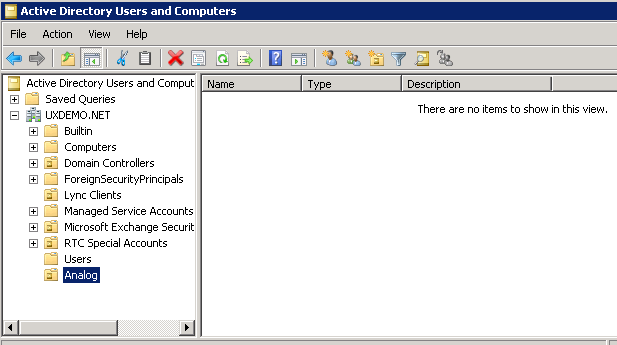
|
|
- Launch the Lync Management Shell and run the relevant commands to create both Analog Phone and Analog Fax Endpoints as shown in below screenshot:
| Panel |
|---|
|
| Caption |
|---|
| 0 | Figure |
|---|
| 1 | Launch Lync Management Shell |
|---|
| 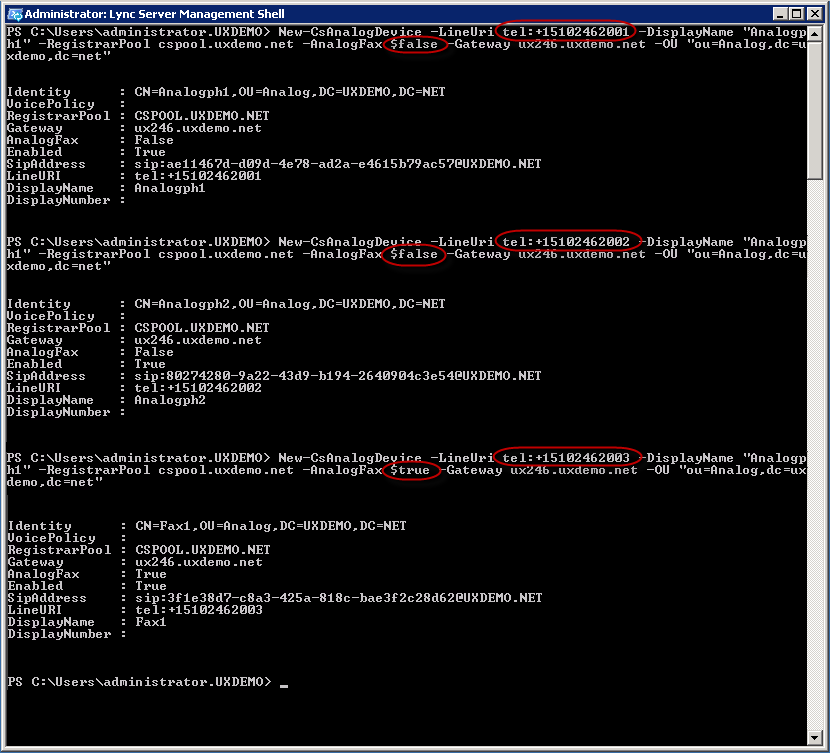
|
|
- Verify in Active Directory Users and Computers snap-in that relevant users are created successfully in Analog Organizational Unit as shown below:
| Panel |
|---|
|
| Caption |
|---|
| 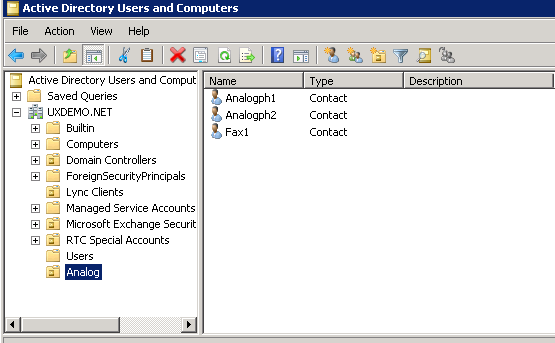
|
|
Explanation of New-CsAnalogDevice
The New-CsAnalogDevice cmdlet instructs Lync to route calls from the analog device to the gateway specified in the -Gateway switch of the cmdlet; thus, ensuring that Fax calls will safely be transmitted over PSTN.
Tenor configuration
Requirements for Tenor
These instructions assume that:
- The Tenor gateway is running P108-09-10 or newer software release.
- The Tenor Configuration Manager is CM108-19-00 or newer.
Run the Tenor Wizard
- Launch the Quintum Configuration Manager and connect to your Tenor Device
- Upon connecting to the device, Configuration Wizard will run automatically
- Follow the Wizard Steps and enter the relevant IP addresses, Analog Endpoint numbers..etc. as shown below
| Panel |
|---|
|
| Caption |
|---|
| 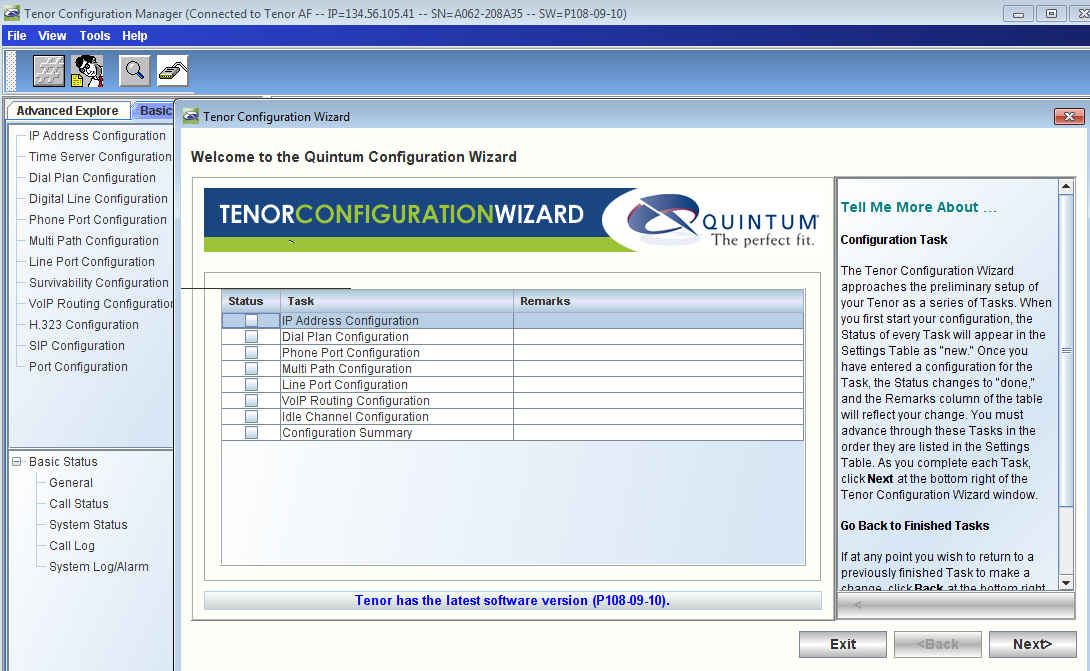
|
|
- For this exercise we are using DHCP for the Tenor IP address configuration
| Panel |
|---|
|
| Caption |
|---|
| 0 | Figure |
|---|
| 1 | IP Address Configuration - DHCP |
|---|
| 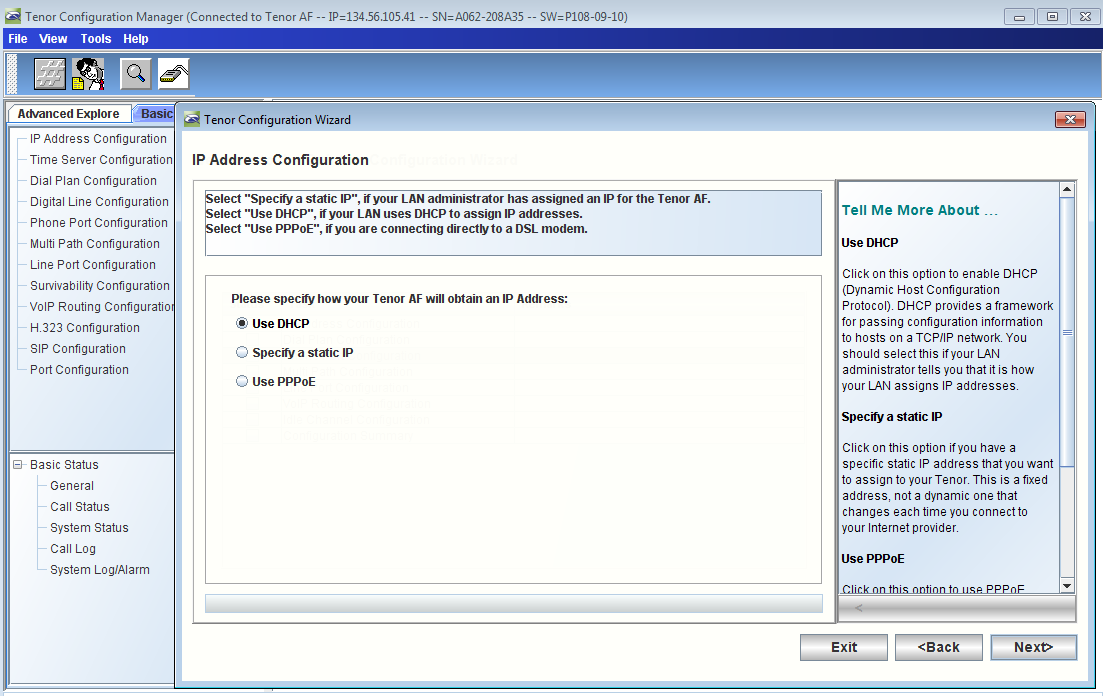
|
|
- Enter the DNS IP address which is used in LYNC SBA Deployment Topology
| Panel |
|---|
|
| Caption |
|---|
| 0 | Figure |
|---|
| 1 | IP Address Configuration - DNS |
|---|
| 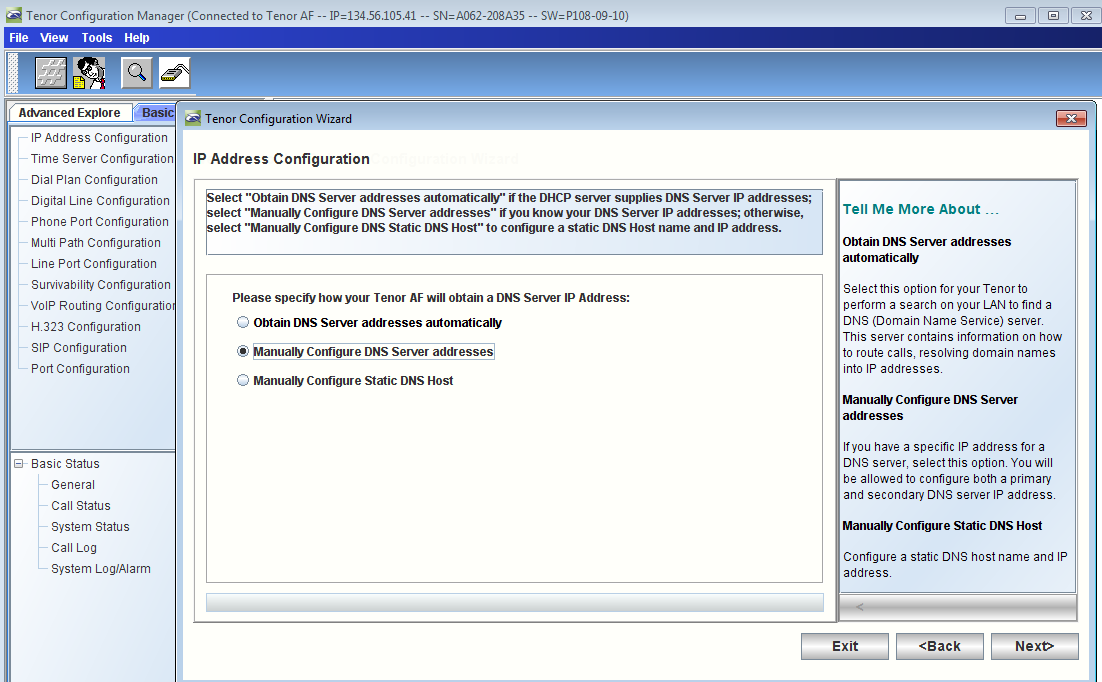
|
|
| Panel |
|---|
|
| Caption |
|---|
| 0 | Figure |
|---|
| 1 | Enter DNS IP Address |
|---|
| 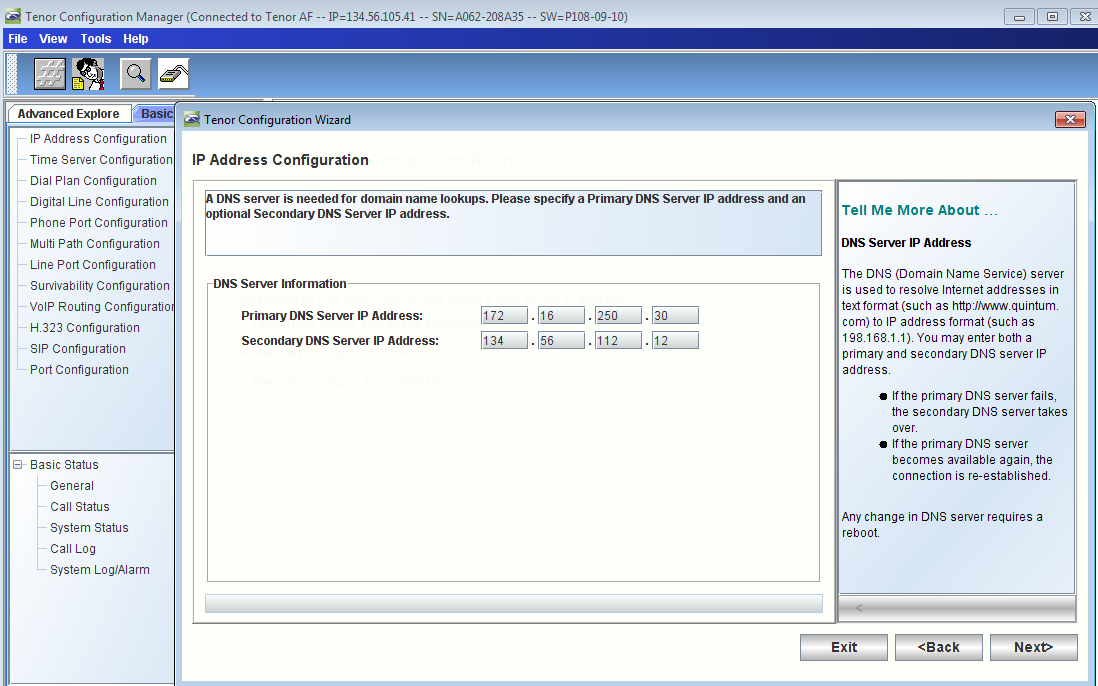
|
|
- Verify that IP Address Configuration is completed as shown below
| Panel |
|---|
|
| Caption |
|---|
| 0 | Figure |
|---|
| 1 | Verify IP Address Configuration |
|---|
| 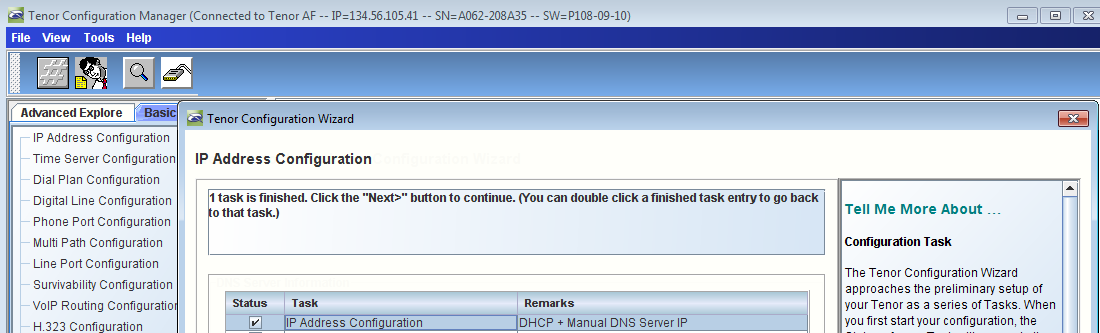
|
|
- Continue the wizard steps for Dial Plan Configuration
| Panel |
|---|
|
| Caption |
|---|
| 0 | Figure |
|---|
| 1 | Dial Plan Country |
|---|
| 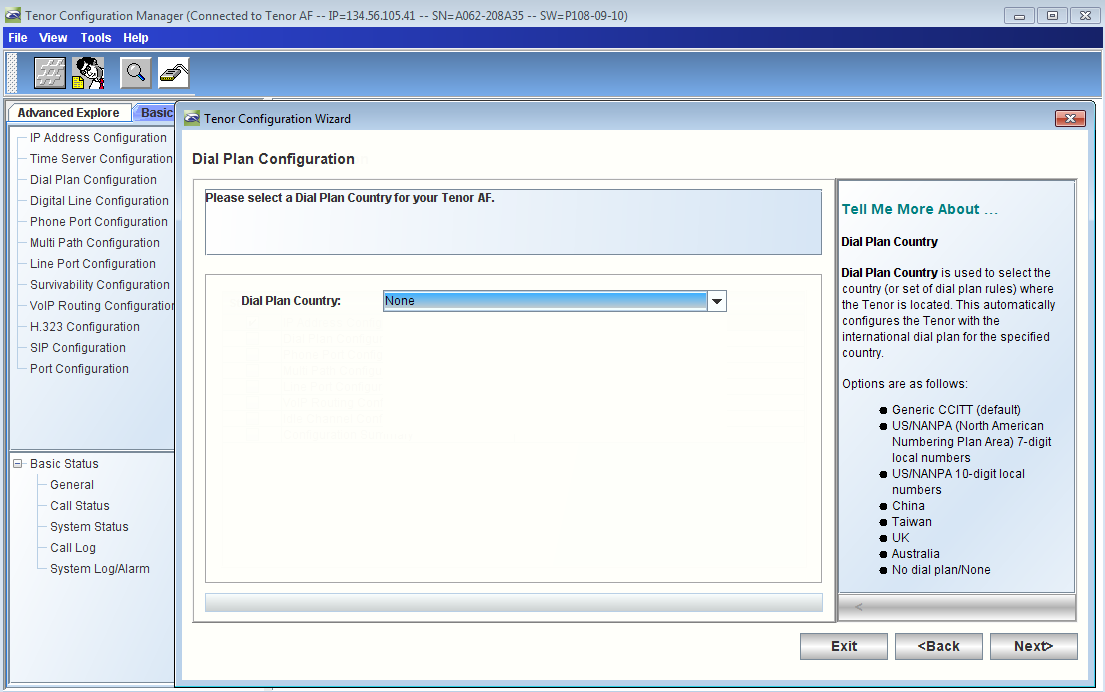
|
|
| Panel |
|---|
|
| Caption |
|---|
| 0 | Figure |
|---|
| 1 | Progress Tone Country |
|---|
| 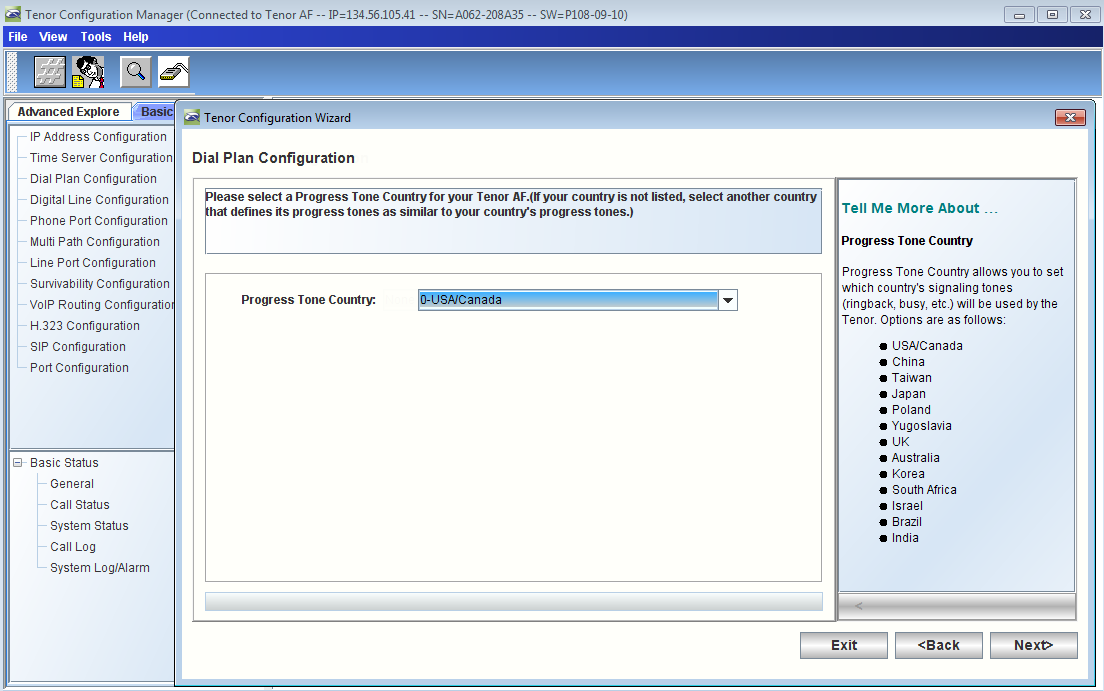
|
|
- Verify that Dial Plan Configuration is completed as shown below
| Panel |
|---|
|
| Caption |
|---|
| 0 | Figure |
|---|
| 1 | Verify Dial Plan Configuration |
|---|
| 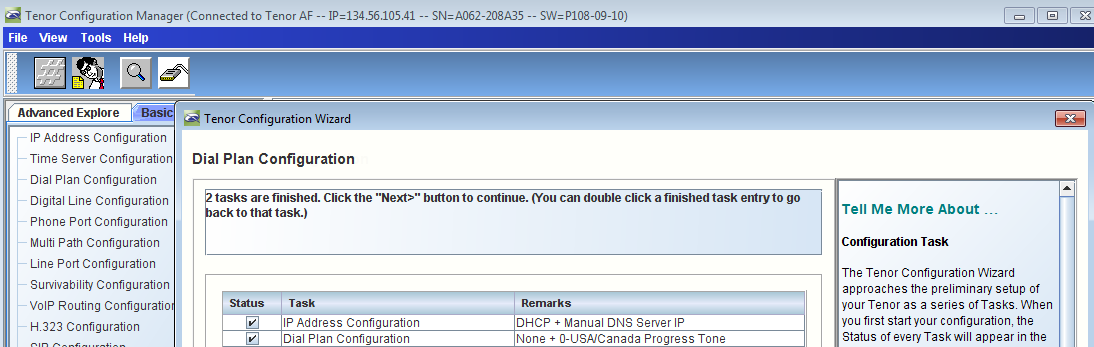
|
|
- Continue the wizard steps for Phone Port Configuration
| Panel |
|---|
|
| Caption |
|---|
| 0 | Figure |
|---|
| 1 | Phone Port Configuration |
|---|
| 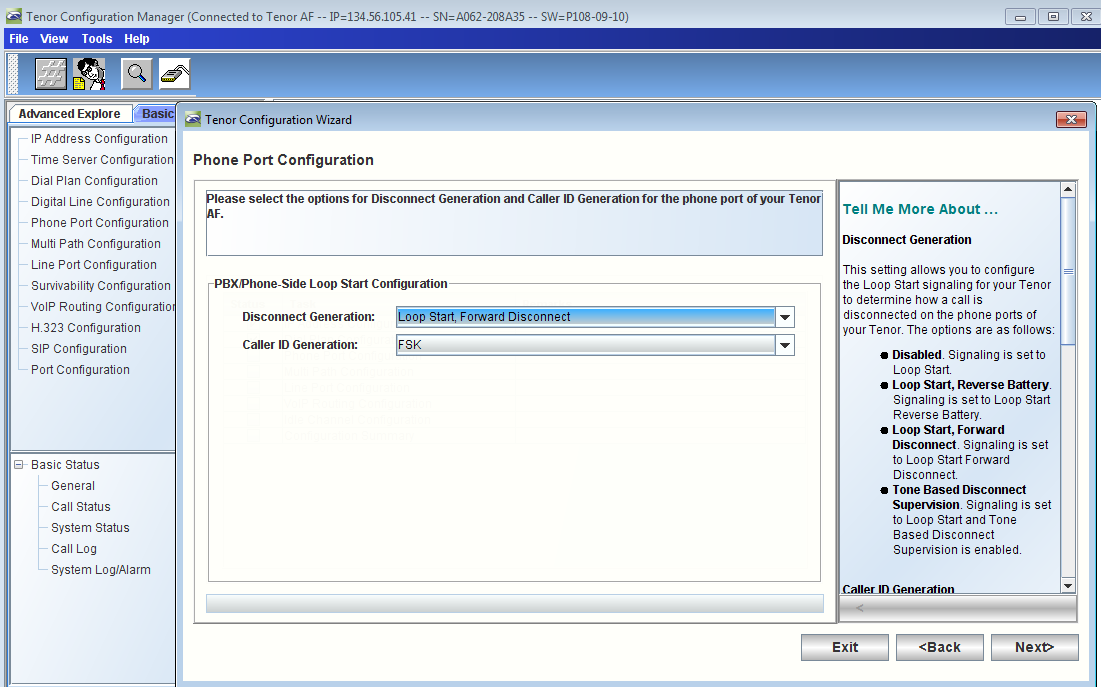
|
|
- Enter the relevant Phone Number/Extension (in this example we are using 2001 and 2002 users for the Analog phone endpoints)
| Panel |
|---|
|
| Caption |
|---|
| 0 | Figure |
|---|
| 1 | Enter Phone Number/Extension - 2001 |
|---|
| 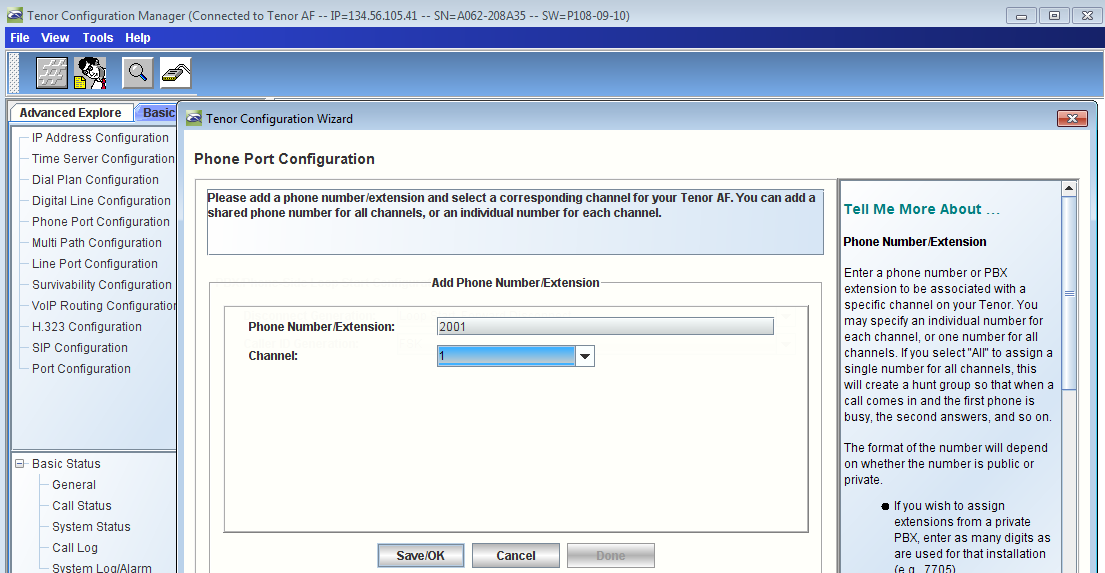
|
|
| Panel |
|---|
|
| Caption |
|---|
| 0 | Figure |
|---|
| 1 | Enter Phone Number/Extension - 2002 |
|---|
| 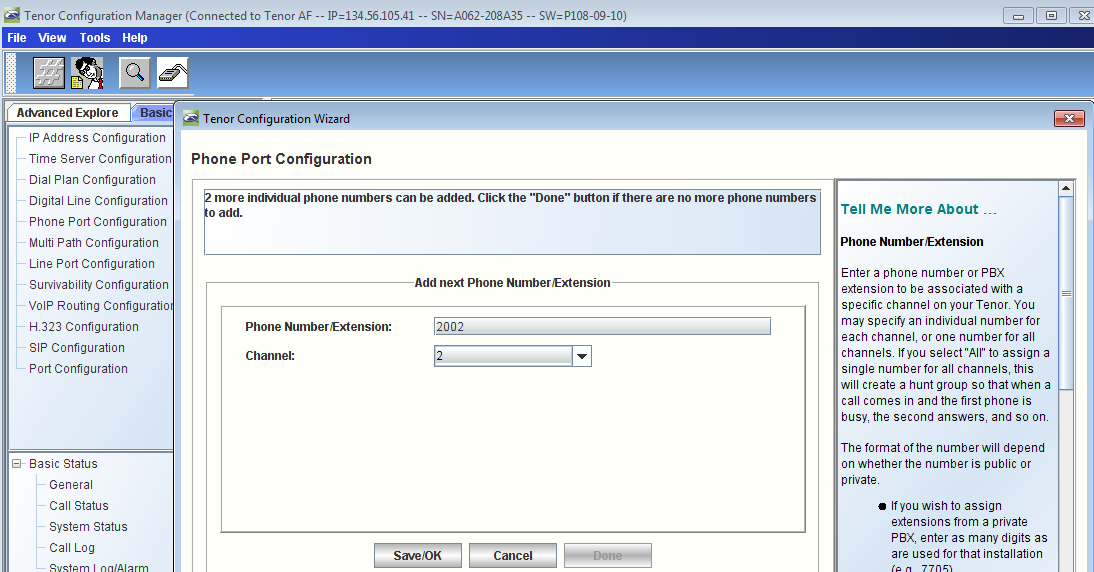
|
|
- Click "Save/OK" and then the "Done" buttons
| Panel |
|---|
|
| Caption |
|---|
| 0 | Figure |
|---|
| 1 | Add Phone Number/Extension |
|---|
| 
|
|
| Panel |
|---|
|
| Caption |
|---|
| 0 | Figure |
|---|
| 1 | Configured Phone Number/Extension |
|---|
| 
|
|
- Verify that Phone Port Configuration is completed as shown below
| Panel |
|---|
|
| Caption |
|---|
| 0 | Figure |
|---|
| 1 | Verify Phone Port Configuration |
|---|
| 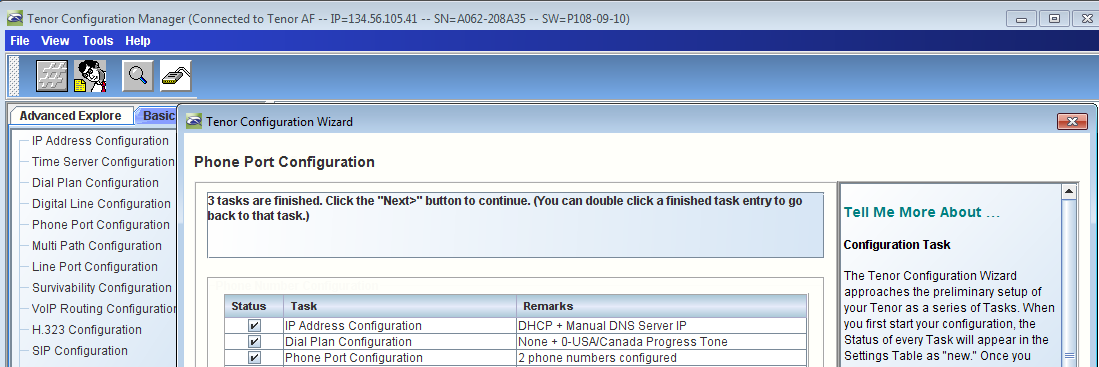
|
|
- Continue the wizard steps for Multi Path Configuration
| Panel |
|---|
|
| Caption |
|---|
| 0 | Figure |
|---|
| 1 | Enable Pass Through Calls |
|---|
| 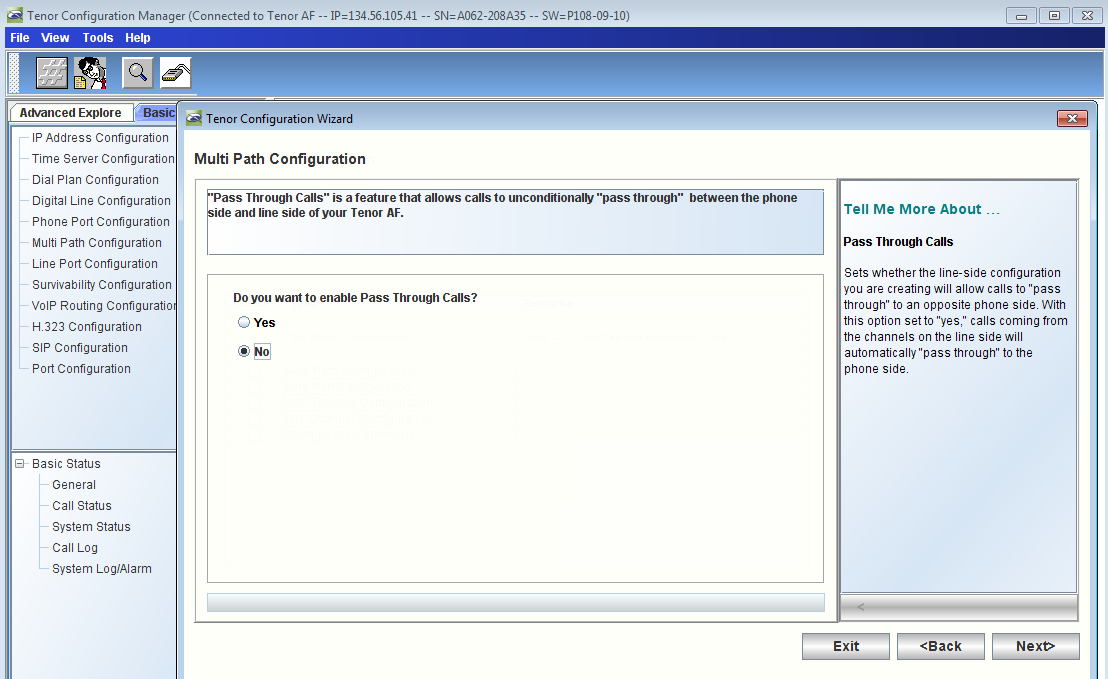
|
|
| Panel |
|---|
| Caption |
|---|
| 0 | Figure |
|---|
| 1 | Add Bypass Number |
|---|
| 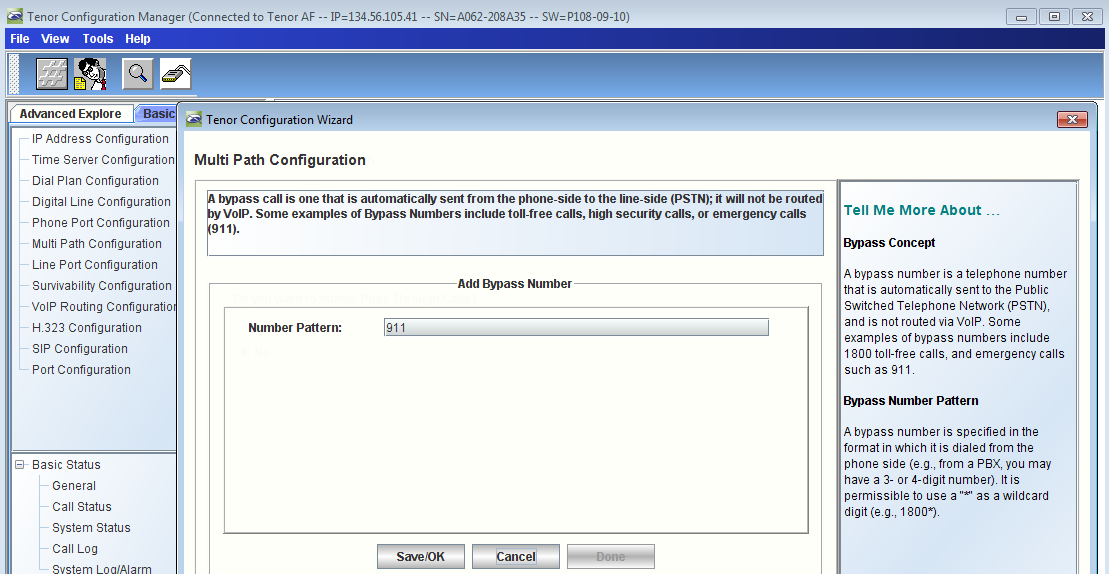
|
|
| Panel |
|---|
|
| Caption |
|---|
| 0 | Figure |
|---|
| 1 | Add Next Bypass Number |
|---|
| 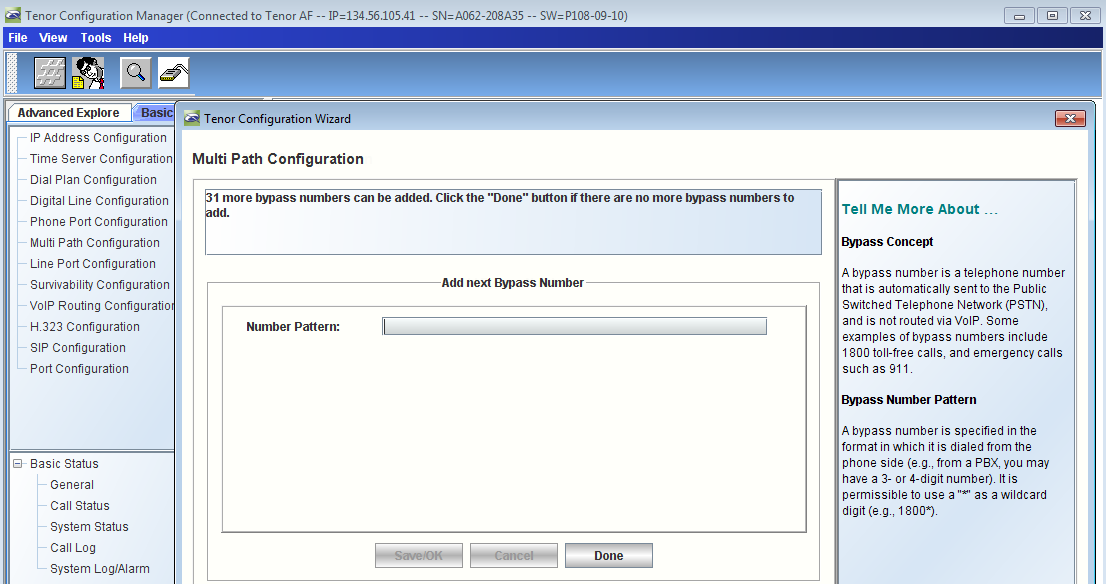
|
|
| Panel |
|---|
|
| Caption |
|---|
| 0 | Figure |
|---|
| 1 | Configure Bypass Number |
|---|
| 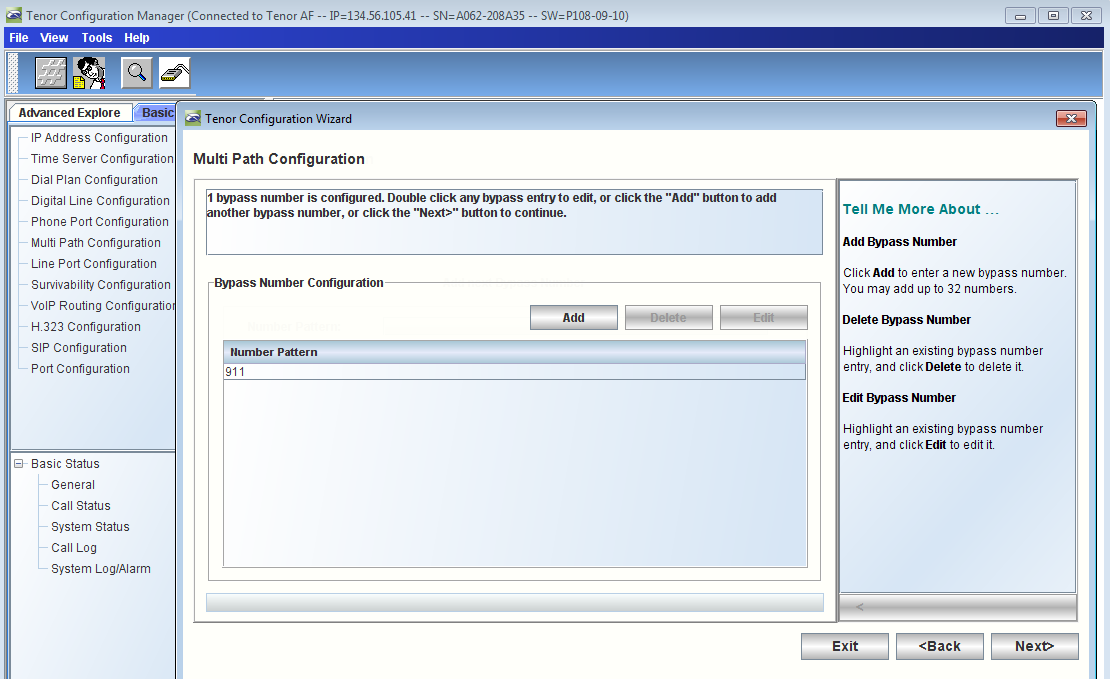
|
|
- Verify that Multi Path Configuration is completed as shown below
| Panel |
|---|
|
| Caption |
|---|
| 0 | Figure |
|---|
| 1 | Verify Multi Path Configuration |
|---|
| 
|
|
- Continue the wizard steps for Line Port Configuration
| Panel |
|---|
|
| Caption |
|---|
| 0 | Figure |
|---|
| 1 | Line Port Configuration |
|---|
| 
|
|
- Verify that Line Port Configuration is completed as shown below
| Panel |
|---|
|
| Caption |
|---|
| 0 | Figure |
|---|
| 1 | Verify Line Port Configuration |
|---|
| 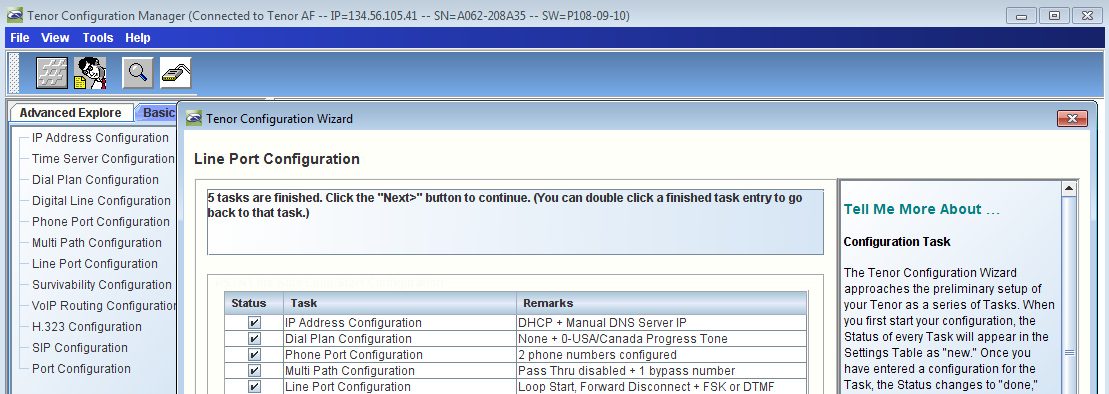
|
|
- Continue the wizard steps for VoIP Routing Configuration
| Panel |
|---|
|
| Caption |
|---|
| 0 | Figure |
|---|
| 1 | VoIP Routing Configuration |
|---|
| 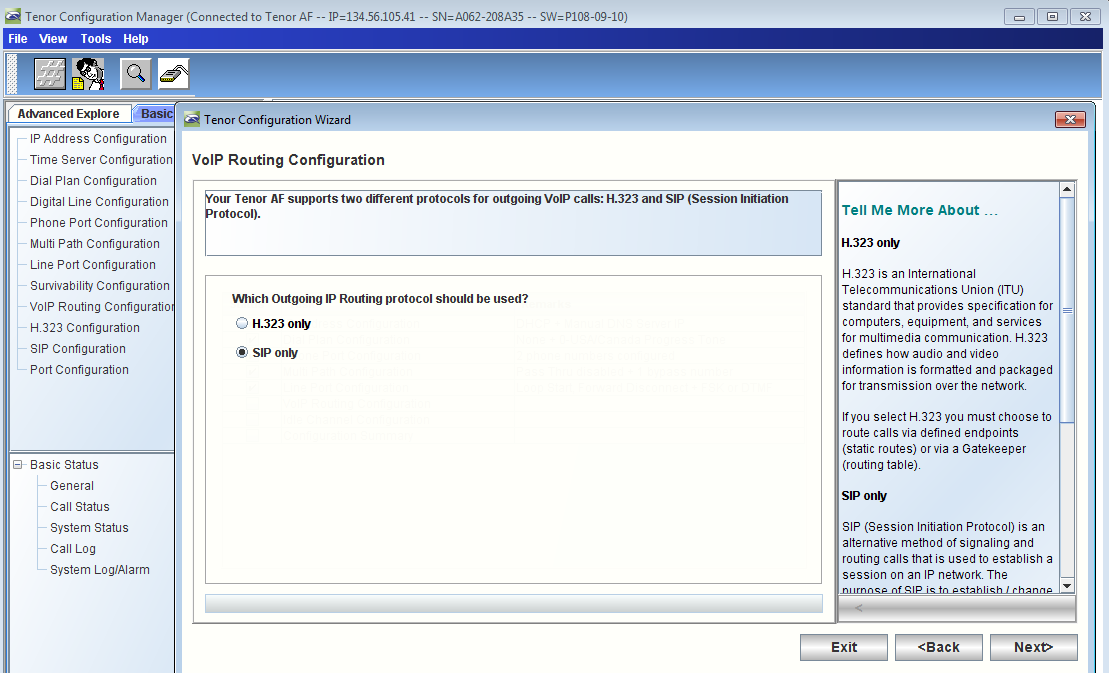
|
|
- Enter the SBC 2000 Gateway IP address in the Primary SIP Server IP/Domain Name field and the relevant Port (5060 in this case)
| Panel |
|---|
|
| Caption |
|---|
| 
|
|
- Enter the SIP user information for the related 2001 and 2002 users
| Panel |
|---|
|
| Caption |
|---|
| 0 | Figure |
|---|
| 1 | Enter SIP User Information - 2001 |
|---|
| 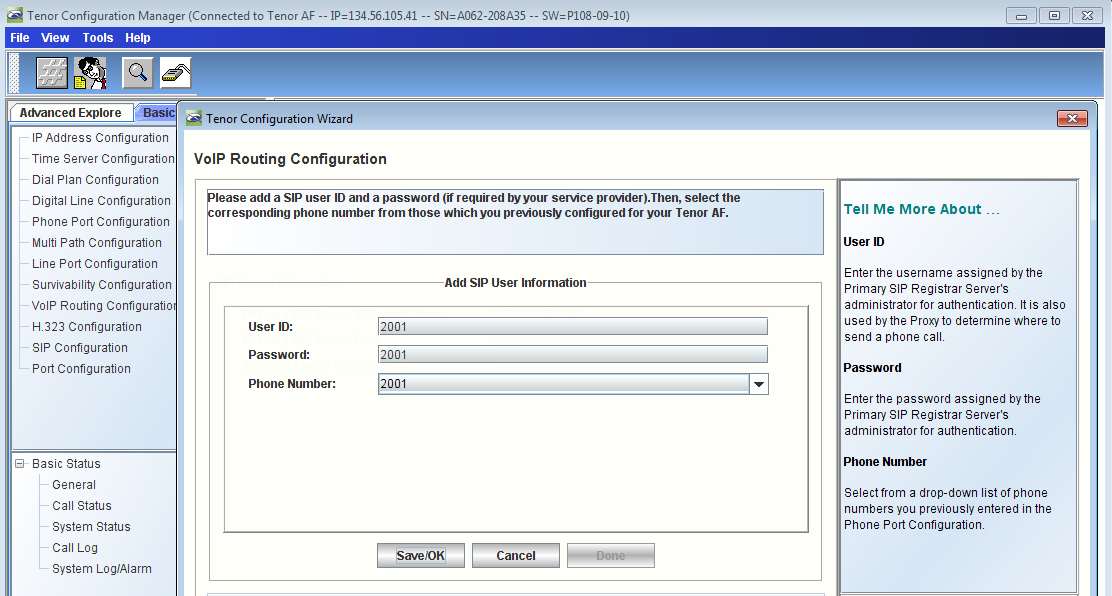
|
|
| Panel |
|---|
|
| Caption |
|---|
| 0 | Figure |
|---|
| 1 | Enter SIP User Information - 2002 |
|---|
| 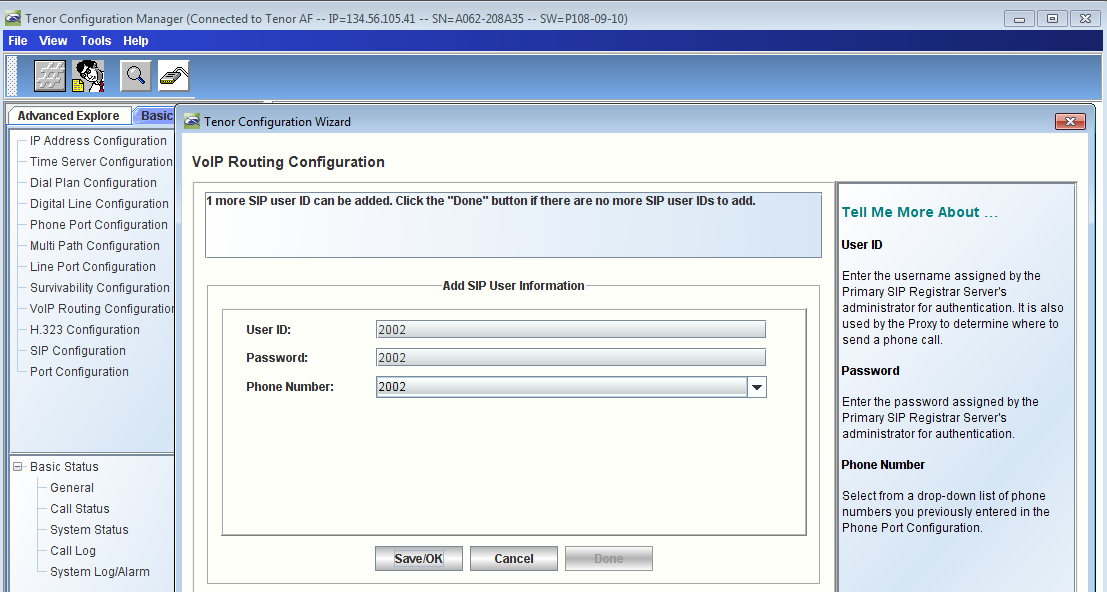
|
|
| Panel |
|---|
|
| Caption |
|---|
| 0 | Figure |
|---|
| 1 | SIP User Configuration |
|---|
| 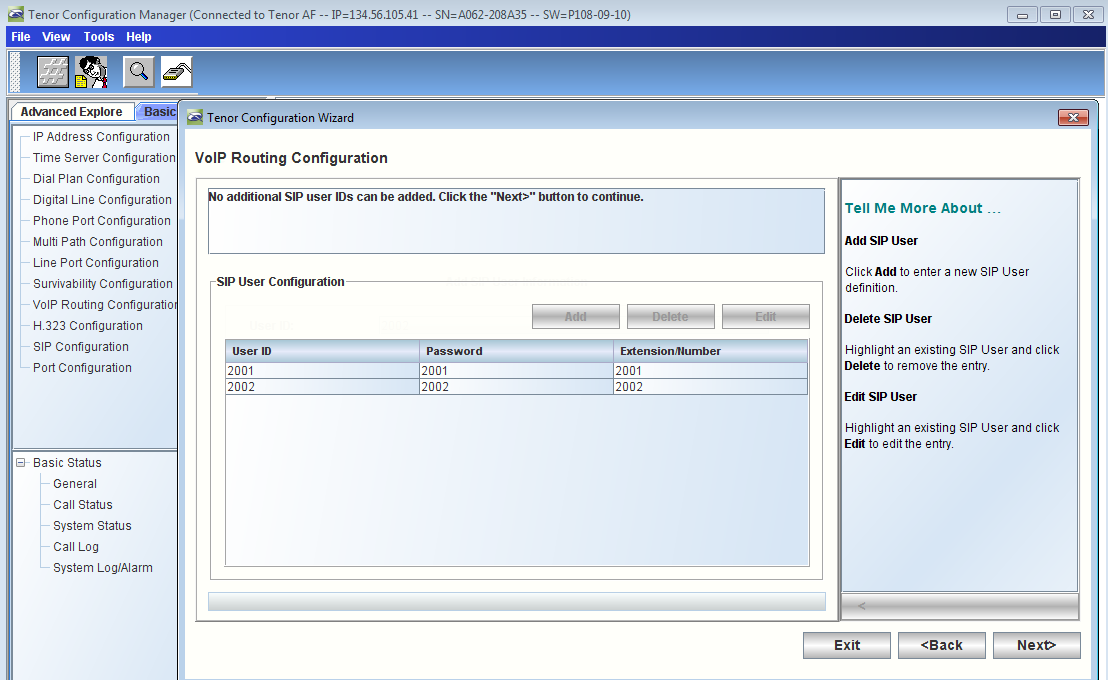
|
|
- Verify that VoIP Routing Configuration is completed as shown below
| Panel |
|---|
|
| Caption |
|---|
| 0 | Figure |
|---|
| 1 | Verify VoIP Routing Configuration |
|---|
| 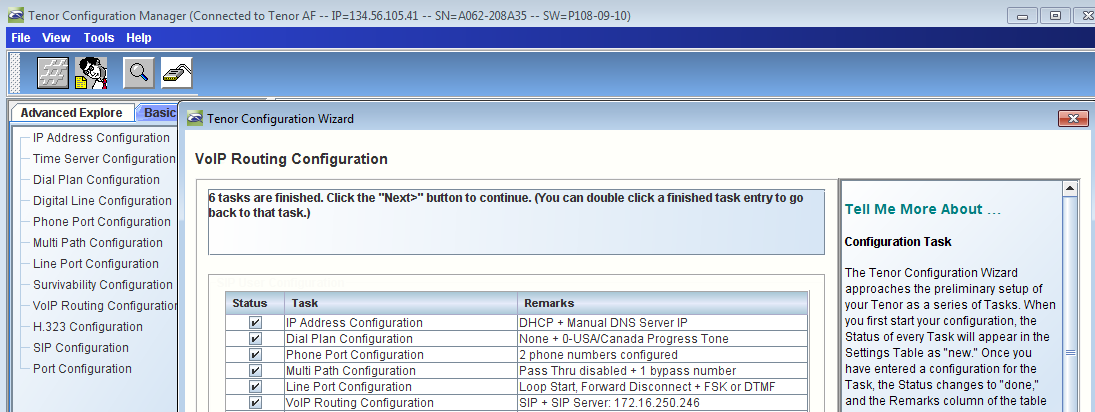
|
|
- Continue the wizard steps for Idle Channel Configuration
| Panel |
|---|
|
| Caption |
|---|
| 0 | Figure |
|---|
| 1 | Idle Channel Configuration |
|---|
| 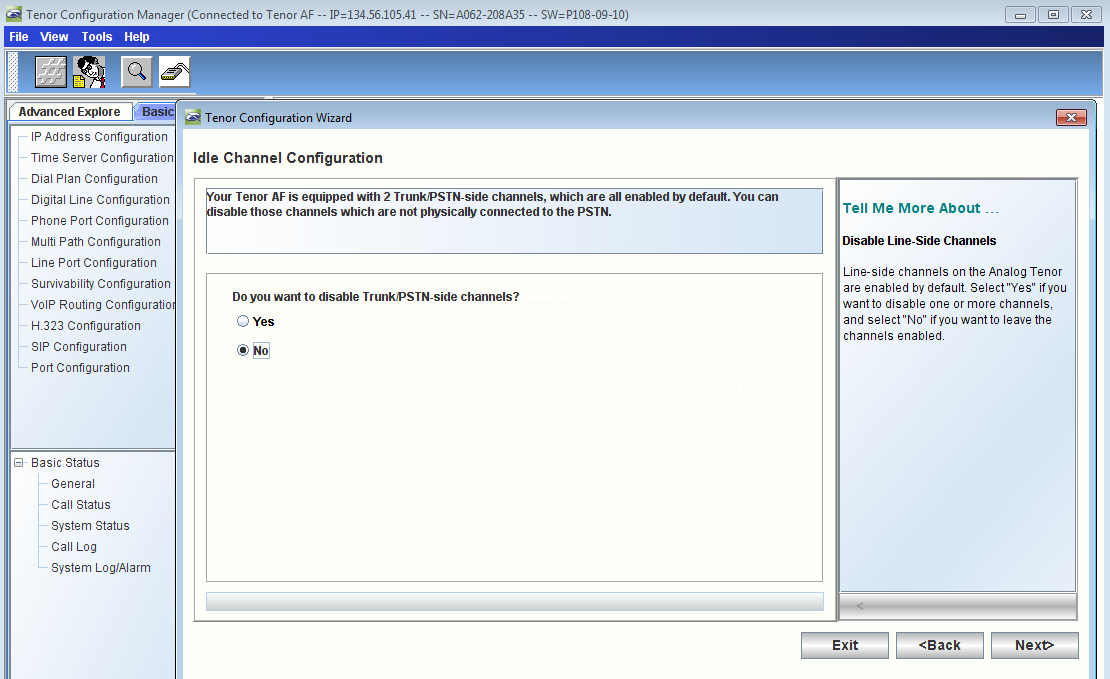
|
|
- Verify that Idle Channel Configuration is completed as shown below
| Panel |
|---|
|
| Caption |
|---|
| 0 | Figure |
|---|
| 1 | Verify Idle Channel Configuration |
|---|
| 
|
|
- Click the Accept button on Configuration Summary to complete the wizard run
| Panel |
|---|
|
| Caption |
|---|
| 0 | Figure |
|---|
| 1 | Complete Wizard Run |
|---|
| 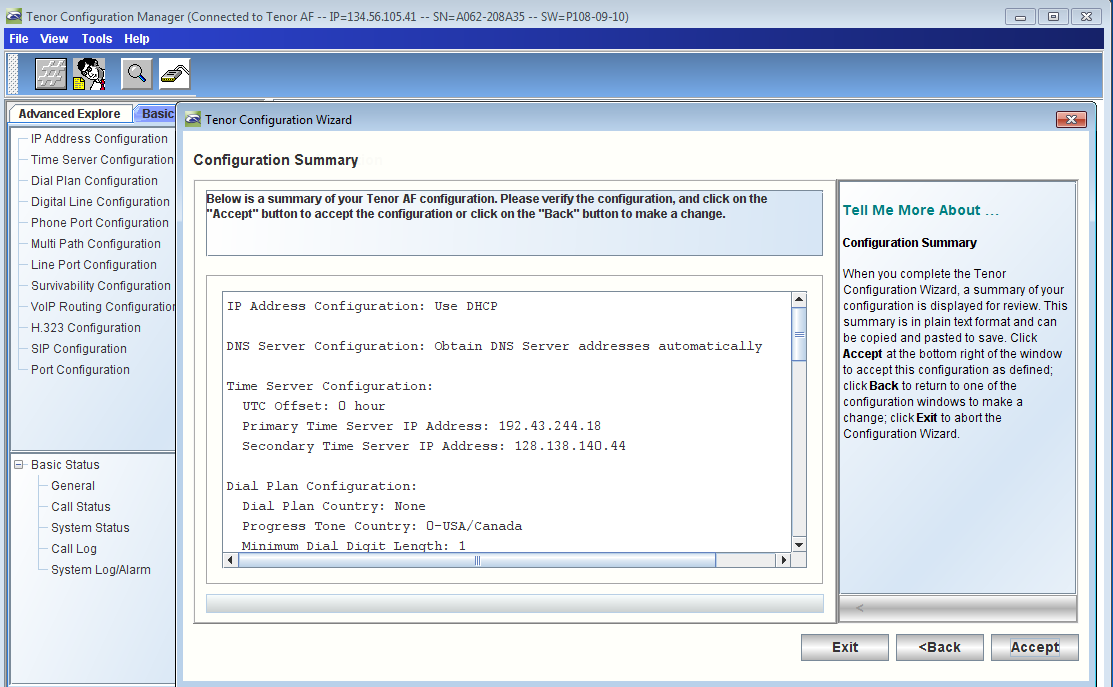
|
|
- Click OK to restart the Tenor device as shown below
| Panel |
|---|
|
| Caption |
|---|
| 0 | Figure |
|---|
| 1 | Restart Tenor Device |
|---|
| 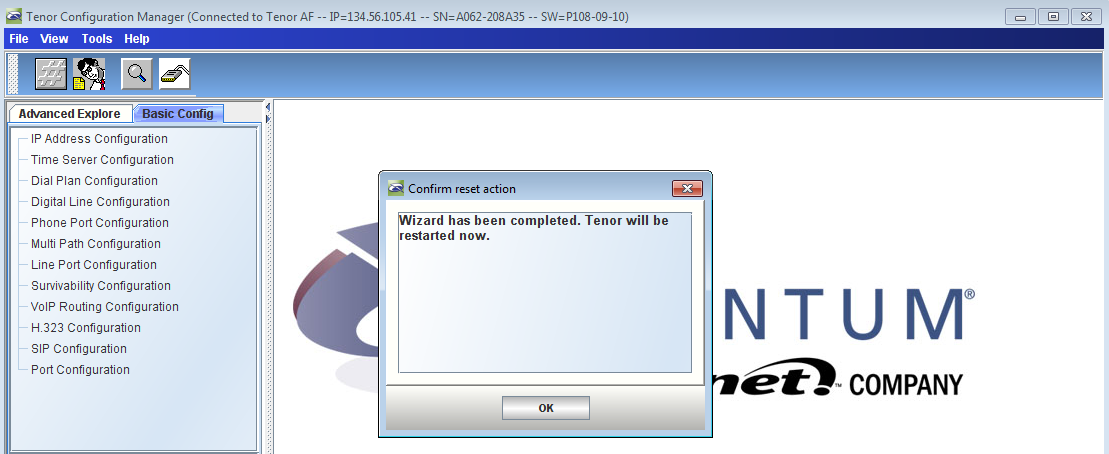
|
|
Additional Post-wizard Settings and Configuration Verification
Verifying the SIP Signaling Group Options
- Reconnect to Tenor Device using the Configuration Manager and Verify that SIP Signaling Group is configured In General Tab as shown below
| Panel |
|---|
|
| Caption |
|---|
| 0 | Figure |
|---|
| 1 | Reconnect to Tenor Device |
|---|
| 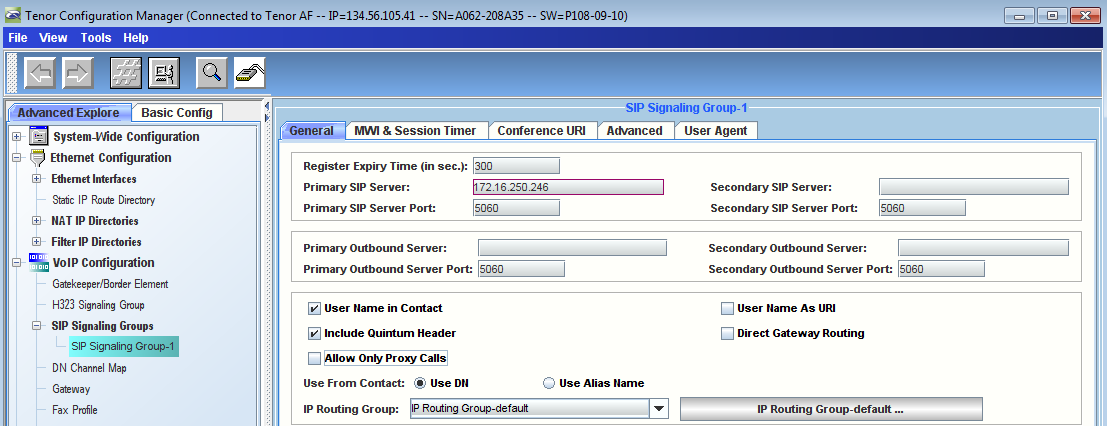
|
|
- Verify that SIP Signaling Group is configured in Advanced Tab as shown below
| Warning |
|---|
The Transport Type must be set to UDP. |
| Panel |
|---|
|
| Caption |
|---|
| 0 | Figure |
|---|
| 1 | Verify SIP Signaling Group Is Configured |
|---|
| 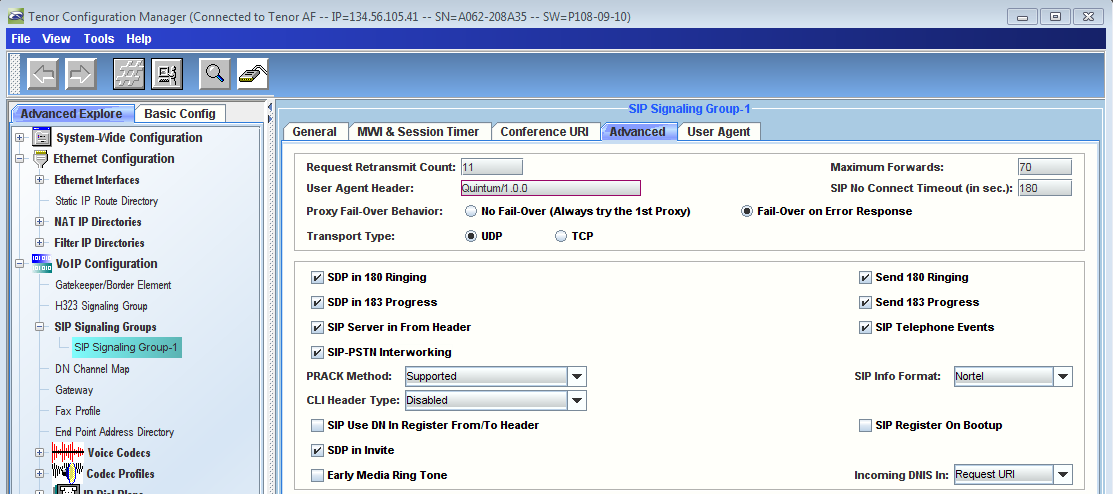
|
|
Verify that the Silence Suppression parameter in the IP Routing Group is disabled
| Panel |
|---|
|
| Caption |
|---|
| 0 | Figure |
|---|
| 1 | Disable Silence Suppression |
|---|
| 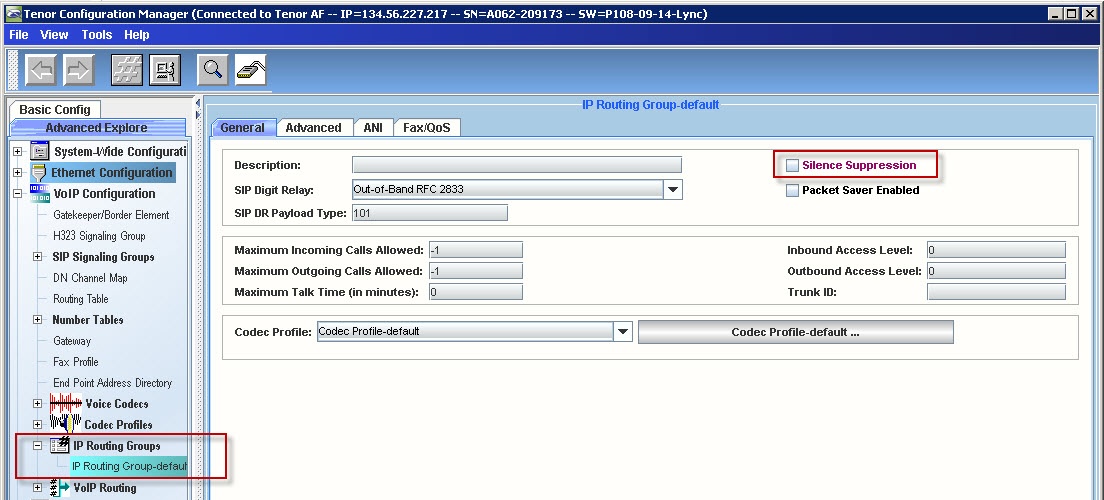
|
|
Verify the Tx/Rx Gain Values in the CAS Signaling Groups
Verify the following settings in Tenor:
CAS Signaling Group | Rx Gain | Tx Gain |
|---|
CAS Signaling Group - Phone: | -6 | 0 |
CAS Signaling Group - Line: | 6 | 0 |
- Verify Tx/Rx gain values in the CAS signaling groups - Phone
| Panel |
|---|
|
| Caption |
|---|
| 0 | Figure |
|---|
| 1 | CAS Signaling Group - Phone |
|---|
| 
|
|
- Verify Tx/Rx gain values in the CAS signaling groups - Line
| Panel |
|---|
|
| Caption |
|---|
| 0 | Figure |
|---|
| 1 | CAS Signaling Group - Line |
|---|
| 
|
|
Creating a Route For Calls From Tenor to Lync
- In Configuration Manager, right click on Number Tables in left pane and select New as shown below
| Panel |
|---|
|
| Caption |
|---|
| 0 | Figure |
|---|
| 1 | Create New Number Table |
|---|
| 
|
|
- Create a new Number Tables to allow Analog Endpoints to be able to make calls to LYNC endpoints as wells as to PBX endpoints as shown below
| Panel |
|---|
|
| Caption |
|---|
| 0 | Figure |
|---|
| 1 | Enter Number Table Information |
|---|
| 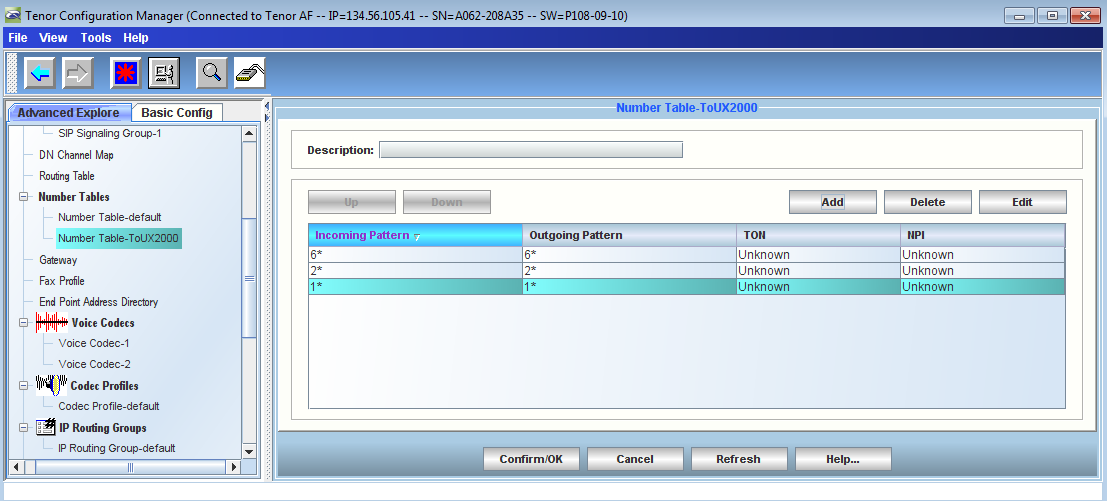
|
|
- Create an entry in the Routing Table as shown below
| Panel |
|---|
|
| Caption |
|---|
| 0 | Figure |
|---|
| 1 | Routing Table Entry |
|---|
| 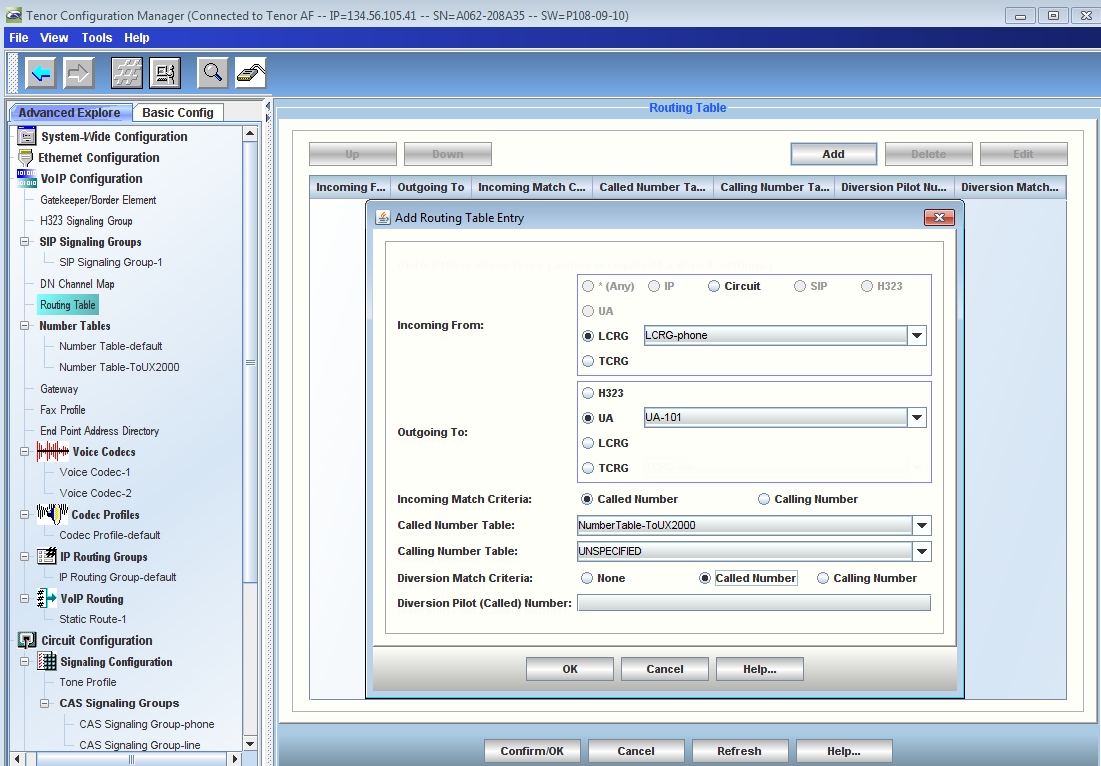
|
|
- Modify the default Number Table to allow incoming calls to Tenor Device as shown below
| Panel |
|---|
|
| Caption |
|---|
| 0 | Figure |
|---|
| 1 | Modify Default Number Table |
|---|
| 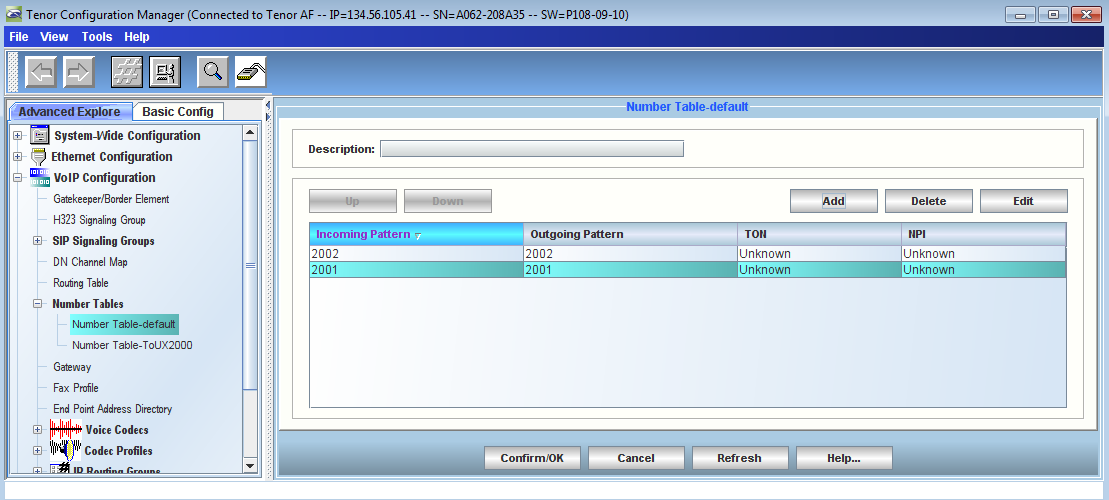
|
|
- Verify that "Use Routing Table" option is selected in Gateway configuration field as shown below
| Panel |
|---|
|
| Caption |
|---|
| 0 | Figure |
|---|
| 1 | Select Use Routing Table |
|---|
| 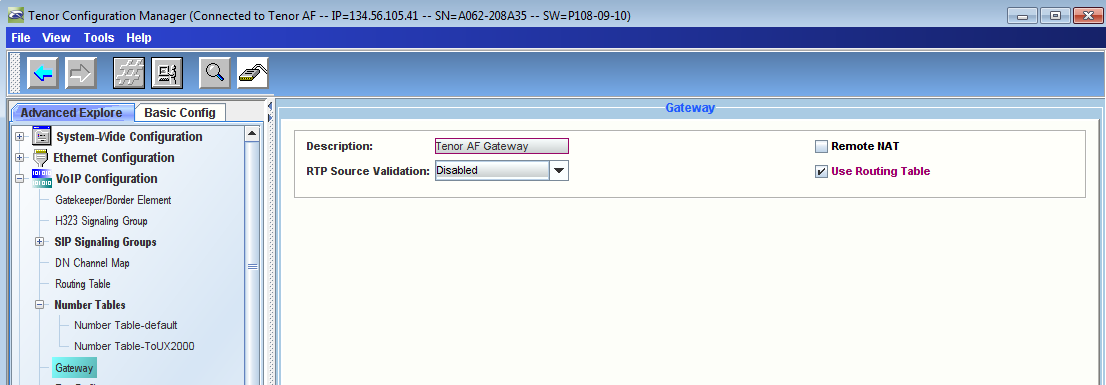
|
|
Verifying Codec Selection
| Info |
|---|
Ensure that the codec settings are identical with the matching codec in SBC.
Use only G.711U and/or G.711A. |
- Verify that Voice Codec settings are configured correctly as shown below
| Panel |
|---|
|
| Caption |
|---|
| 0 | Figure |
|---|
| 1 | Verify Voice Codec - 1 |
|---|
| 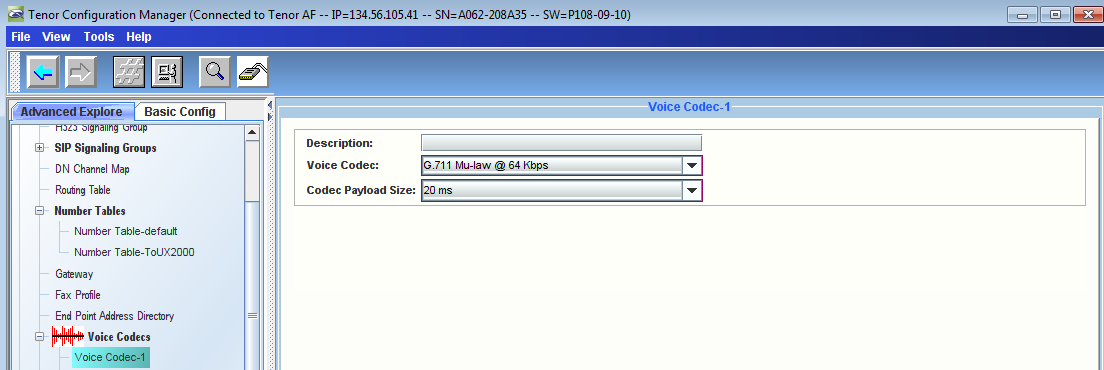
|
|
| Panel |
|---|
|
| Caption |
|---|
| 0 | Figure |
|---|
| 1 | Verify Voice Codec - 2 |
|---|
| 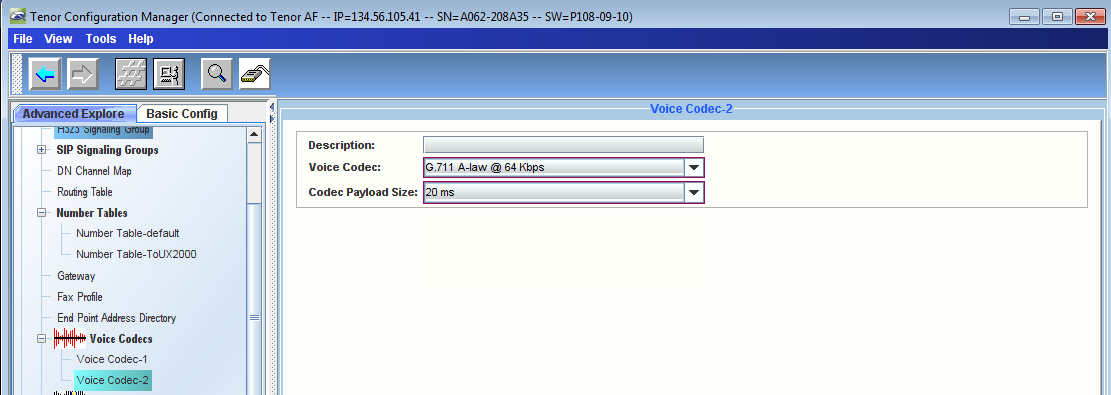
|
|
Verify Supplementary Services Enabled
Tenor supports the following supplementary services - Hold/Unhold, Unattended (Blind) Transfer, and Attended (Consultative) Transfer. These features can be enabled and configured using either a Line Circuit Routing Group (LCRG) or Trunk Circuit Routing Group (TCRG). Follow the configuration steps below:
- Verify that "Detect Flash Hook Signal" option is selected in CAS Signaling Group-phone > Signaling Tab
| Panel |
|---|
|
| Caption |
|---|
| 0 | Figure |
|---|
| 1 | Select Detect Flash Hook Signal |
|---|
| 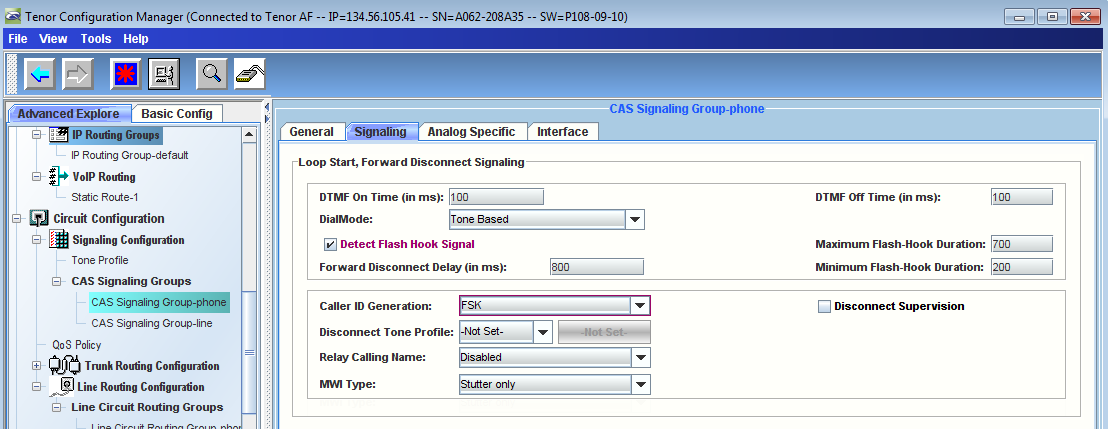
|
|
- Verify that "Generate Flash Hook Signal" option is selected in CAS Signaling Group-line > Signaling Tab
| Panel |
|---|
|
| Caption |
|---|
| 0 | Figure |
|---|
| 1 | Select Generate Flash Hook Signal |
|---|
| 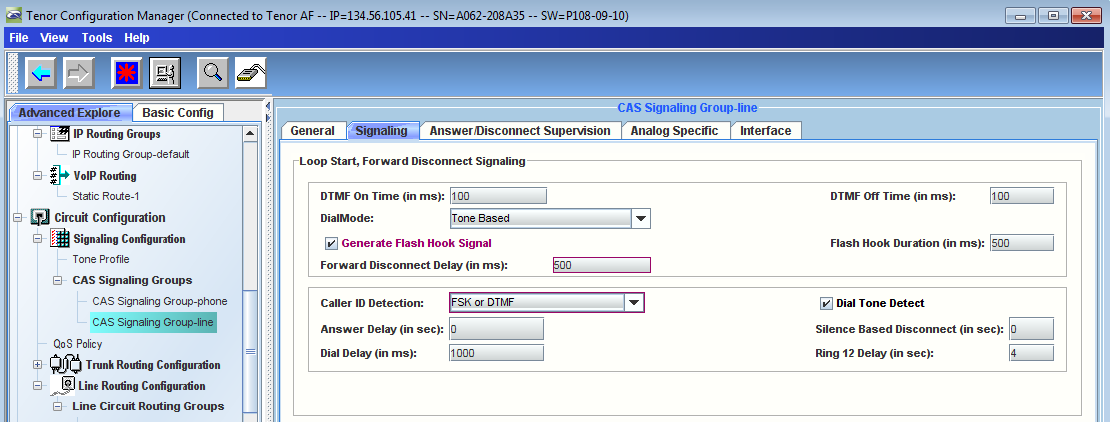
|
|
- Verify that Call Services are selected in Line Circuit Routing Group-phone > Call Services Tab
| Panel |
|---|
|
| Caption |
|---|
| 0 | Figure |
|---|
| 1 | Select Call Services |
|---|
| 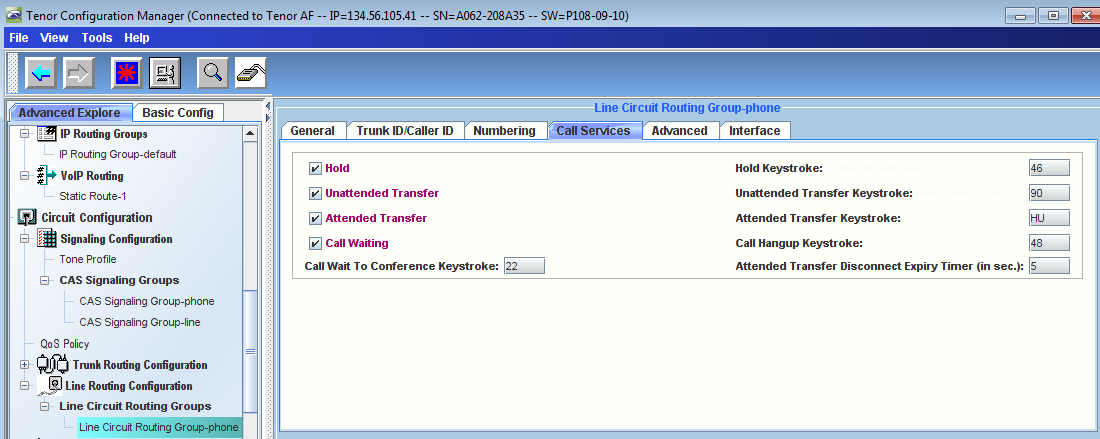
|
|
Change Fax Relay from T.38 without Fallback to G.711
| Panel |
|---|
|
| Caption |
|---|
| 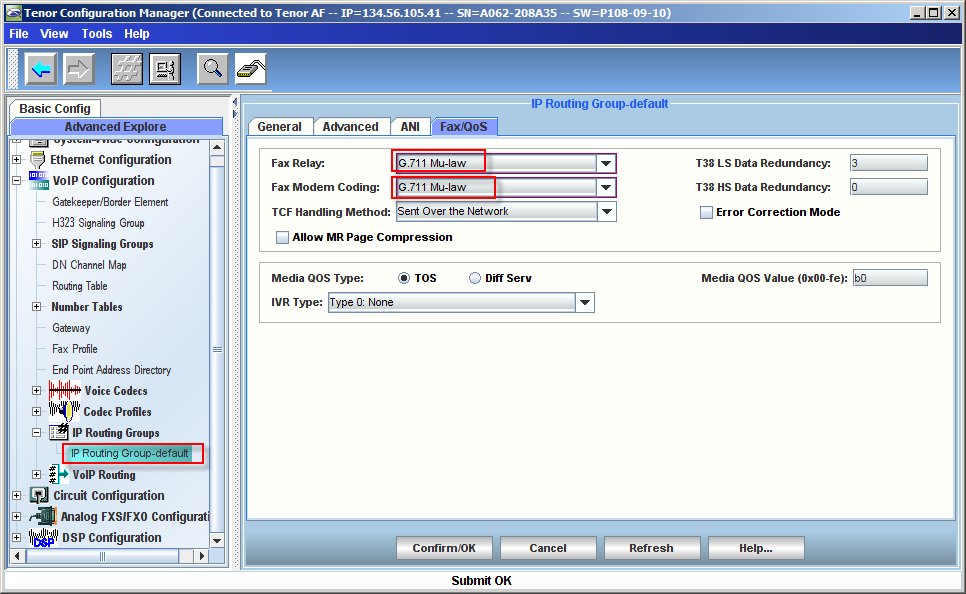
|
|
Configuring the Relay of Calling Name (CNAM)
The configuration of the Calling Name (CNAM) is optional. Tenor can relay CNAM in both directions Analog to SIP and SIP to Analog.
| Div |
|---|
|
| Caption |
|---|
| 0 | Table |
|---|
| 1 | Relay of Calling Name |
|---|
| | Analog to SIP | SIP to Analog |
|---|
Not send CNAM | VoIP Configuration > IP Routing Groups > IP Routing Group-default > ANI > Relay Calling Name - Disabled

| Circuit Configuration > Signaling Config > CAS Signaling Groups > CAS Signaling Group-phone > Relay Calling name - Disabled

|
|---|
Send the CNAM | Send the CNAM of each analog line as configured in the DN Channel Map: - First add the Calling Name in the channel mapping for each channel.
VoIP Configuration > DN Channel Map > Calling Name - Free text
 - Secondly select the global default behavior.
VoIP Configuration > IP Routing Group > IP Routing Group-default > ANI > Relay Calling name - Relay CNAM in INVITE

| Send the CNAM from the SIP call leg.
Circuit Configuration > Signaling Config > CAS Signaling Groups > CAS Signaling Group-phone > Signaling > Relay Calling Name - Relay CNAM
 |
|---|
Send default CNAM | Send a default CNAM for all calls regardless of the Calling Name of the originating channel.
VoIP Configuration > IP Routing Group > IP Routing Group-default > ANI > Relay Calling name > Relay Default CNAM > Default Calling Name - Free text
 | Send a default CNAM for all calls regardless of the Calling Name of the originating channel.
Circuit Configuration > Signaling Config > CAS Signaling Groups > CAS Signaling Group-phone > Signaling > Relay Calling Name > Relay Default CNAM > Default Calling Name - Free text
 |
|---|
|
|
Sample Tenor AF Configuration File - P108-09-10
| Noprint |
|---|
Click to see Tenor AF DB file Software version P108-09-10...
|
| Cloak |
|---|
| title | Click to read more... |
|---|
|
| none |
Sample Tenor AF Configuration File - P107-09-10
| Noprint |
|---|
Click to see Tenor AF DB file Software version P107-09-10...
|
| Cloak |
|---|
| title | Click to read more... |
|---|
|
| none |
Ribbon SBC 1000/2000 configuration
Requirements and Prerequisites
- This document assumes thatSBC Lync 2010 wizard was ran prior to the configuration
- Running the Lync 2010 wizard will ensure SRTP towards Lync is set to Required
- Media bypass must be enabled in Lync
SIP Registrar Table
- Browse toSBC to SBC 2000 WebUI > Settings Tab > SIP / Local Registrars (in left pane)
- Click on Add
 button and add a SIP Local Registrar Entry as shown below
button and add a SIP Local Registrar Entry as shown below
| Panel |
|---|
|
| Caption |
|---|
| 0 | Figure |
|---|
| 1 | Add SIP Local Registrar Entry |
|---|
|  Image Removed Image Removed
|
|
- Browse to SBC 2000 WebUI > Settings Tab > Media List (in left pane)
- Click on Add
 button and add a Media List Entry as shown below. For details, refer to Creating and Modifying Media Lists.
button and add a Media List Entry as shown below. For details, refer to Creating and Modifying Media Lists.
Make sure to have following settings are configured in Tenor Media List:
| |
| Background Color |
|---|
| | Fax passthru |
| |
| Background Color |
|---|
| | Modem Passthru |
| |
| Background Color |
|---|
| | Silence Suppression |
| |
| Background Color |
|---|
| | Rx/Tx Gain |
| |
|
| Caption |
|---|
|  Image Removed Image Removed
|
|
Translation Table
Translation Table
- Browse to SBC 2000 WebUI > Settings Tab > Translation (in left pane)
- Click on Add
 button and add a Translation Table with following entry as shown below
button and add a Translation Table with following entry as shown below
| Panel |
|---|
|
| Caption |
|---|
| 0 | Figure |
|---|
| 1 | Add Translation Table |
|---|
|
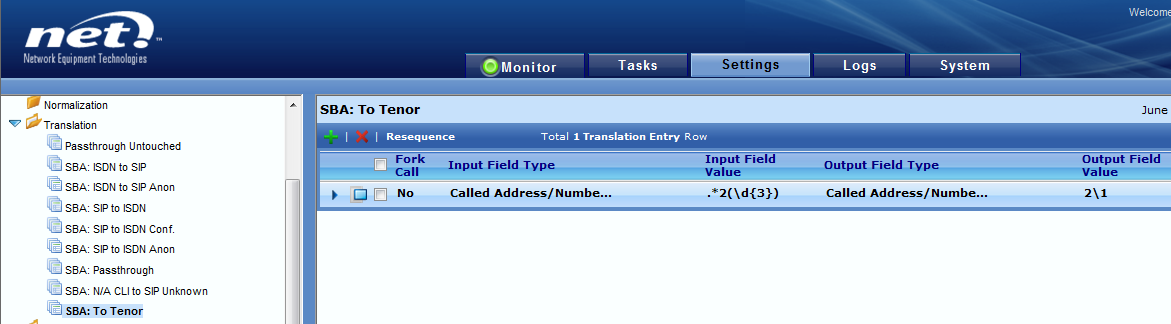 Image Removed
Image RemovedSignaling Group (uses UDP only)
- Browse to SBC 2000 WebUI > Settings Tab > Signaling Groups (in left pane).
- Click on Add SIP SG button and add a SIP Signaling Group for Tenor Device connectivity as shown below
| Panel |
|---|
|
| Caption |
|---|
| 0 | Figure |
|---|
| 1 | Add SIP Signaling Group |
|---|
|
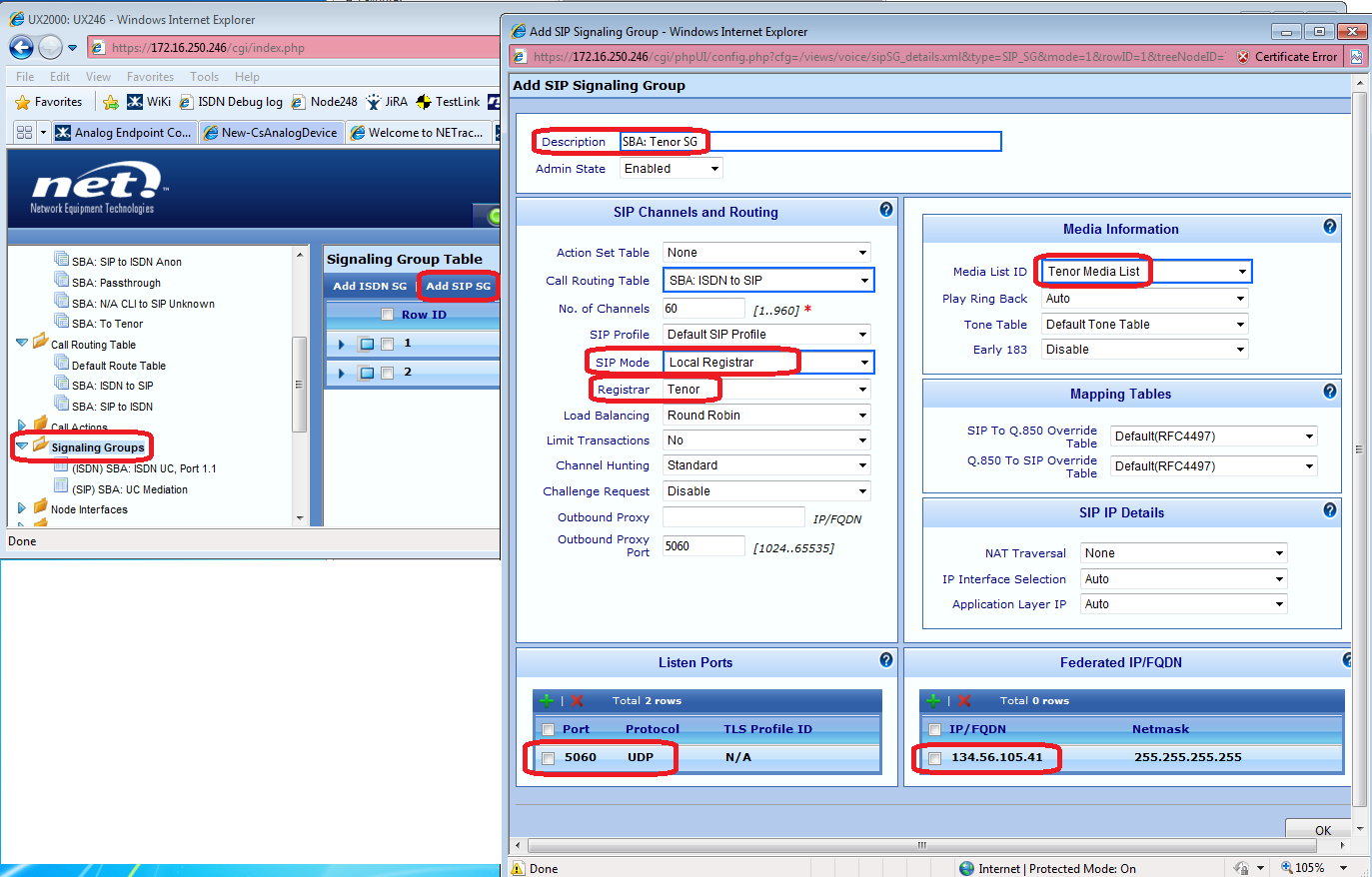 Image Removed
Image RemovedCall Routing Table
- Browse to SBC 2000 WebUI > Settings Tab > Call Routing Table (in left pane).
- Click on SIP to ISDN Call Route Table and hit Add
 button to add an entry to route calls to Tenor (for those with 2xxx extension in this example)
button to add an entry to route calls to Tenor (for those with 2xxx extension in this example)
| Panel |
|---|
|
| Caption |
|---|
| 0 | Figure |
|---|
| 1 | Add Entry to Route Calls |
|---|
| 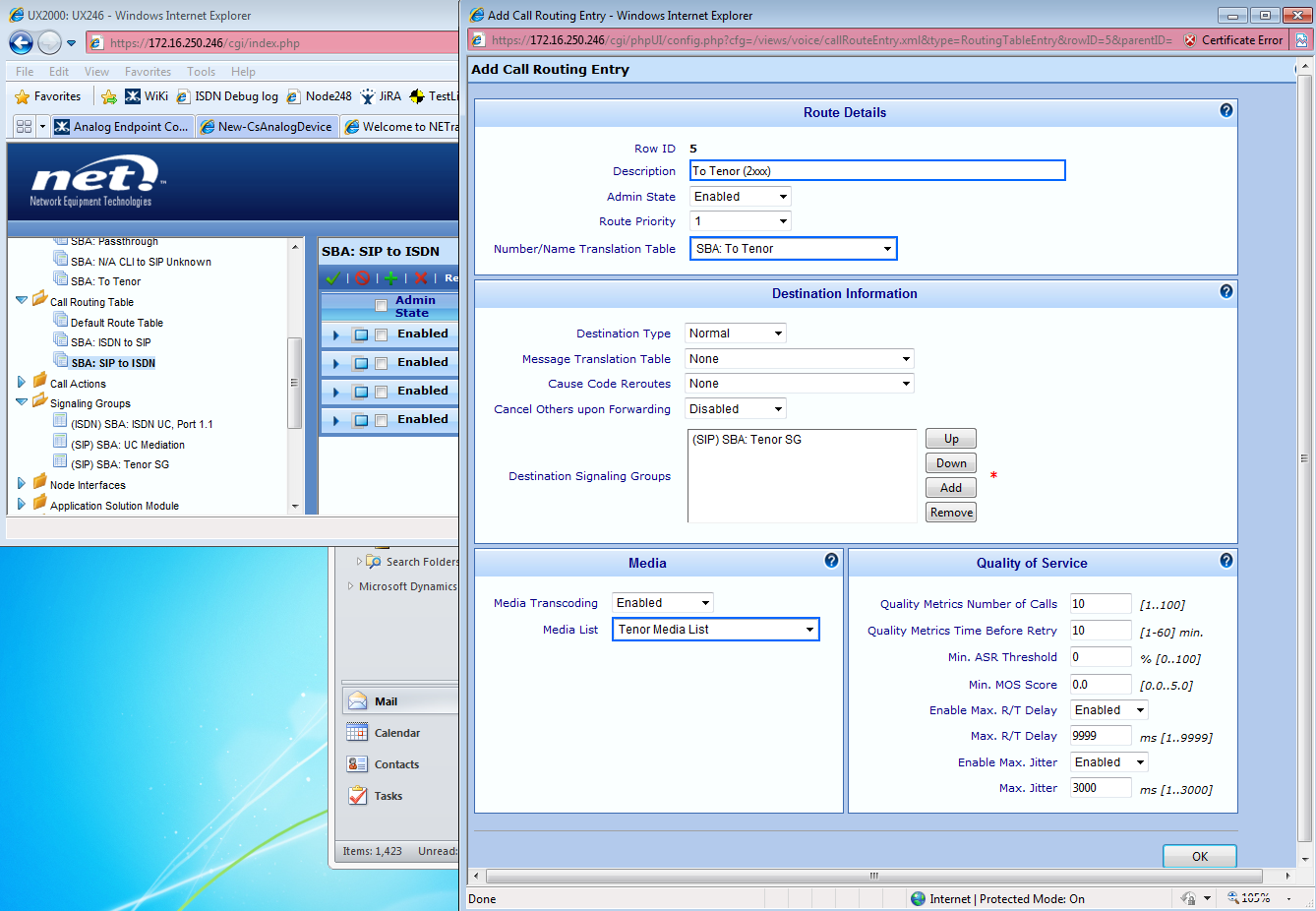 Image Removed Image Removed
|
|
- .
- Re-sequence the Call Route entries in this table to make sure ensure that calls to 2xxx extensions (Analog Endpoints) will use the entry that you just created in previous step
| Panel |
|---|
|
| Caption |
|---|
| 0 | Figure |
|---|
| 1 | Re-sequence Call Route Entry |
|---|
|
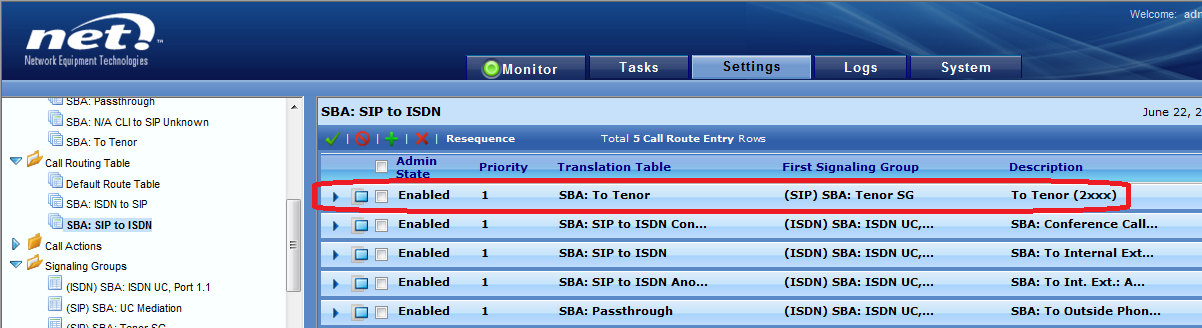 Image Removed
Image Removed- the entry created in previous step.
Troubleshooting Techniques
Troubleshooting FAX Calls Between the Tenor and PSTN
- If you are getting comm errors on the Fax machine, check the following resources for solutions:
If faxes are failing, check the E1 port counters for slips and frame errors.
| Noprint |
|---|
Click here to see a screenshot of a "bad" E1 line...
|
| Cloak |
|---|
| title | Click to read more... |
|---|
|
noneFigureScreenshot of E1 LineINLINEFor details, refer to Viewing Port Counters and Channel Details.
- The frame errors and the slips counters must not be increasing. You can check if they are increasing by resetting the counters. If the errors are increasing, the issue could be caused by one of the following:
- System timing / clocking. Check the clock source (System -> System Timing) - it should be set to Network/T1/E1 port and not System/Free run. If the clock source is set to Network, but the Current Active Clock shows as Free run, click Apply and ensure that Current Active Clock is now set to Primary. This should resolve the clocking issue as long as the error counters do not increase.
- If the Tenor is not configured to register with the SBC local SIP registrar and the SIP Signaling group in SBC constantly goes down, check the contents of the var_config.cfg file (from Tenor Config Manager -> Tools -> Var_config -> Edit) and delete the line specifying the transport protocol as in P108 it is obsolete.
- Bad E1 cable. Replace the cable.
- Faulty RJ45 jacks. Replace the cable or fix the Rj45 jacks.
- Faulty RJ45 socket. Try configuring a different T1/E1 port. Visually check the pins in the E1/T1 ports for any differences.
button and add a SIP Local Registrar Entry as shown below
button and add a Media List Entry as shown below. For details, refer to Creating and Modifying Media Lists.
button and add a Translation Table with following entry as shown below
button to add an entry to route calls to Tenor (for those with 2xxx extension in this example)