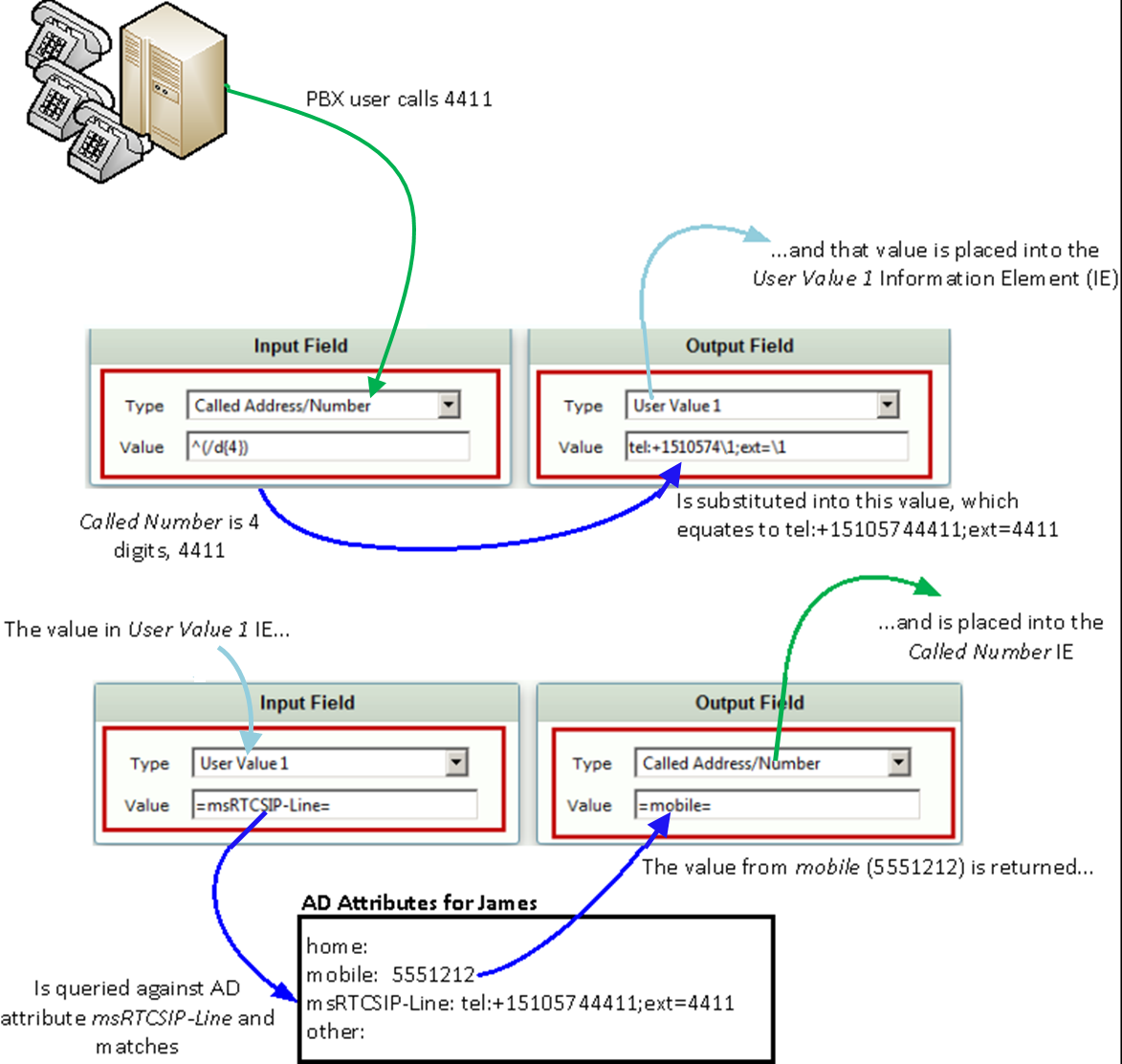Page History
...
- In the WebUI, click the Settings tab.
- In the left navigation pane, go to System > Licensing > Current Licenses.
Verify that the Active Directory feature is licensed as shown below.
Panel borderStyle none Caption 0 Figure1 Verify Active Directory License Pagebreak
Domain Controller Settings
- In the WebUI, click the Settings tab.
- In the left navigation pane, go to Active Directory > Domain Controllers.
- Add a domain controller.
Configure the domain controller configuration items as shown below.
Panel borderStyle none Caption 0 Figure 1 Domain Controller Settings Pagebreak
Active Directory Configuration
- In the WebUI, click the Settings tab.
- In the left navigation pane, go to Active Directory > Configuration.
- Configure the relevant settings as shown below:
| Panel | |||||||
|---|---|---|---|---|---|---|---|
| |||||||
|
...
- .
AD Query Functionality Verification
...
| Panel | |||||||
|---|---|---|---|---|---|---|---|
| |||||||
|
| Pagebreak |
|---|
Telephony Routing Setup
...
- In the WebUI, click the Settings tab.
- In the left navigation pane, go to Transformation.
- In the left navigation pane, select the Transformation Table created in the previous step.
Add two entries as shown below.
Panel borderStyle none Caption 0 Figure 1 Add Two Entries :
First Entry: Input Field - Called Address/Number Output Field - User Value 1
- Second Entry: Input Field - User Value 1 Output Field - Called Address/Number
Panel borderStyle none Caption 0 Figure 1 AD-based Routing via Transformation Table
| Tip |
|---|
Include tel: in a msRTCSIP-Line AD search if the SBC's Active Directory Configuration Operating Mode is configured to either Online, or Updates with the Normalization Cache set to False. Do not include tel: if the Normalization Cache is set to True. See Configuring SBC for Active Directory for more information. |
...
| Panel | |||||||
|---|---|---|---|---|---|---|---|
| |||||||
|
Scenario
Someone dials extension 3633, the four digits are added to the Area Code and prefix as well as the wildcard character, the result (User Value 1) is used in an AD query against the =telephoneNumber= field. The contents of the first =telephoneNumber= field containing the match string is then parsed for the last four digits, which are output from the transformation.
...
- In the WebUI, click the Settings tab.
- In the left navigation pane, go to Call Routing Table > (relevant entry).
Select the appropriate Transformation Table in the Number/Name Transformation Tablelist box as shown below.
Panel borderStyle none Caption 0 Figure 1 Call Routing Table pagebreak
Verification of Call Routing using AD attributes
...