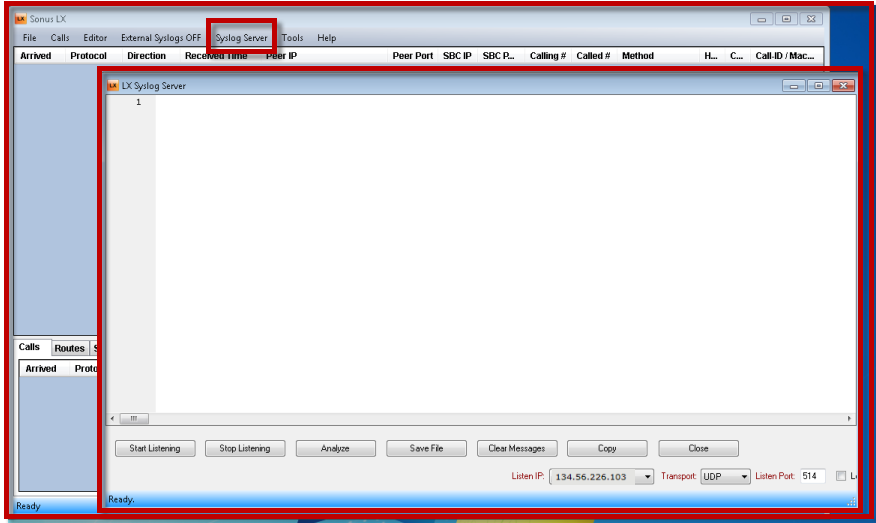Page History
...
- Launch your preferred browser and log into WebUI.
- Navigate to SETTINGS (tab) > Logging Configuration / Subsystems (in navigation pane).
Add the following subsystems with the log level of Debug as shown on following screenshot:
Caption 0 Figure 1 Add Subsystems Rotate the log as shown on the following screenshot:
Caption 0 Figure 1 Rotate Log
SBC Logs - SBC 1000
- Make sure to have a syslog server installed in your
network; preferably Log Exchange (LX), which you can download fromSpacevars 0 company
downloads.Spacevars 0 company - In the WebUI, click the Settings tab.
- In the left navigation pane, go to Logging Configuration > Remote Log Servers.
Add Remote Log Server as show on the following screenshot (Log Destination is where the Log Exchange (LX) is installed).
Caption 0 Figure 1 Add Remote Log Server - In the WebUI, click the Settings tab.
In the left navigation pane, go to Logging Configuration > Subsystems and add the following subsystems as show on the following screenshot.
Caption 0 Figure 1 Add Subsystems - Launch the Log Exchange (LX) on the Syslog Server Machine
- Click Syslog Server
Click Start Listening as shown on the following screenshot:
Caption 0 Figure 1 Start Listening
...
- Launch a supported browser and log into WebUI
- Navigate to SETTINGS (tab) > Logging Configuration / Subsystems (in navigation pane)
Download the log as shown on the following screenshot:
Caption 0 Figure 1 Download Log
SBC Logs - SBC 2000
On Syslog Server machine, click Stop Listening on LX Syslog Server as shown on the following screenshot:
Caption 0 Figure 1 Stop Listening - Click Save File button and save it as .log or .txt file.
...
- Remote Desktop into SBA machine (ASM).
- In the Lync Server 2010 Logging Tool.
Hit Stop Logging as shown on the following screenshot:
Caption 0 Figure 1 Stop Logging Click View Log Files on Lync Server 2010 Logging Tool as shown on the following screenshot.
Caption 0 Figure 1 View Log Files Save the log as txt file as shown on the following screenshot.
Caption 0 Figure 1 Save Log
SBCSBA/ASM Logs
...