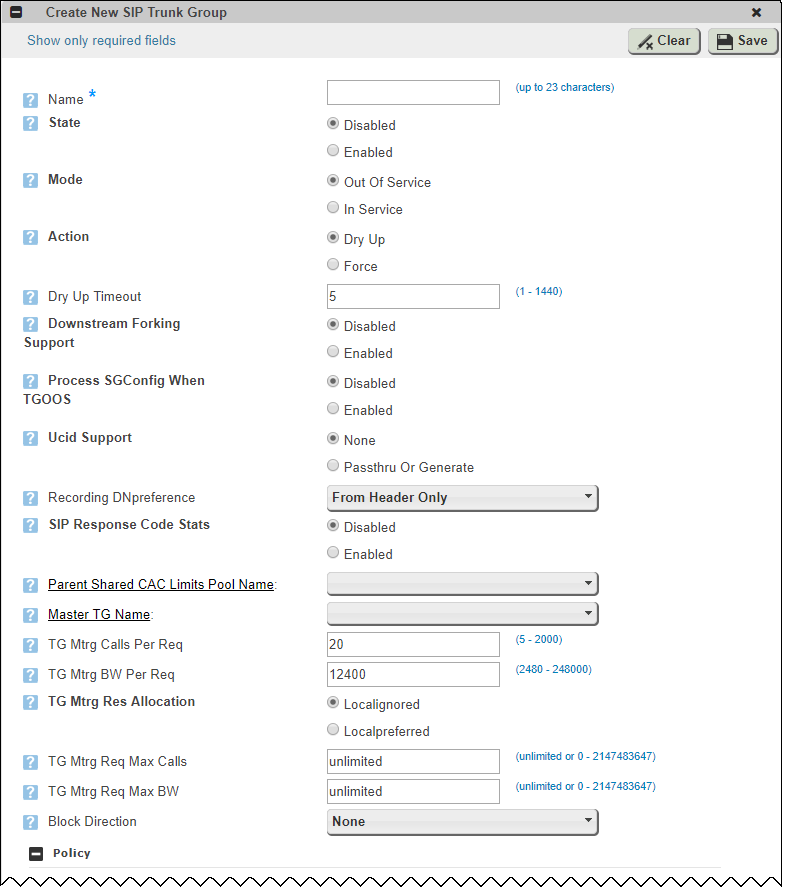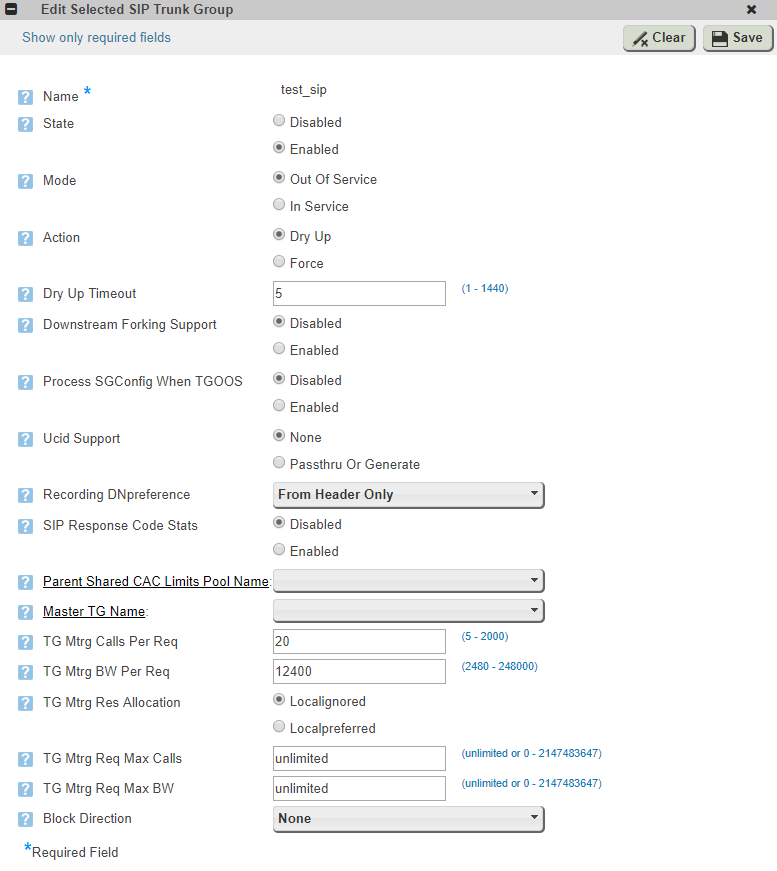Use the SIP Trunk Group window to create and work with SIP trunk groups. SIP trunk groups are used to apply a wide-ranging set of call management functions to a group of peer devices (endpoints) within the network. SIP trunk groups are created within a specific address context and zone. | Include Page |
|---|
| Transparency_Profile_Note |
|---|
| Transparency_Profile_Note |
|---|
|
To View SIP Trunk GroupsOn the main screen, go to Configuration > System Provisioning > Category: Trunk Provisioning > Trunk Group > SIP Trunk Group. The SIP Trunk Group window is displayed.Use the drop-down boxes at the top of the window to filter the list of trunk groups for a particular Address Context and Zone. | Caption |
|---|
| 0 | Figure |
|---|
| 1 | SIP Trunk Group Window |
|---|
| 
|
| Anchor |
|---|
| CreateSIPTrunkGroup |
|---|
| CreateSIPTrunkGroup |
|---|
|
To Create a SIP Trunk GroupTo create a new SIP trunk group: At the top of the SIP Trunk Group window, select the Address Context and Zone to which you want to add the trunk group and click New SIP Trunk Group. The Create New SIP Trunk Group window opens. The top portion of this window (below) contains general SIP trunk group parameters, followed by many additional expandable/collapsible categories of parameters. | Caption |
|---|
| 0 | Figure |
|---|
| 1 | Create SIP Trunk Group Window (excerpt) |
|---|
| 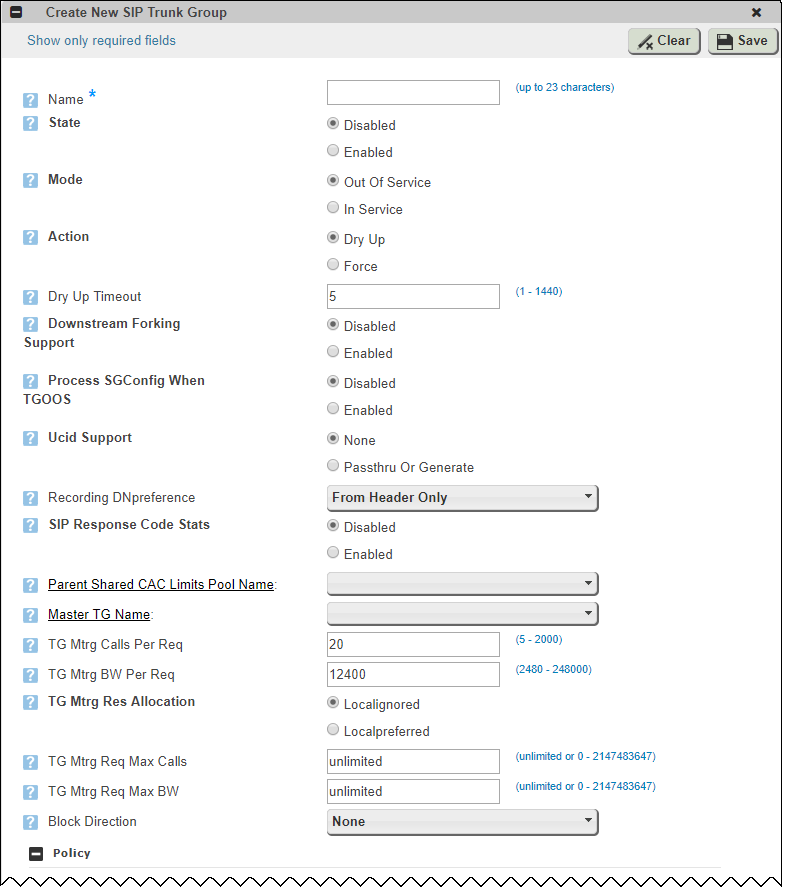
|
Using the following table, enter values for the new SIP trunk group's general parameters. | Caption |
|---|
| 0 | Table |
|---|
| 1 | SIP Trunk Group General Parameters |
|---|
| 3 | STGGeneralParameters |
|---|
| Parameter | Description |
|---|
Name | Specifies the name of the SIP trunk group. | State | The administrative state of the SIP trunk group: - Disabled (default)
- Enabled
| Mode | The operational state of the SIP trunk group: - Out of service (default)
- In service
| Action | Action to take when putting this SIP trunk group out of service. Calls can be forced off or allowed to dry up. | Dry Up Timeout | Timeout limit in minutes for the dry up action. Enter the value between 1-1440 minutes. Default is 5. | Downstream Forking Support | This flag enables or disables downstream call forking support for this trunk group. - Disabled (default) – When disabled then downstream call forking is not supported.
- Enabled – When enabled, downstream call forking is supported.
| | Process SGConfig When Trunk GroupOOS | Specifies whether service group configuration should be available even when this trunk group is out of service. The options are: - Disabled (default) – When disabled, service group configuration is not available when this trunk group is out of service.
- Enabled – When enabled, service group configuration is available even when this trunk group is out of service.
| Ucid Support | Universal Call ID (UCID) support for this trunk group. The options are: - None (default)
- Pass Thru Or Generate - If a User-to-User Header with UCID is received, it is allowed to pass through. If a User-to-User Header is received without a UCID, the UCID is generated and attached.
| Recording DNPreference | Specifies the type of recording to be used for DN Preference flag. The options are: - From Header Only (default)
- To Header Only
- From Header Preferred
- To Header Preferred
| | SIP Response Code Stats | Specifies whether SIP response code statistics are collected for the IP Peer.The options are: - Disabled (default)
- Enabled
Warning:
Enabling the collection of statistics on trunk groups or IP peers may have significant impact on network performance of an SBC system under heavy load. | Parent Shared Cac Limits Pool Name | Specifies the name of the shared CAC pool for this trunk group. | | Master TG Name | Specifies the name of the Master Trunk Group (MTRG) Client that this trunk group will register. | | TG Mtrg Calls Per Req | Specifies the number of calls that is requested when the TRM encounters the thresholds of exhaustion. The value range from 5 to 2000. The default value is 20. | | TG Mtrg Bw Per Req | Specifies the amount of bandwidth in units of 1K bits/sec that is requested when the TRM encounters the thresholds of exhaustion. The value ranges from 2480 to 248000. The default value is 12400. | | TG Mtrg Res Allocation | Specifies the IP Trunk Group resource allocation mode. The options are: - Localignored (default) - IPTrunk Group ignores its local resource (call/BW) configuration when it has a master trunk group assigned.
- Localpreferred - IPTrunk Group uses up its local resource (or close to it) before requesting a new resource chunk from its master trunk group.
| | TG Mtrg Req Max Calls | Specifies the maximum number of calls this SIP trunk group can request from the MTRG. The default value is unlimited. NOTE: Ensure the value of the flag, TG Mtrg Req Max Calls, is twice the value of flag TG Mtrg Calls Per Req. | | TG Mtrg Req Max Bw | Specifies the maximum bandwidth this SIP trunk group can request from the MTRG. The default value is unlimited. NOTE: Ensure the value of the flag, TG Mtrg Req Max Bw, is twice the value of flag TG Mtrg Bw Per Req. | | Block Direction | Use this parameter to specify whether calls are blocked to or from this trunk group. - Bothways – Trunk group blocks calls in both directions.
- Incoming – Trunk group blocks inbound calls to the trunk group.
- None (default) – none of the calls are blocked by the trunk group.
- Outgoing – Trunk group blocks outbound calls from the trunk group.
|
|
Enter values for additional SIP trunk group parameters within other parameter categories, as necessary. The SIP trunk group parameters are described, per category, on the following pages: | Expand |
|---|
| title | Click here to expand the list of SIP Trunk Group pages... |
|---|
| |
Click Save to complete creating the SIP trunk group.
| Info |
|---|
| In addition to appearing on the initial Create New SIP Trunk Group window, the categories of SIP trunk group parameters that follow the general parameters can be configured using a hierarchical set of parameter windows you can access below the SIP Trunk Group option in the EMA navigation hierarchy. You can use these windows to edit the configuration of a SIP trunk group after it is initially created. |
To Edit a SIP Trunk GroupTo edit an existing SIP trunk group: - In the SIP Trunk Group window, ensure that the address context and zone for the trunk group you want to edit are selected so that the trunk group appears in the the SIP Trunk Group List.
- Click the radio button next to the SIP trunk group name. The Edit Selected SIP Trunk Group window is displayed showing the general SIP trunk group parameter values for the selected trunk group. Only the general parameters can be edited on this window. See the General Parameters table for descriptions of these parameters.
Make changes to the general parameters as needed and click Save. | Caption |
|---|
| 0 | Figure |
|---|
| 1 | Edit SIP Trunk Group Window |
|---|
| 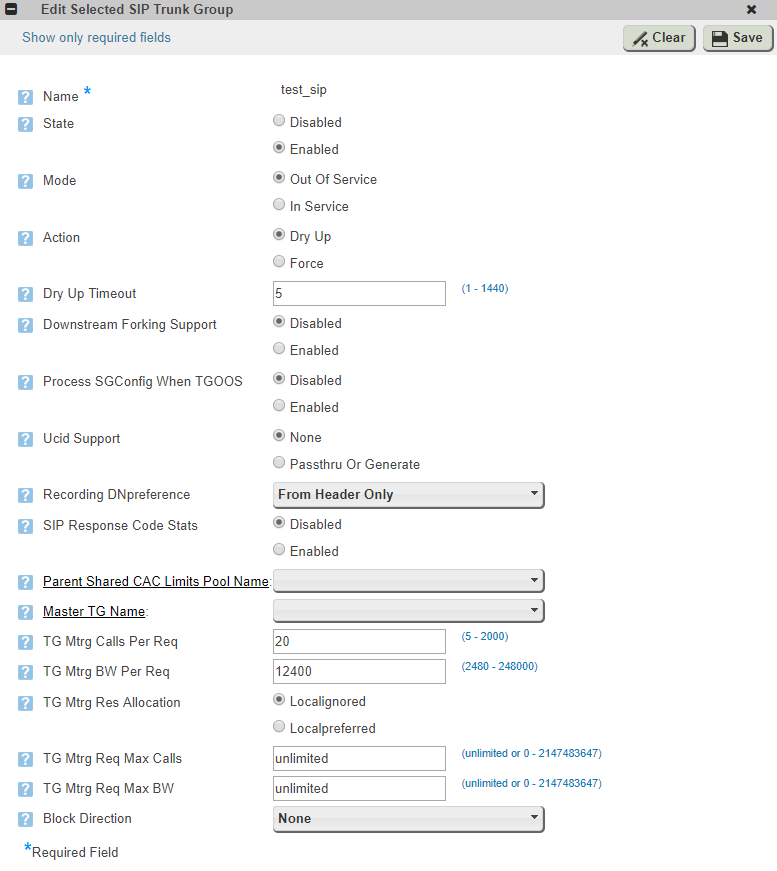
|
- To make changes to other parameters in the trunk group, use the tree navigation pane on the left side of EMA to navigate to the specific windows under SIP Trunk Group where the different parameter categories (for example CAC or Media) are configurable. Links to the documentation pages for each category of SIP trunk group parameter appears in the procedure To Create a SIP Trunk Group.
- At the top of each SIP trunk group parameter window, first select the appropriate address context, zone and trunk group name to open the parameter window with your selected trunk group's options available for editing.
- Make any necessary changes and click Save.
To Copy a SIP Trunk GroupTo copy an existing SIP trunk group: - In the SIP Trunk Group window, ensure that the address context and zone for the trunk group you want to copy are selected so that the trunk group appears in the the SIP Trunk Group List.
Click the radio button next to the SIP trunk group name. Click Copy SIP Trunk Group. The Copy Selected SIP Trunk Group window opens showing fields which can be edited. - Make the required changes and click Save.
To Delete a SIP Trunk GroupTo delete an existing SIP trunk group: - In the SIP Trunk Group window, ensure that the address context and zone for the trunk group you want to delete are selected so that the trunk group appears in the the SIP Trunk Group List.
Click the radio button next to the name of the SIP trunk group you want to delete. Click the X at the end of the row. Confirm the deletion when prompted.
|