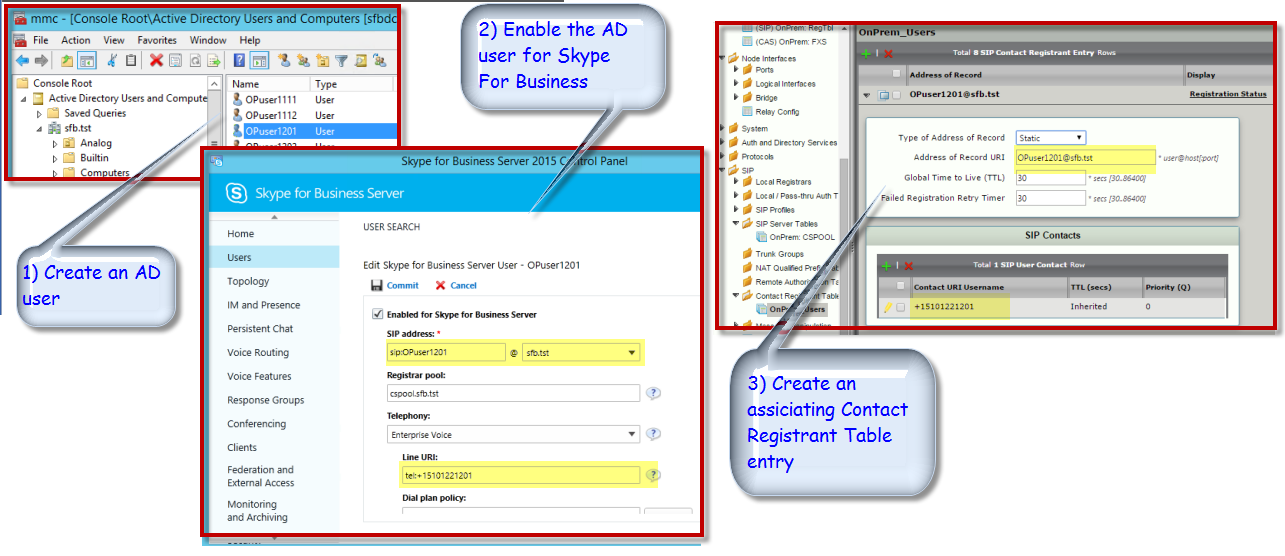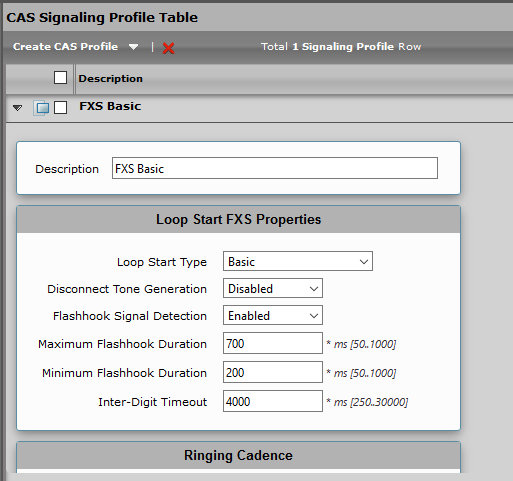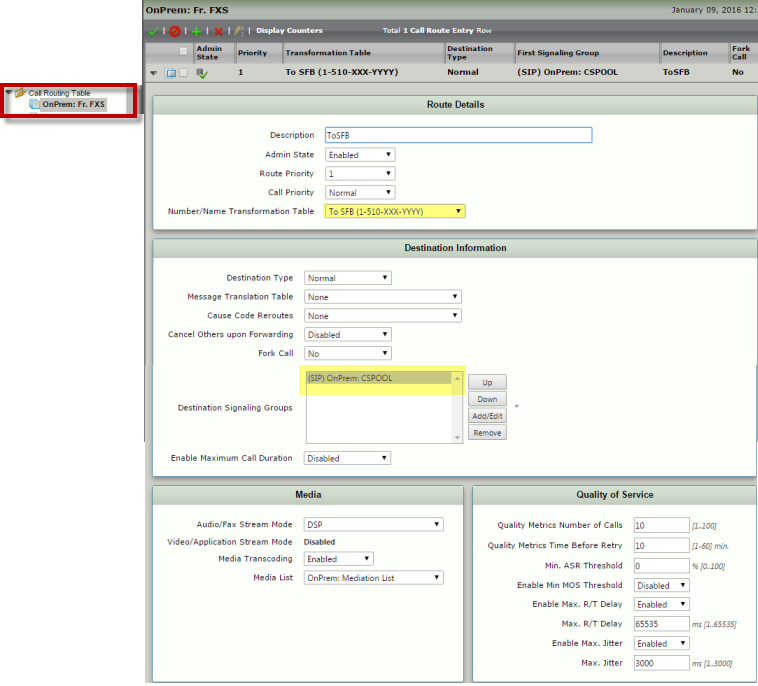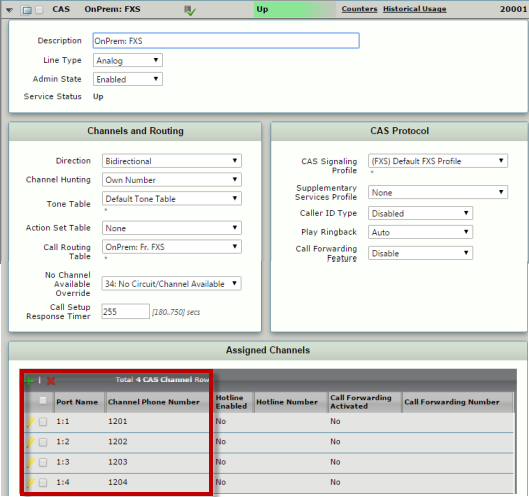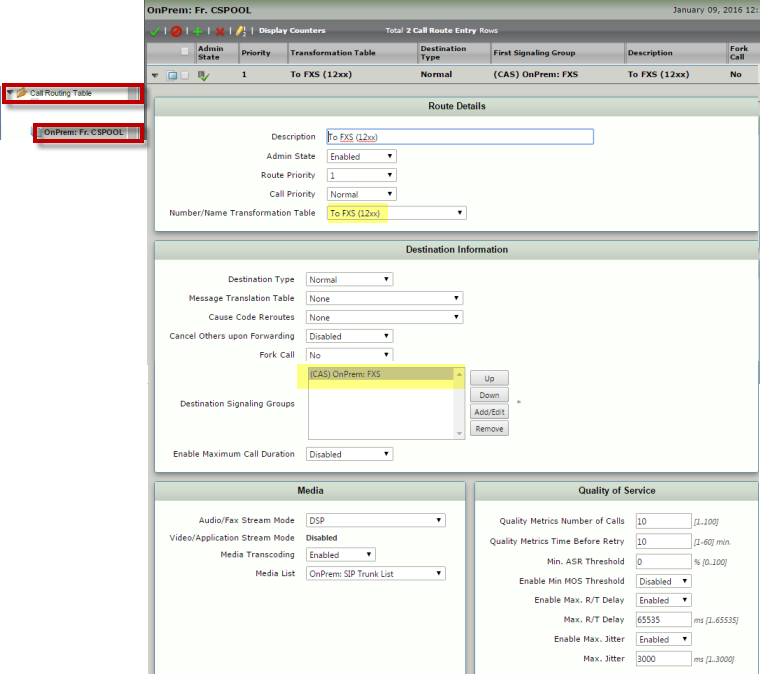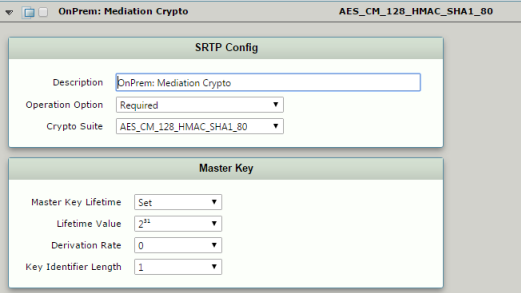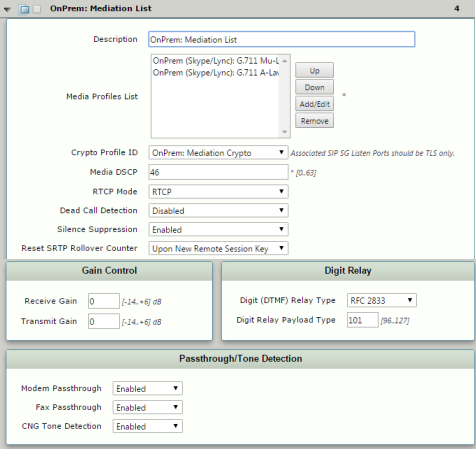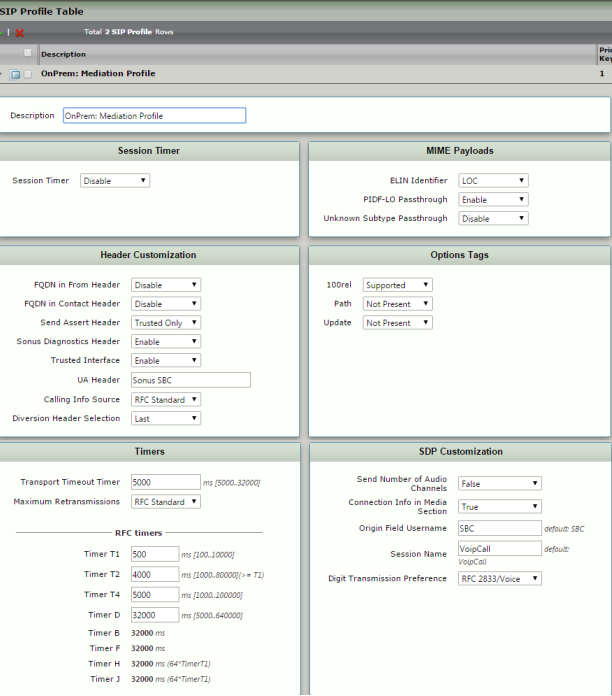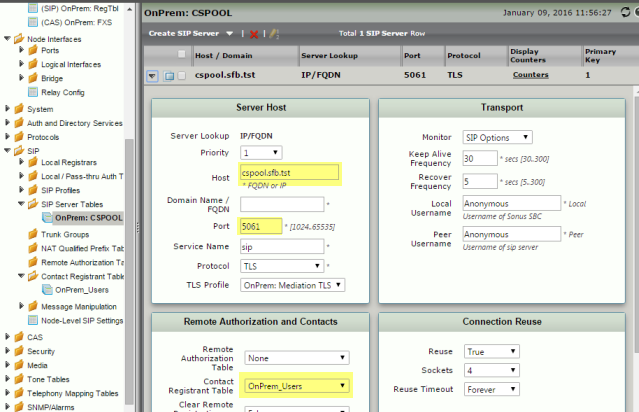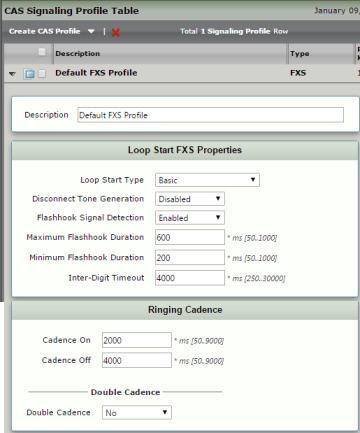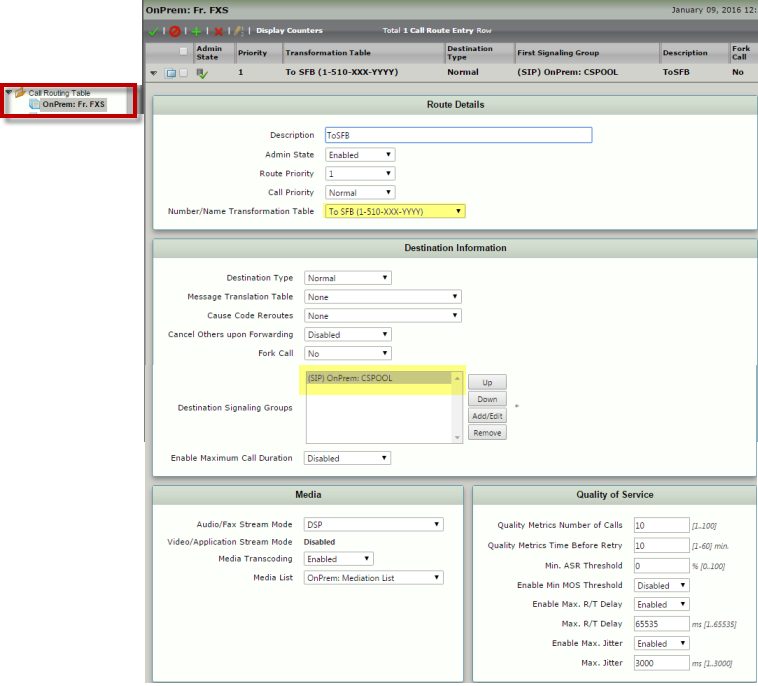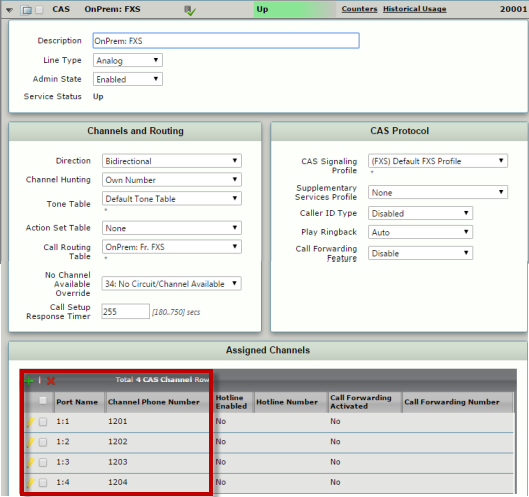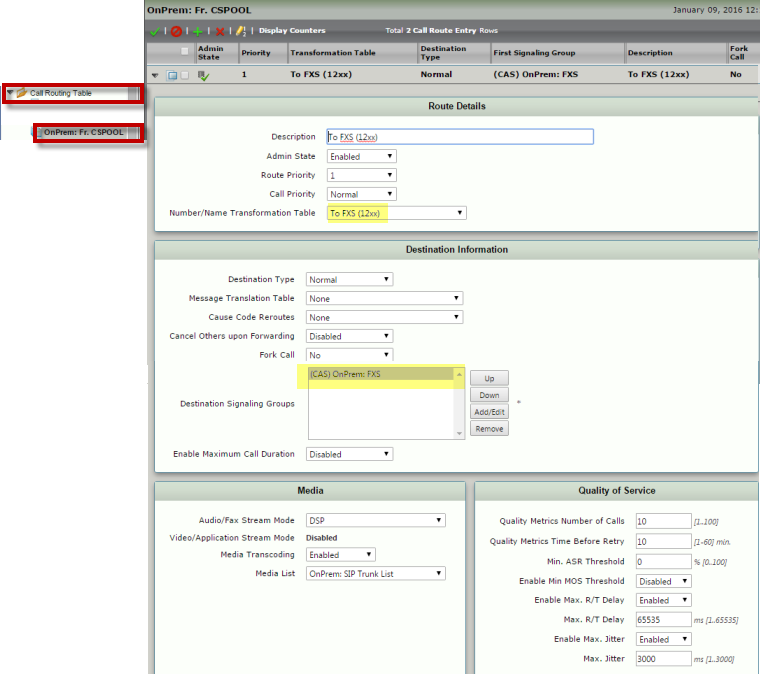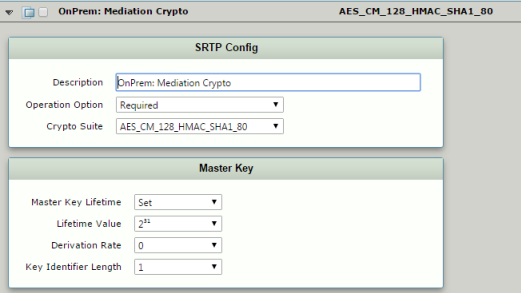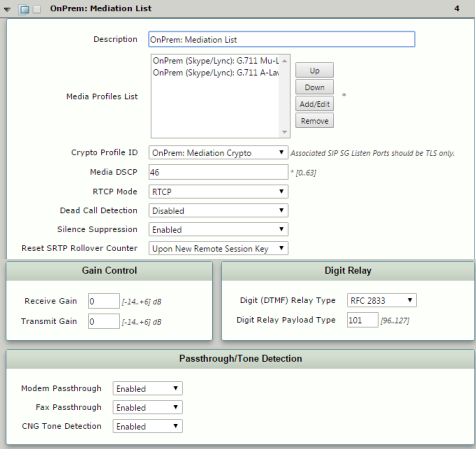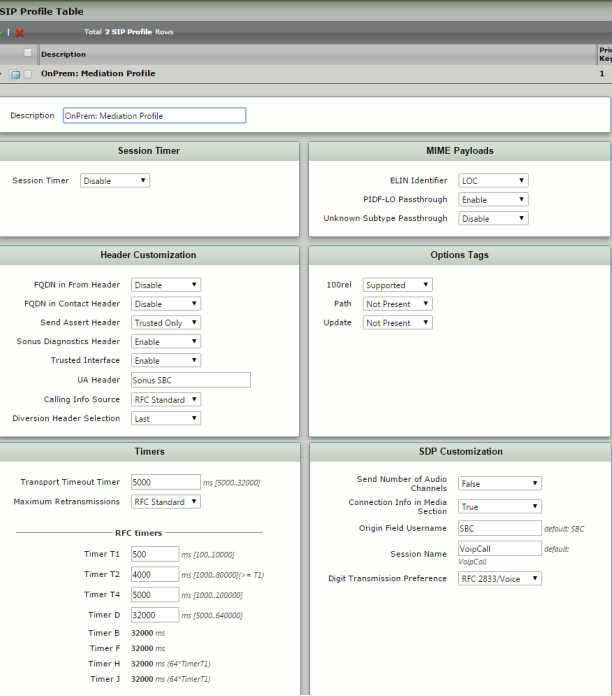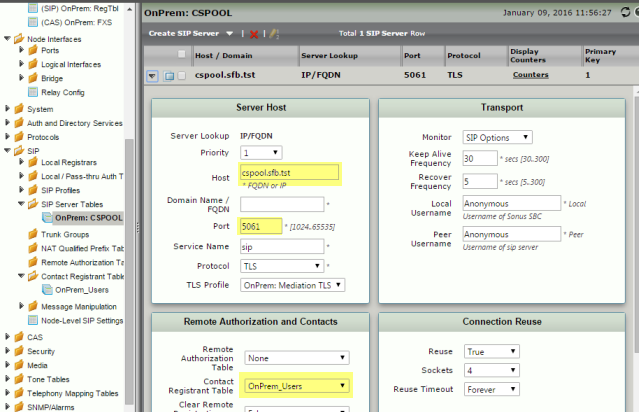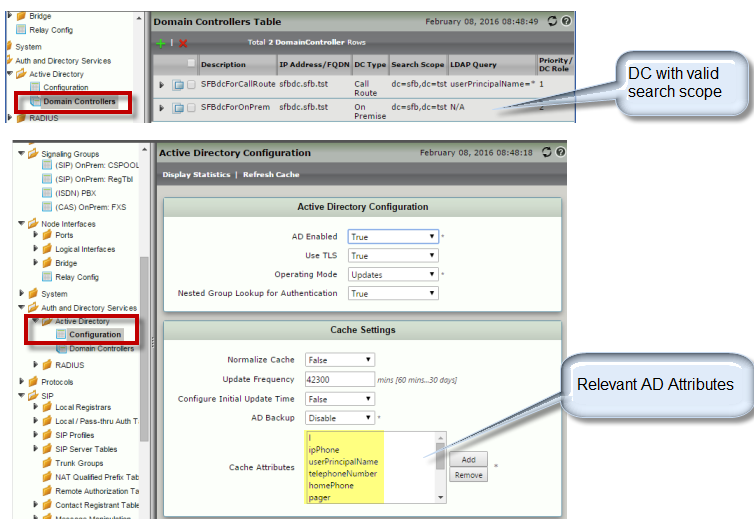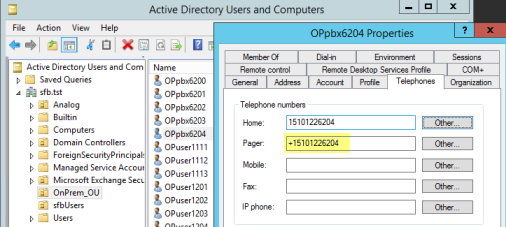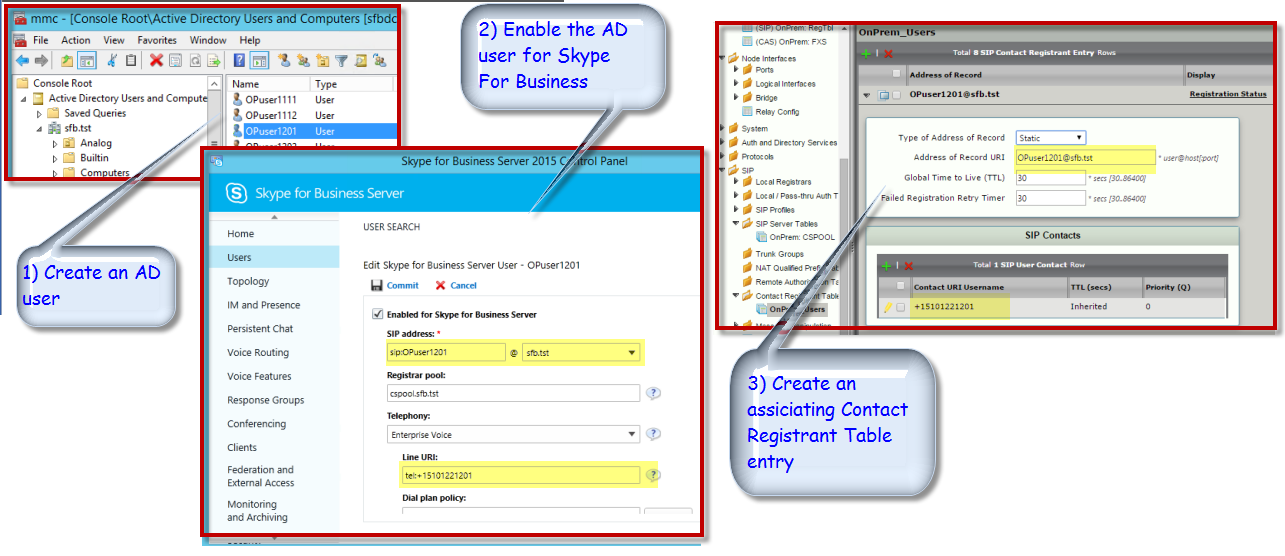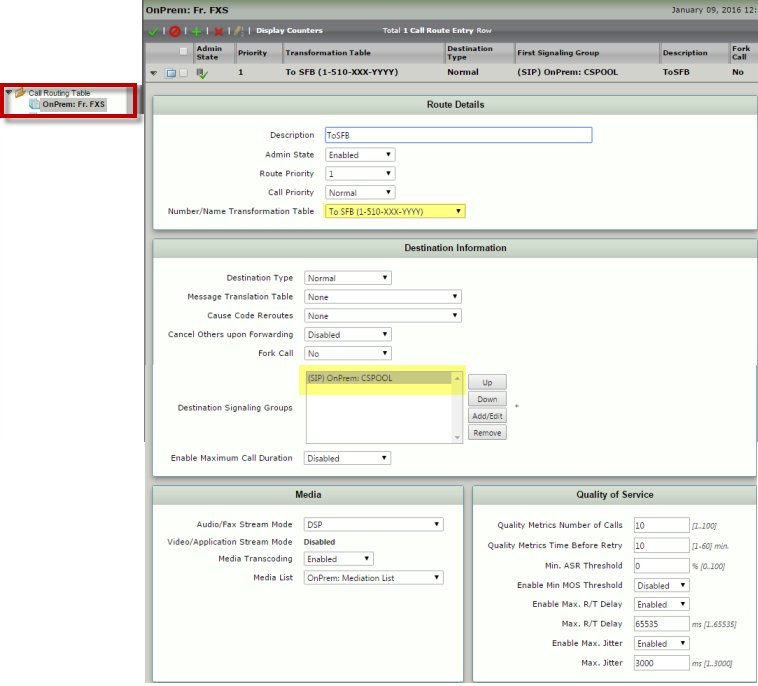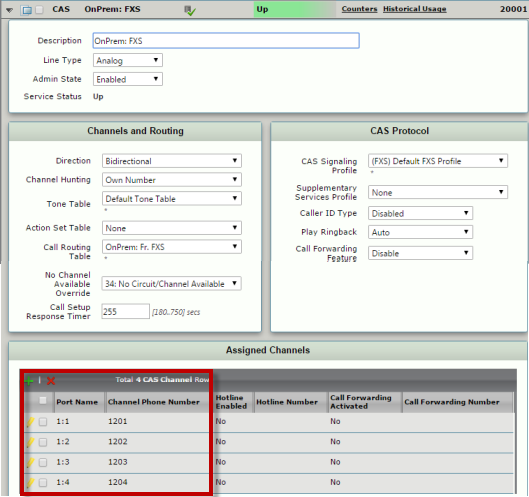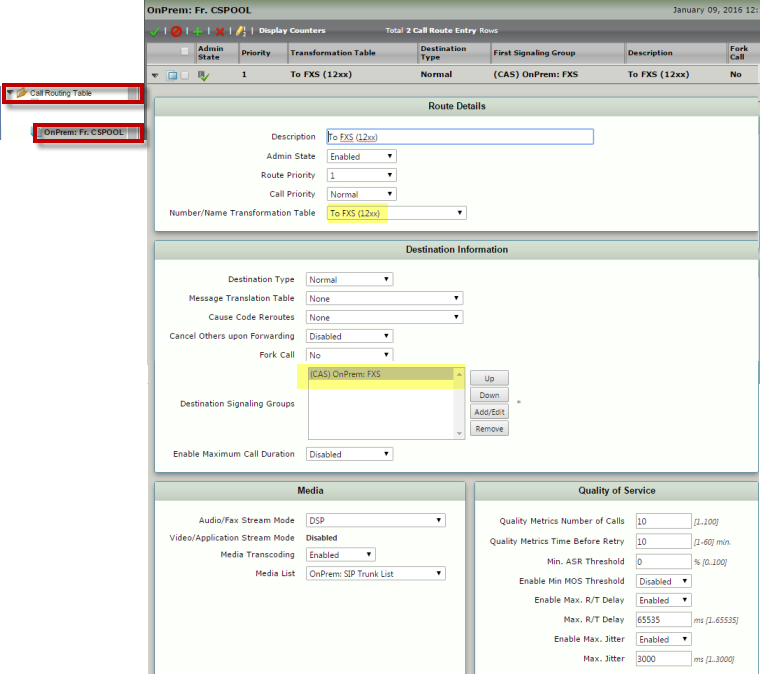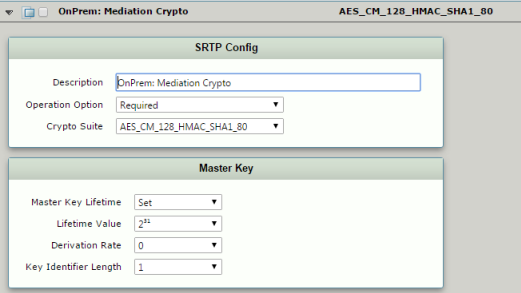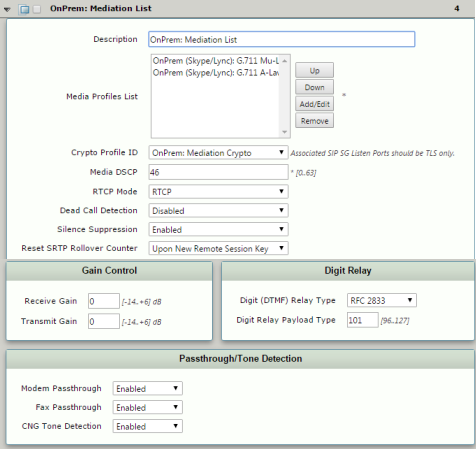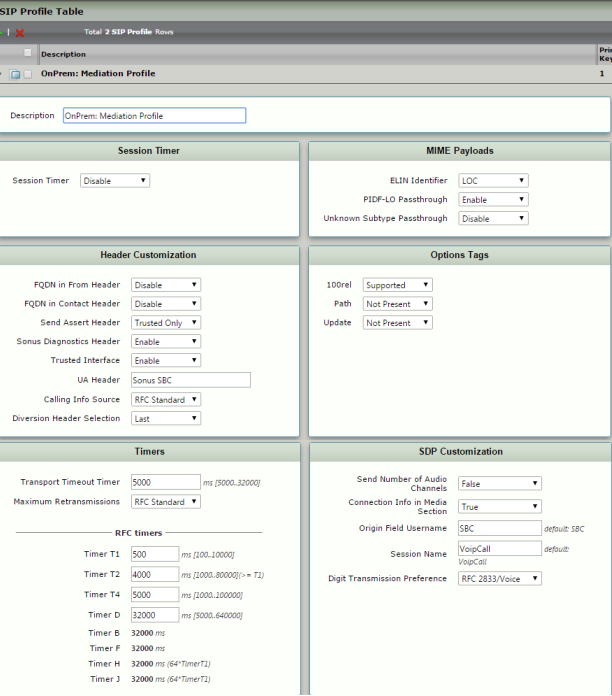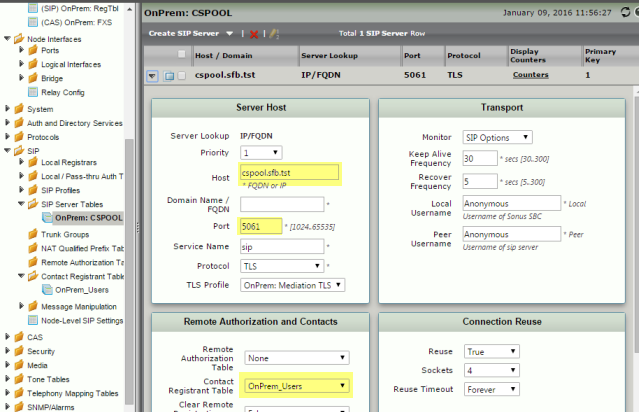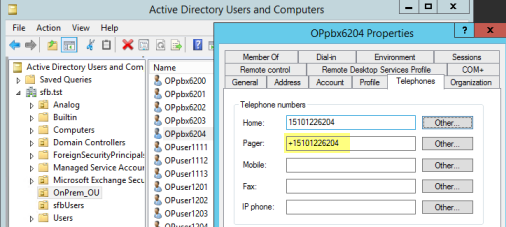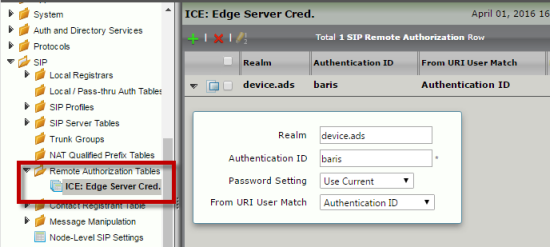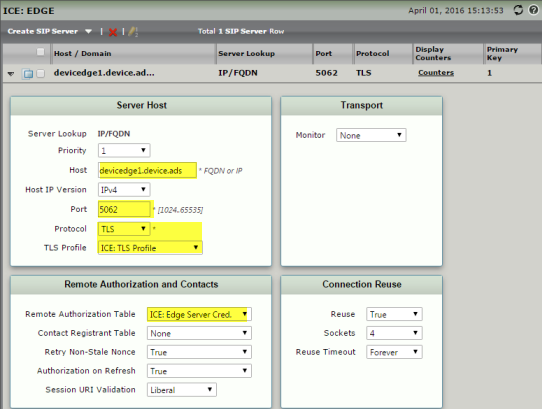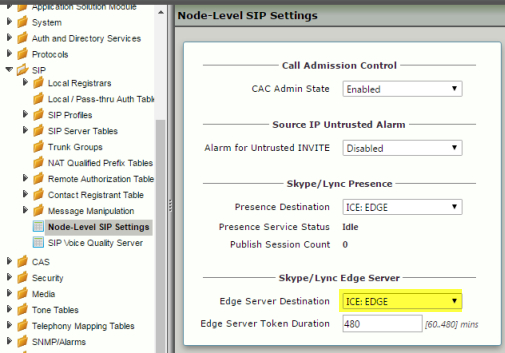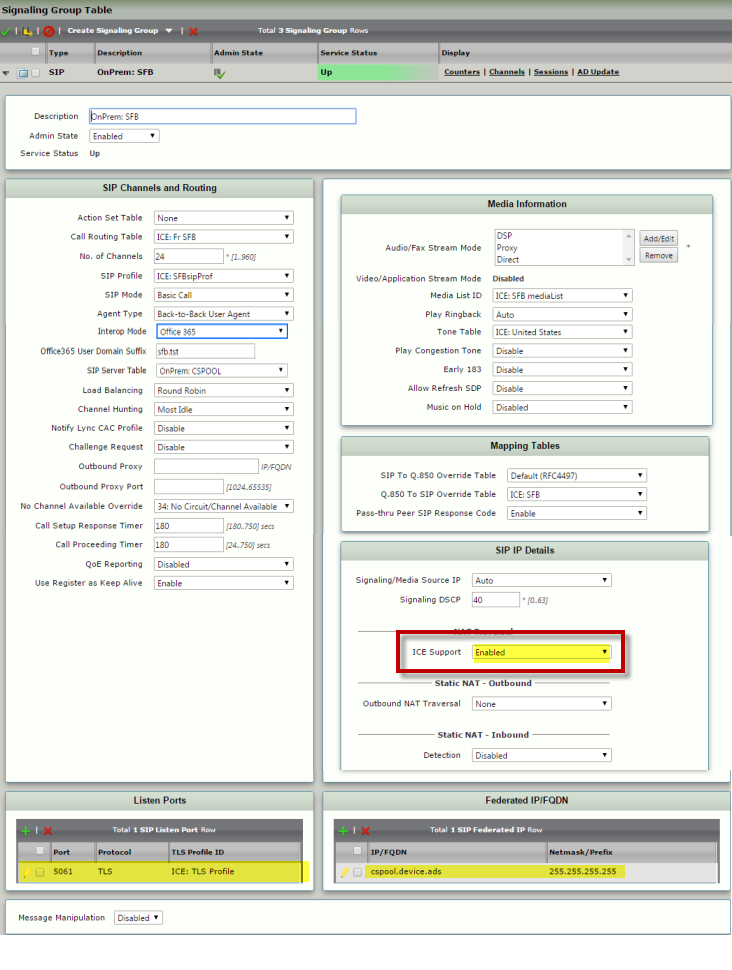...
| Note |
|---|
The user name, number, and URI association in the CRT must match the corresponding entries in the SfB Control Panel: | Caption |
|---|
| 0 | Figure |
|---|
| 1 | SfB Control Panel |
|---|
| 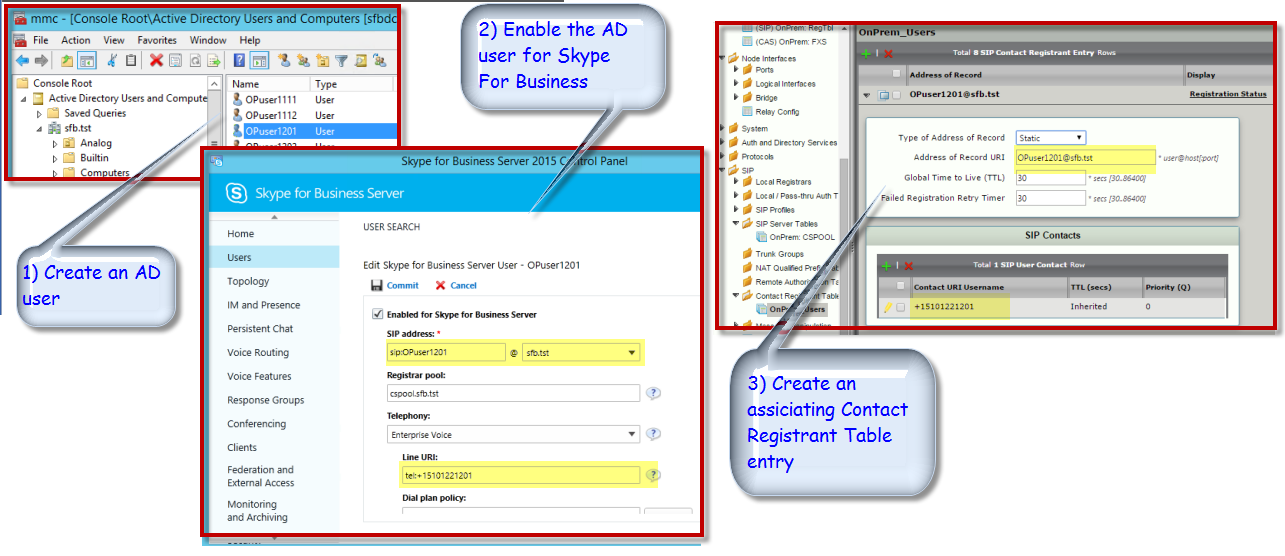
|
|
Creating a CAS FXS Profile
- Login to the WebUI and navigate to CAS >CAS Signaling Profiles.
- Create an FXS profile as shown below:
| Panel |
|---|
|
| Caption |
|---|
| 0 | Figure |
|---|
| 1 | Creating a CAS FXS Profile |
|---|
| 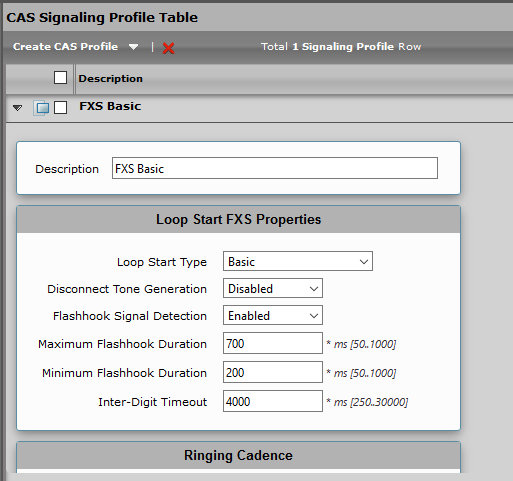
|
|
- Login to the WebUI and navigate to Transformation.
- Create a Transformation Table with a desired number transformation entry as shown below.
...
| Panel |
|---|
|
| Caption |
|---|
| 0 | Figure |
|---|
| 1 | Transformation Table |
|---|
| 
|
|
Creating an FXS to SfB Call Routing Table
- Login to the WebUI and navigate to Call Routing Table.
- Create a table as shown below.
...
| Panel |
|---|
|
| Caption |
|---|
| 0 | Figure |
|---|
| 1 | Call Routing Table |
|---|
| 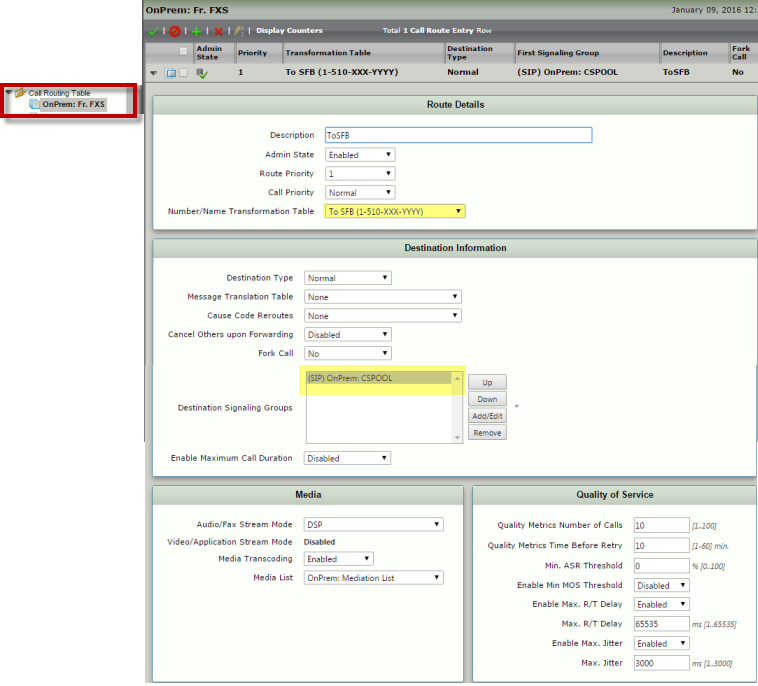
|
|
Creating a CAS FXS Signaling Group
- Login to the WebUI and navigate to Signaling Groups.
- Create a CAS FXS Signaling Group by applying the above call route and fxs profile as shown below.
...
| Panel |
|---|
|
| Caption |
|---|
| 0 | Figure |
|---|
| 1 | Creating a CAS FSX Signaling Group |
|---|
| 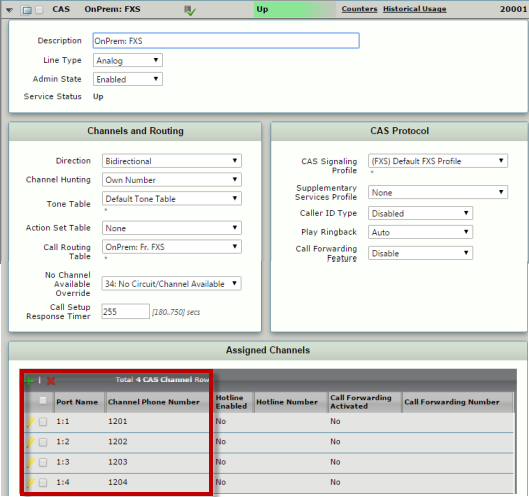
|
|
- Login to the WebUI and navigate to Transformation.
- Create a Transformation Table with a desired number transformation entry as shown below.
...
| Panel |
|---|
|
| Caption |
|---|
| 0 | Figure |
|---|
| 1 | Creating an SBC to FXS Transformation Table |
|---|
|  |
|
Creating an SfB to FXS Call Routing Table
- Login to the WebUI and navigate to Call Routing Table.
- Create a table as shown below.
...
| Panel |
|---|
|
| Caption |
|---|
| 0 | Figure |
|---|
| 1 | Creating an SFB to FXS Call Routing Table |
|---|
| 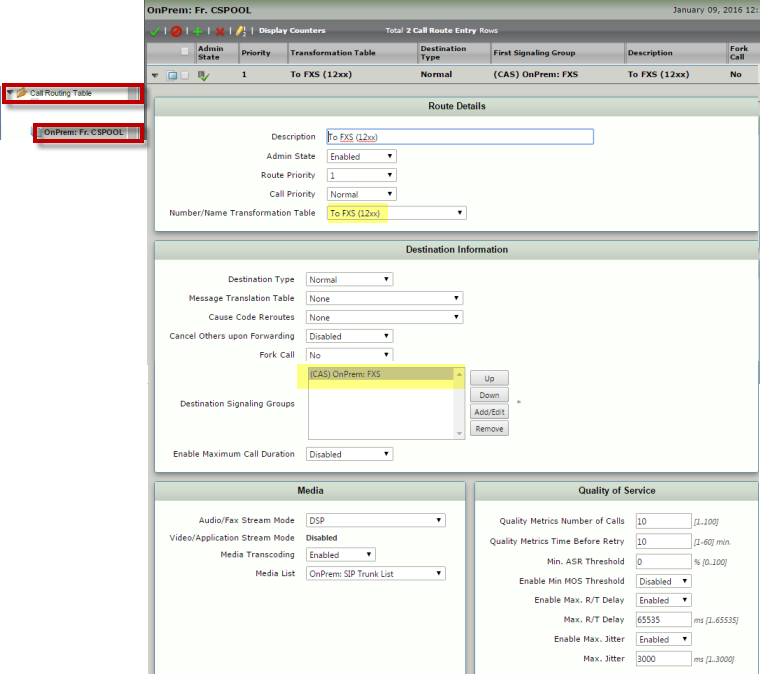
|
|
Creating a Mediation Crypto Profile
- Login to the WebUI and navigate to Media > Media Crypto Profiles.
- Create a Mediation Crypto profile as shown below.
| Panel |
|---|
|
| Caption |
|---|
| 0 | Figure |
|---|
| 1 | Creating a Media Crypto Profile |
|---|
| 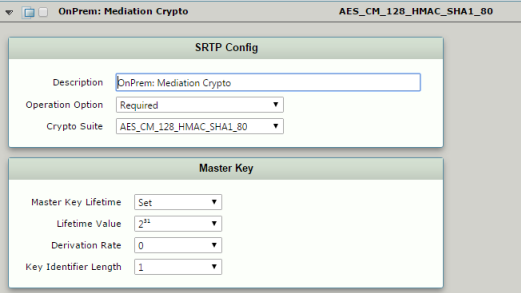
|
|
Creating a Mediation List
- Login to the WebUI and navigate to Media > Media List.
- Create a Mediation List as shown below. Make sure to apply the Crypto Profile because it is needed by SFB calls.
| Panel |
|---|
|
| Caption |
|---|
| 0 | Figure |
|---|
| 1 | Creating a Mediation List |
|---|
| 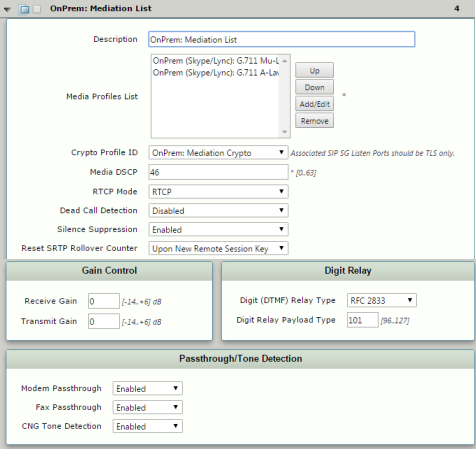
|
|
Creating a SIP Signaling Profile
- Login to the WebUI and navigate to SIP > SIP Profiles.
- Create a SIP Profile as shown below.
| Panel |
|---|
|
| Caption |
|---|
| 0 | Figure |
|---|
| 1 | Creating a SIP Signaling Profile |
|---|
| 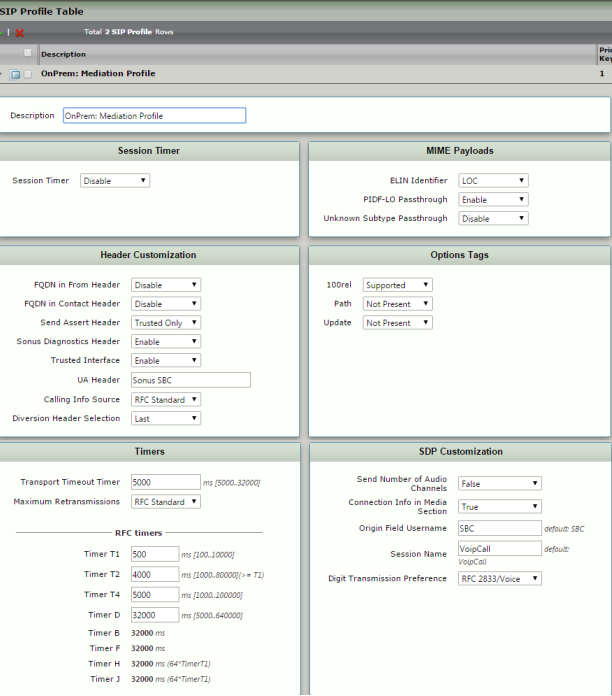
|
|
Creating a SIP Server Table
- Login to the WebUI and navigate to SIP > SIP Server Tables.
- Create a SIP Server Table as shown below.
...
| Panel |
|---|
|
| Caption |
|---|
| 0 | Figure |
|---|
| 1 | Creating a SIP Server Table |
|---|
| 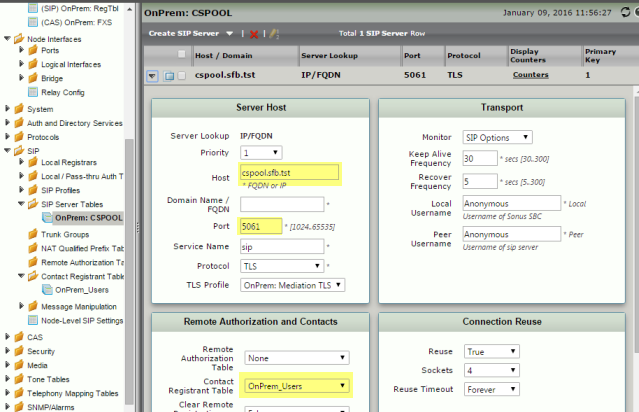
|
|
Creating a SIP Signaling Group
| Note |
|---|
Apply the previously created SIP Profile, Media List, Call Routing Table, and SIP Server Table entries to this Signaling Group. In addition, set the inter-op mode as Office 365, and ensure that the Office 365 FQDN matches the dns suffix used in SfB user's profile. |
...
| Note |
|---|
This section assumes that projected OnPrem users are 's FXS endpoints and the goal is associate them with Active Directoryusers and to register them with Skype for Business through the . |
Creating a CAS FXS Profile
- Login to the WebUI and navigate to CAS >CAS Signaling Profiles.
- Create an FXS profile as shown below.
| Panel |
|---|
|
| Caption |
|---|
| 0 | Figure |
|---|
| 1 | Creating a CAS FXS Profile |
|---|
| 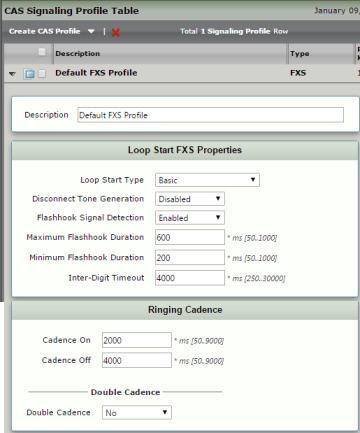
|
|
- Login to the C WebUI and navigate to Transformation.
- Create a Transformation Table with a desired number transformation entry as shown below.
...
| Panel |
|---|
|
| Caption |
|---|
| 0 | Figure |
|---|
| 1 | Creating an FXS to SFB Transformation Table |
|---|
|  |
|
Creating an FXS to SfB Call Routing Table
- Login to WebUI and navigate to Call Routing Table.
- Create a table as shown below
...
| Panel |
|---|
|
| Caption |
|---|
| 0 | Figure |
|---|
| 1 | Creating an FXS to SFB Call Routing Table |
|---|
| 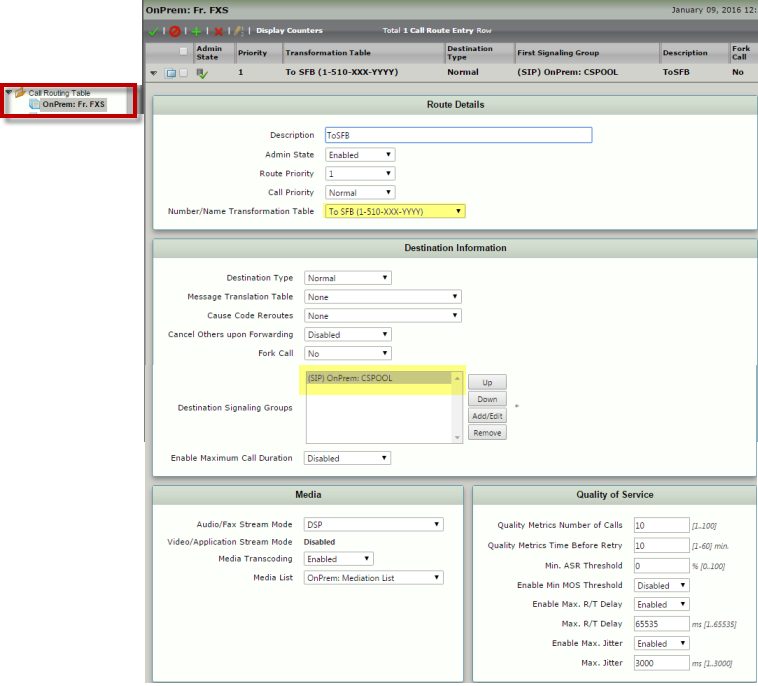
|
|
Creating an FXS Signaling Group
- Login to the WebUI and navigate to Signaling Groups.
- Create a CAS FXS Signaling Group by applying the above call route and FXS profile as shown below.
...
| Panel |
|---|
|
| Caption |
|---|
| 0 | Figure |
|---|
| 1 | Creating an FXS Signaling Group |
|---|
| 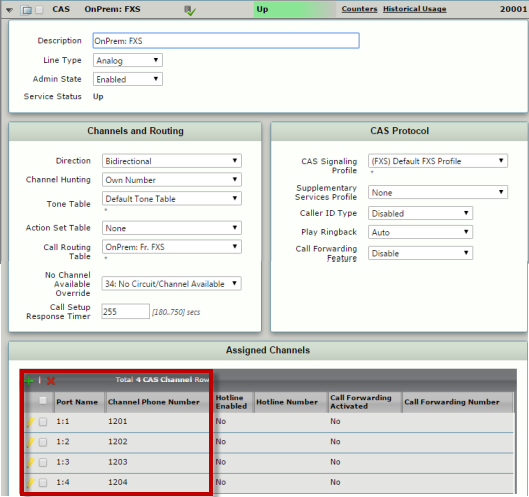
|
|
- Login to the WebUI and navigate to Transformation.
- Create a Transformation Table with a desired number transformation entry as shown below.
...
| Panel |
|---|
|
| Caption |
|---|
| 0 | Figure |
|---|
| 1 | Creating an SBC to FXS Transformation Table |
|---|
| 
|
|
Creating an SfB to FXS Call Routing Table
- Login to the WebUI and navigate to Call Routing Table.
- Create a call routing table as shown below.
...
| Panel |
|---|
|
| Caption |
|---|
| 0 | Figure |
|---|
| 1 | Creating an SFB to FXS Call Routing Table |
|---|
| 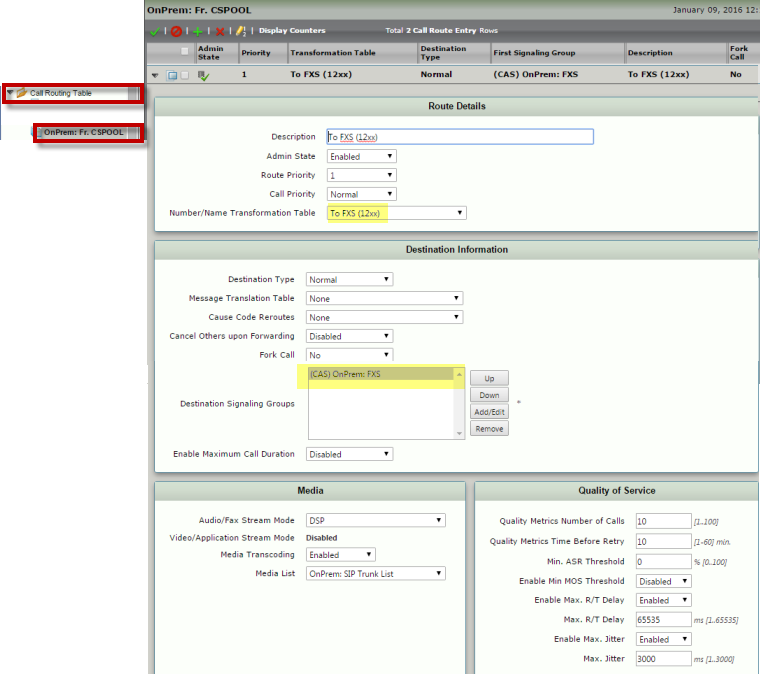
|
|
- Login to the WebUI and navigate to Media > Media Crypto Profiles.
- Create a Mediation Crypto Profile as shown below:
...
| Panel |
|---|
|
| Caption |
|---|
| 0 | Figure |
|---|
| 1 | OnPrem: Mediation Crypto |
|---|
| 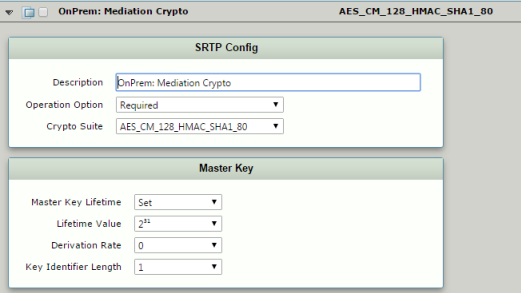
|
|
- Login to the WebUI and navigate to Media > Media List.
- Create a Mediation List as shown below. Make sure to apply the Crypto Profile because it is needed by SfB calls.
| Panel |
|---|
|
| Caption |
|---|
| 0 | Figure |
|---|
| 1 | Creating a Mediation List |
|---|
| 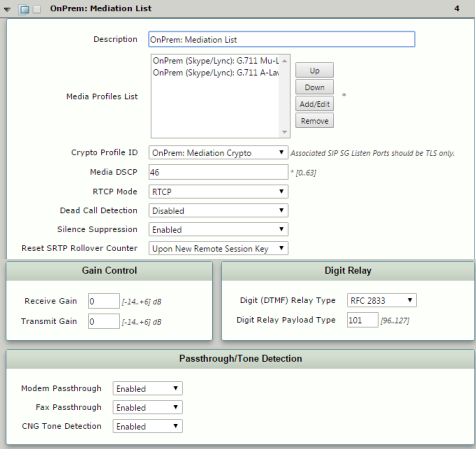
|
|
Creating a SIP Signaling Profile
- Login to the WebUI and navigate to SIP > SIP Profiles.
- Create a SIP Profile as shown below.
| Panel |
|---|
|
| Caption |
|---|
| 0 | Figure |
|---|
| 1 | Creating a SIP Signaling Profile |
|---|
| 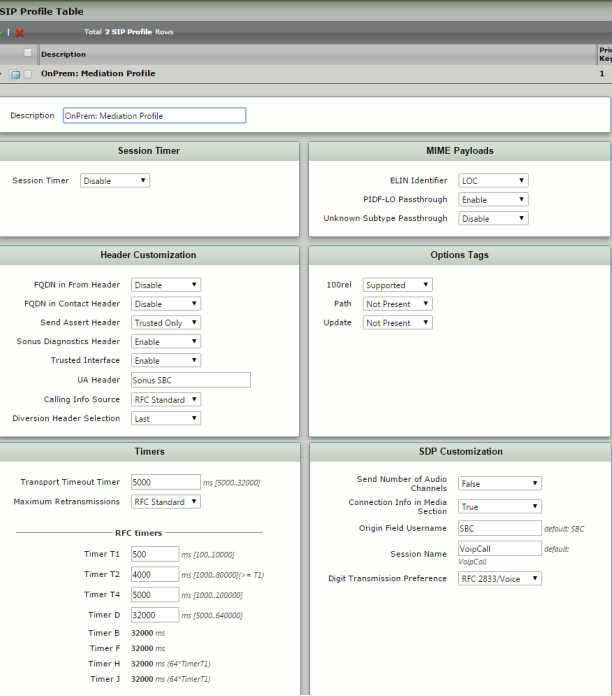
|
|
Creating a SIP Server Table
- Login to the WebUI and navigate to SIP > SIP Server Tables
- Create a SIP Server Table as shown below.
...
| Panel |
|---|
|
| Caption |
|---|
| 0 | Figure |
|---|
| 1 | Creating a SIP Server Table |
|---|
| 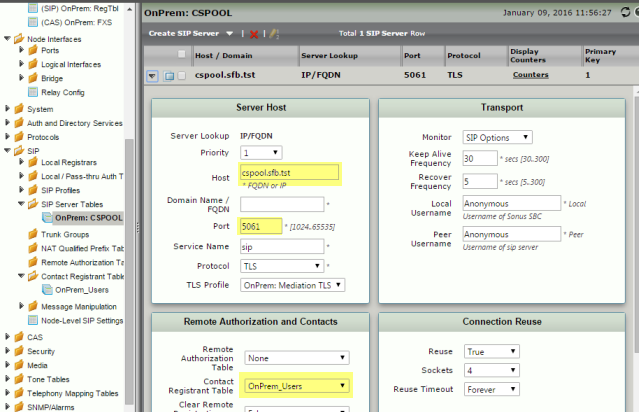
|
|
Domain Controller and Active Directory
If inter-op Mode is planned to be used as o365 w/AD PBX, the following configuration pieces must be completed:
- Domain Controller with relevant search scope for the OnPrem Users
- Active Directory Configuration with relevant user attributes
| Note |
|---|
Two types of domain controllers are required: Call Route and On Premises. - Call Route. Supplies call routing information.
- On Premises. Notifies AD that it will be looking up On Premise; this enables the user to enter data to narrow the search scope, and allows the proper user records to be retrieved quickly from the AD server.
|
| Panel |
|---|
|
| Caption |
|---|
| 0 | Figure |
|---|
| 1 | Domain Controller and Active Directory |
|---|
| 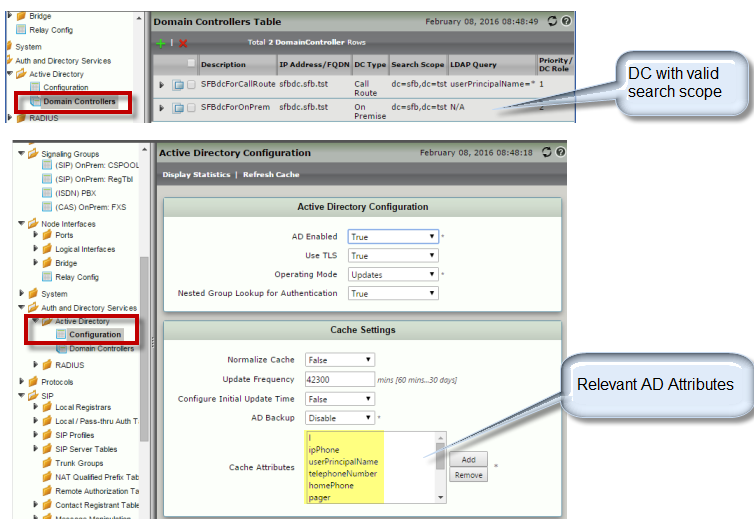
|
|
...
| Panel |
|---|
|
| Caption |
|---|
| 0 | Figure |
|---|
| 1 | Pager Attribute set |
|---|
| 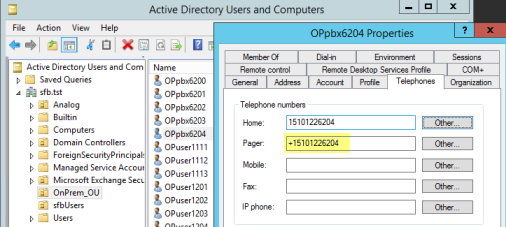
|
|
Creating a SIP Signaling Group
| Note |
|---|
Note that previously created SIP Profile, Media List, Call Routing Table, and the SIP Server Table entries are applied to this Signaling Group. In addition, the inter-op mode is set as Office 365 w/AD PBX, AD Attribute as pager, and the Office 365 FQDN is matching with the dns suffix that is used in SFB user's profile. |
...
| Note |
|---|
This section assumes that candidate OnPrem users are the 's FXS endpoints. The goal is to associate some of them with the 's Contact Registrant Table, others with the Active Directory users, and then register them with Skype for Business via . |
Create entries for OnPrem users (in this example they are associated with FXS endpoints) that must match with the Skype for Business users' SIP and tel: URI values.
...
| Note |
|---|
The sequence and user name, number, and URI association should be similar to the following: | Panel |
|---|
| | Caption |
|---|
| 0 | Figure |
|---|
| 1 | Contact Registrant Table - Result |
|---|
| 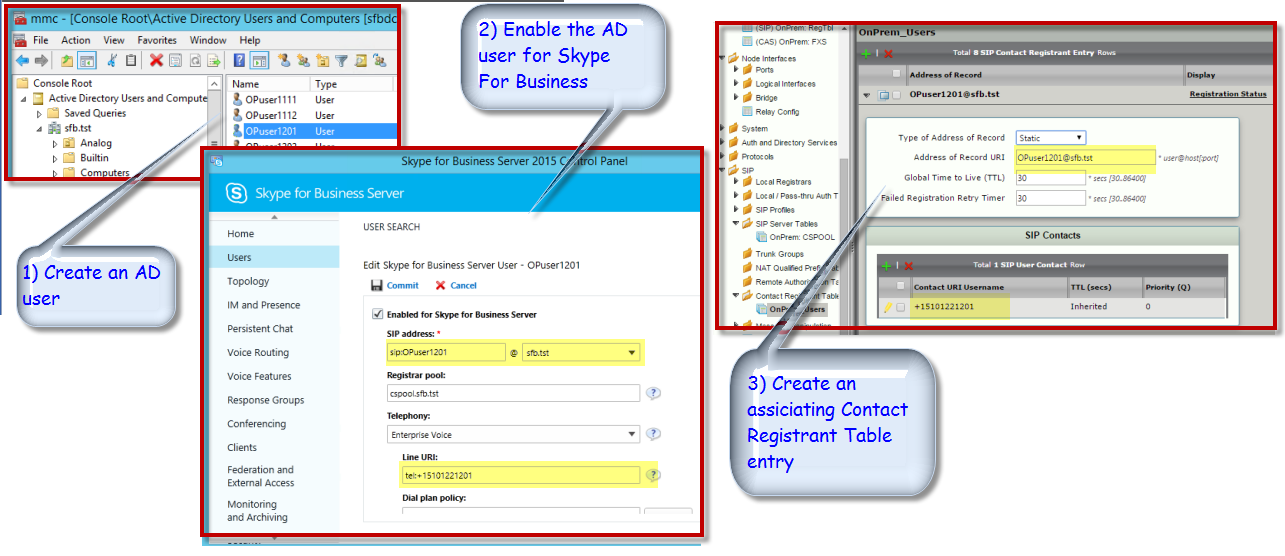
|
|
|
Creating a CAS FXS Profile
- Login to the WebUI and navigate to CAS >CAS Signaling Profiles.
- Create an FXS profile as shown below.
...
| Panel |
|---|
|
| Caption |
|---|
| 0 | Figure |
|---|
| 1 | Creating an FXS to SFB Transformation Table |
|---|
|  |
|
Creating an FXS to SfB Call Routing Table
- Login to WebUI and navigate to Call Routing Table.
- Create a table as shown below
...
| Panel |
|---|
|
| Caption |
|---|
| 0 | Figure |
|---|
| 1 | Creating an FXS to SFB Call Routing Table |
|---|
| 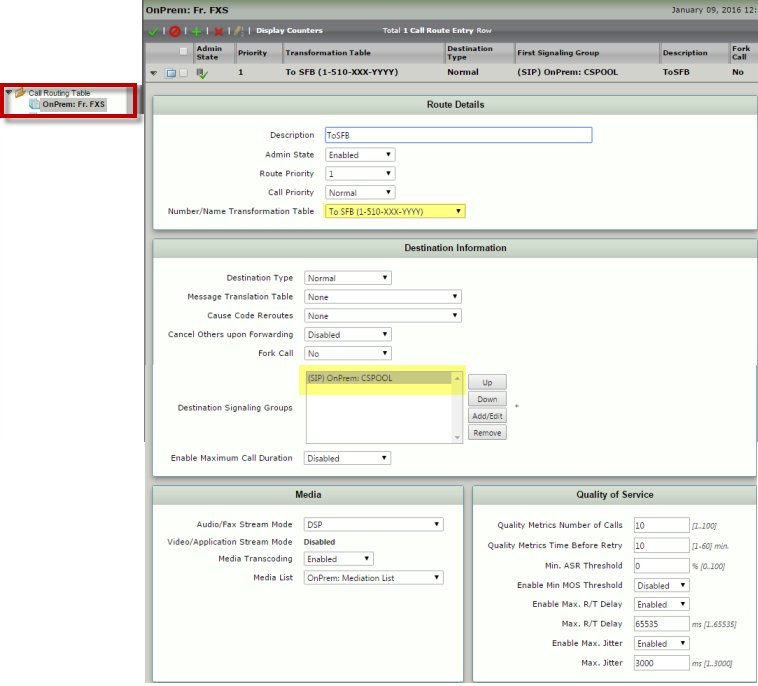
|
|
Creating an FXS Signaling Group
- Login to the WebUI and navigate to Signaling Groups.
- Create a CAS FXS Signaling Group by applying the above call route and FXS profile as shown below.
...
| Panel |
|---|
|
| Caption |
|---|
| 0 | Figure |
|---|
| 1 | Creating an FXS Signaling Group |
|---|
| 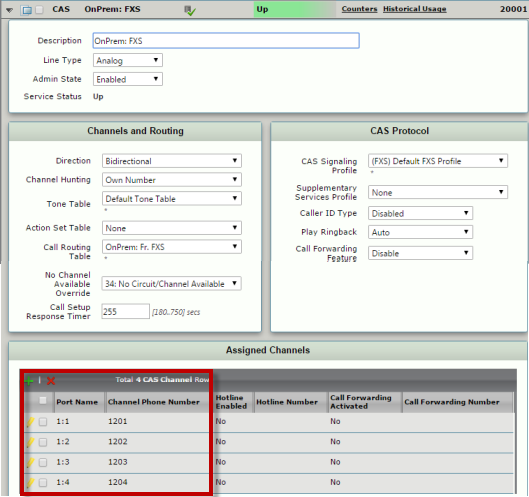
|
|
- Login to the WebUI and navigate to Transformation.
- Create a Transformation Table with a desired number transformation entry as shown below.
...
| Panel |
|---|
|
| Caption |
|---|
| 0 | Figure |
|---|
| 1 | Creating an SBC to FXS Transformation Table |
|---|
| 
|
|
Creating an SfB to FXS Call Routing Table
- Login to the WebUI and navigate to Call Routing Table.
- Create a call routing table as shown below.
...
| Panel |
|---|
|
| Caption |
|---|
| 0 | Figure |
|---|
| 1 | Creating an SFB to FXS Call Routing Table |
|---|
| 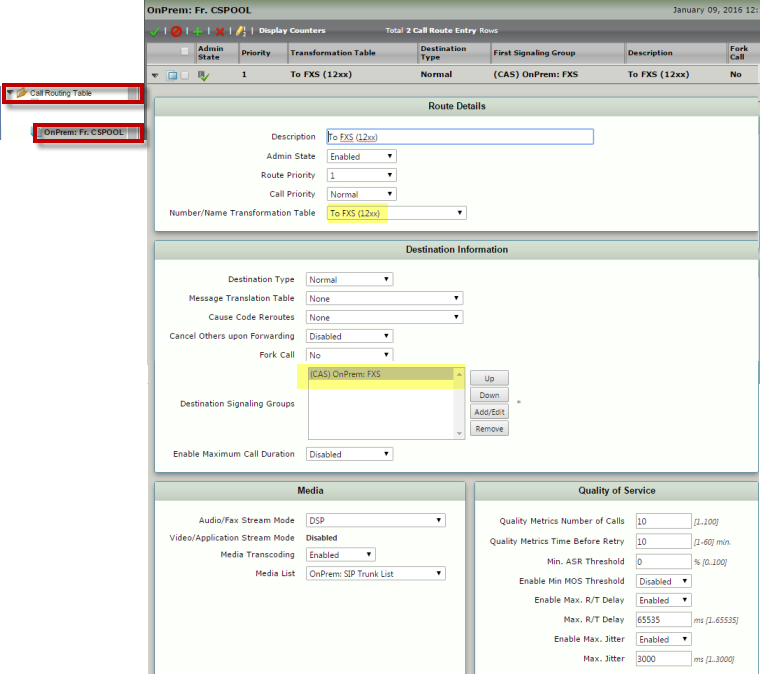
|
|
- Login to the WebUI and navigate to Media > Media Crypto Profiles.
- Create a Mediation Crypto Profile as shown below:
| Panel |
|---|
|
| Caption |
|---|
| 0 | Figure |
|---|
| 1 | OnPrem: Mediation Crypto |
|---|
| 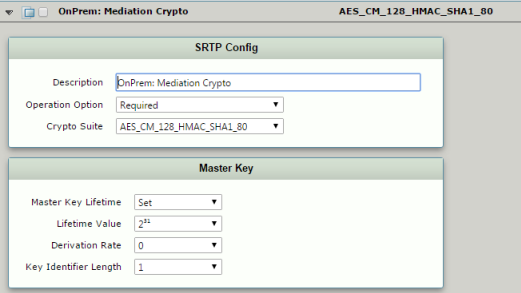
|
|
- Login to the WebUI and navigate to Media > Media List.
- Create a Mediation List as shown below. Make sure to apply the Crypto Profile because it is needed by SfB calls.
| Panel |
|---|
|
| Caption |
|---|
| 0 | Figure |
|---|
| 1 | Creating a Mediation List |
|---|
| 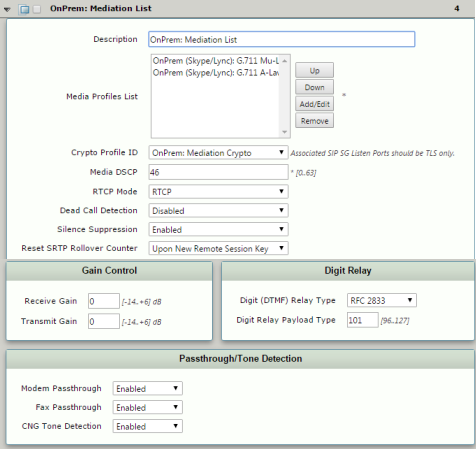
|
|
Creating a SIP Signaling Profile
- Login to the WebUI and navigate to SIP > SIP Profiles.
- Create a SIP Profile as shown below.
| Panel |
|---|
|
| Caption |
|---|
| 0 | Figure |
|---|
| 1 | Creating a SIP Signaling Profile |
|---|
| 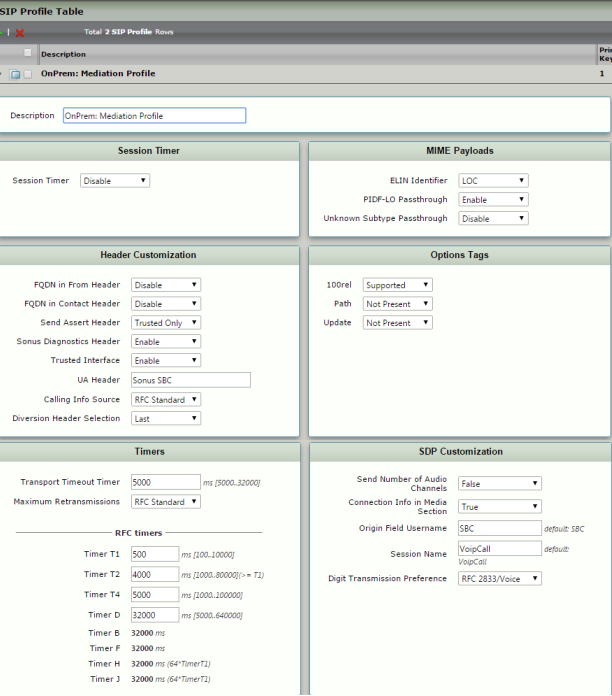
|
|
Creating a SIP Server Table
- Login to the WebUI and navigate to SIP > SIP Server Tables
- Create a SIP Server Table as shown below.
...
| Panel |
|---|
|
| Caption |
|---|
| 0 | Figure |
|---|
| 1 | Creating a SIP Server Table |
|---|
| 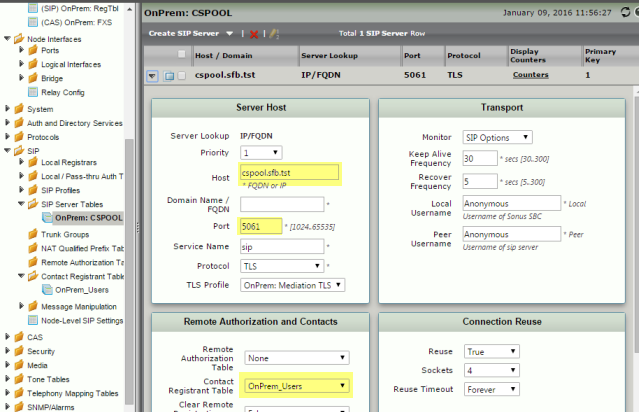
|
|
Domain Domain Controller and AD
If inter-op Mode will be used as o365 with AD PBX, the following configuration steps must be completed.
...
| Panel |
|---|
|
| Caption |
|---|
| 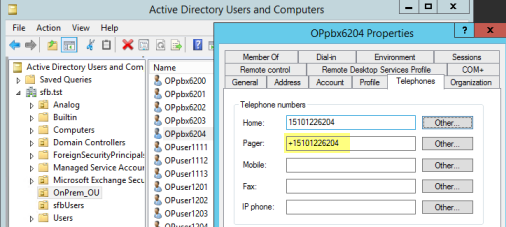 |
|
Configuring a SIP Signaling Group
| Note |
|---|
Note that previously created SIP Profile, Media List, Call Routing Table, and the SIP Server Table entries are applied to this Signaling Group. In addition, the inter-op mode is set as Office 365 w/AD PBX, AD Attribute as pager, and the Office 365 FQDN is matching with the dns suffix that is used in SfB user's profile. |
...
| Panel |
|---|
|
| Caption |
|---|
| 0 | Figure |
|---|
| 1 | Enabling ICE Support |
|---|
| 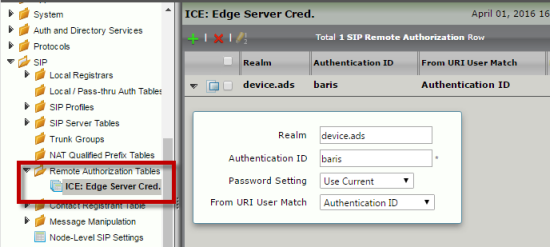 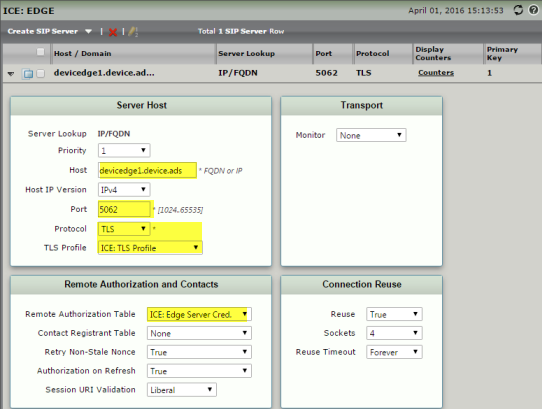
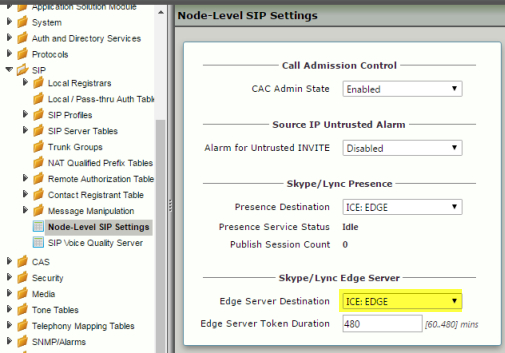 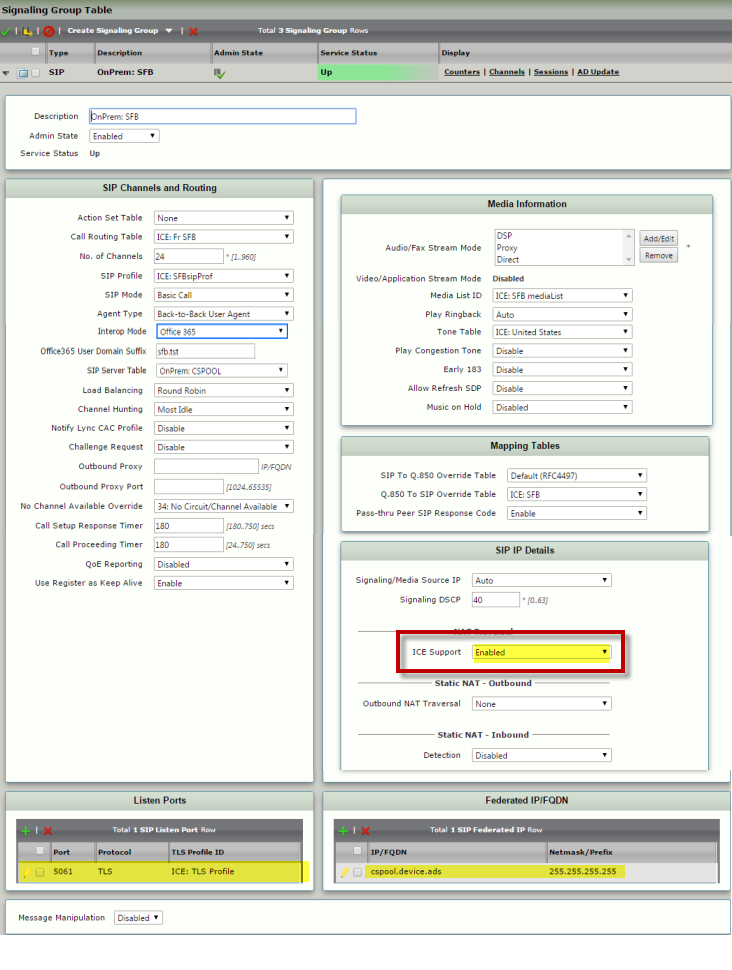
|
|
| Pagebreak |
|---|
| Spacevars |
|---|
0 | product