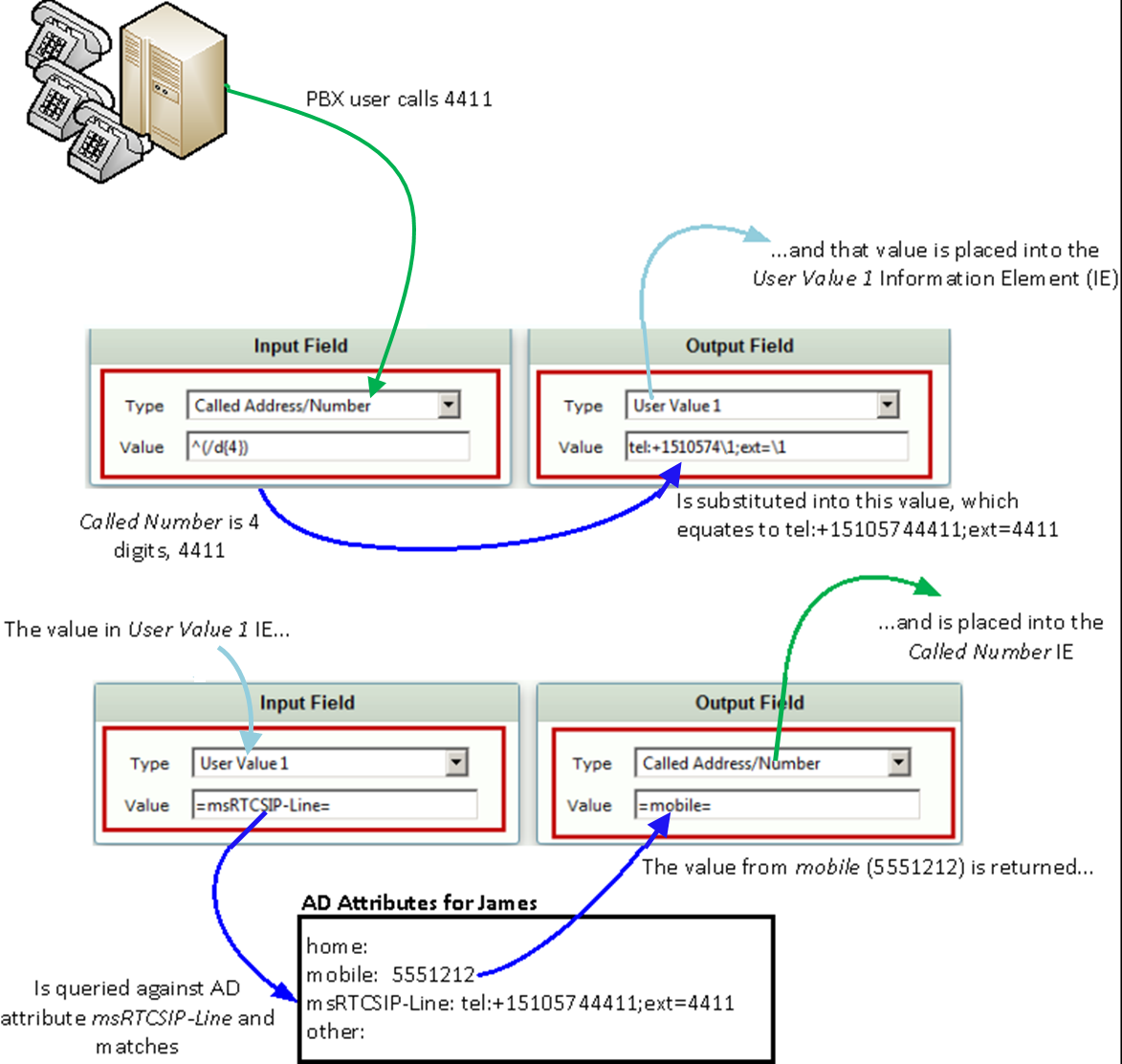Page History
...
- In the WebUI, click the Settings tab.
- In the left navigation pane, go to System > Licensing > Current Licenses.
Verify that the Active Directory feature is licensed as shown below.
Panel borderStyle none Caption 0 Figure 1 Verify Active Directory License
Domain Controller Settings
- In the WebUI, click the Settings tab.
- In the left navigation pane, go to Active Directory > Domain Controllers.
- Add a domain controller.
Configure the domain controller configuration items as shown below.
Panel borderStyle none Caption 0 Figure 1 Domain Controller Settings
Active Directory Configuration
- In the WebUI, click the Settings tab.
- In the left navigation pane, go to Active Directory > Configuration.
- Configure the relevant settings as shown below:
| Panel | |||||||
|---|---|---|---|---|---|---|---|
| |||||||
|
AD Query Functionality Verification
...
The query should return results similar to those shown below.
| Panel | |||||||
|---|---|---|---|---|---|---|---|
| |||||||
|
Telephony Routing Setup
Transformation Table Configuration
- In the WebUI, click the Settings tab.
- In the left navigation pane, go to Transformation.
Add an entry to the Transformation Table.
Panel borderStyle none Caption 0 Figure 1 Transformation Table Entry - In the left navigation pane, select the Transformation Table created in the previous step.
Add two entries as shown below.
TwoPanel borderStyle none Caption 0 Figure 1 Add two Entries Panel Expand Click here to see detailed information on AD-based routing via the transformation table Click here to see detailed information on AD-based routing via the transformation table Caption 0 Figure 1 AD-based Routing Via via Transformation Table
| Tip |
|---|
Include tel: in a msRTCSIP-Line AD search if the Sonus SBC 1000/2000's Active Directory Configuration Operating Mode is configured to either Online, or Updates with the Normalization Cache set to False. Do not include tel: if the Normalization Cache is set to True. See Configuring Sonus SBC 1000/2000 for Active Directory for more information. |
| Tip | ||||||||||||
|---|---|---|---|---|---|---|---|---|---|---|---|---|
| ||||||||||||
Sonus SBC 1000/2000 supports the use of wild cards. This means that you can do partial matching in AD fields. The following is an example of how the =telephoneNumber= field is used to forward an inbound call to the user's new extension.
Scenario |
...
- In the WebUI, click the Settings tab.
- In the left navigation pane, go to Call Routing Table > (relevant entry).
Select the appropriate Transformation Table in the Number/Name Transformation Table list box as shown below.
Panel borderStyle none Caption 0 Figure 1 Call Routing Table
Verification of Call Routing using AD attributes
...
You can see the AD usage in action via the WebUI log as shown below:
| Panel | |||||||
|---|---|---|---|---|---|---|---|
| |||||||
|